There may be a credit or debit card issue that requires technical support from Eigen.
Debugging is assisted with the miraserv.log and miraserv.log.n files.
Every time a transaction is run, the log file is appended with details of the transaction.
If you have been asked to send this log file to Eigen technical support, please follow these steps:
- The log files are written to each station, so these actions need to be performed on the problem computer.
- Start Windows Explorer or open My Computer.
- Open %programfiles%\Eigen\MiraServ or %programfiles(x86)%\Eigen\MiraServ.
You may also open the Eigen folder from the Eigen eLaunch companion.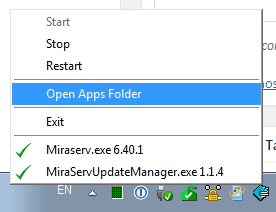
- Locate the miraserv.log file.
Note that you may need to locate additional miraserv.log.n files if the issue occurred on a previous day.
Note: You may need to enable Show file name extensions in Windows to find the file.
https://support.microsoft.com/en-us/help/14201/windows-show-hidden-files - Select the following files:
miraserv.ini
miraserv.log
miraserv.log.n (miraserv.log.1… miraserv.log.31), if applicable - Right click on one of the already selected files.
- Click Send to > Compressed (.zipped) folder.
- Email the compressed .zip file to support@eigendev.com along with your Eigen ticket number, if applicable.
There may be special instructions that Eigen’s support department wish you to follow.
Eigen Development
877-736-7733 Toll Free
604-736-1066 Vancouver
http://www.eigendev.com/




