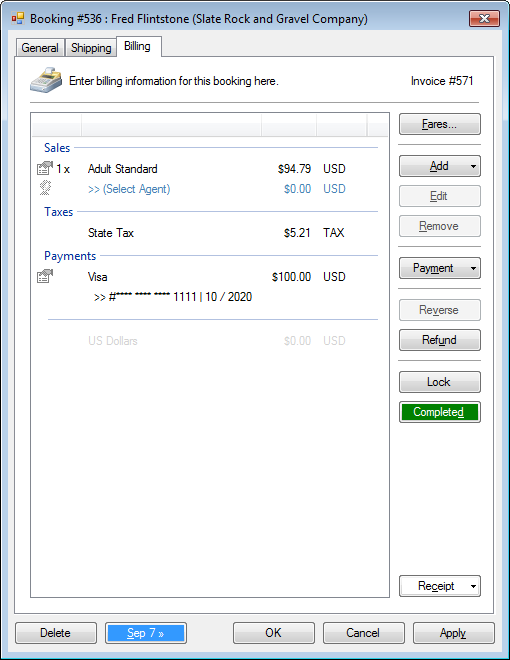The booking system can be configured to securely store encrypted credit card numbers and present them to employees for processing on 3rd party payment terminals.
Setup a payment
- Click Tools > Accounting > Setup > Payments.
- Select <New Item> from the Payment drop-down list.
- Enter type of credit card in the Payment field.
- Optional. Set the Grouping.
- Select Charge in the Method of Payment section.
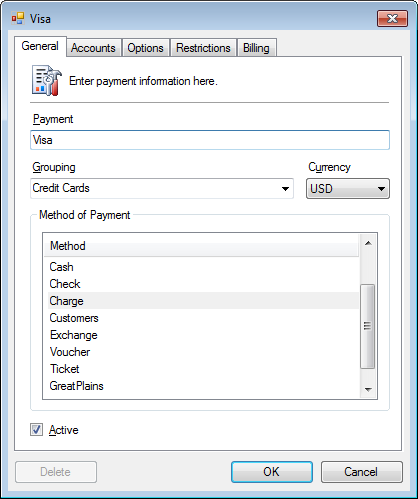
- Review and confirm the options in the other tabs.
- Click OK.
Store a payment for future processing
- In the Billing tab, click Payment.
- Select the method of payment.
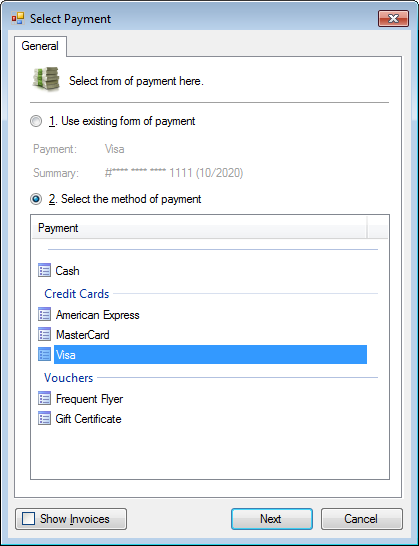
- Optional. Check Show Invoices to process multiple invoices.
- Click Next.
- Enter the Card number and Expiration date.
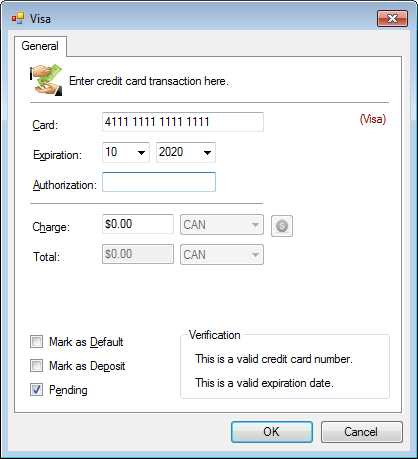
- Check Pending.
- Click OK.
Process a payment
A. Select an existing payment
- In the Billing tab, select the pending payment listed under the Payments group.
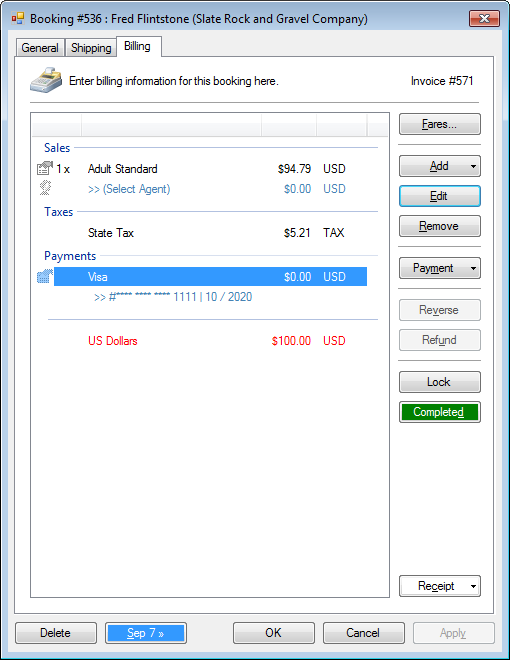
- Click Edit.
- Select the desired invoices and click Pay.
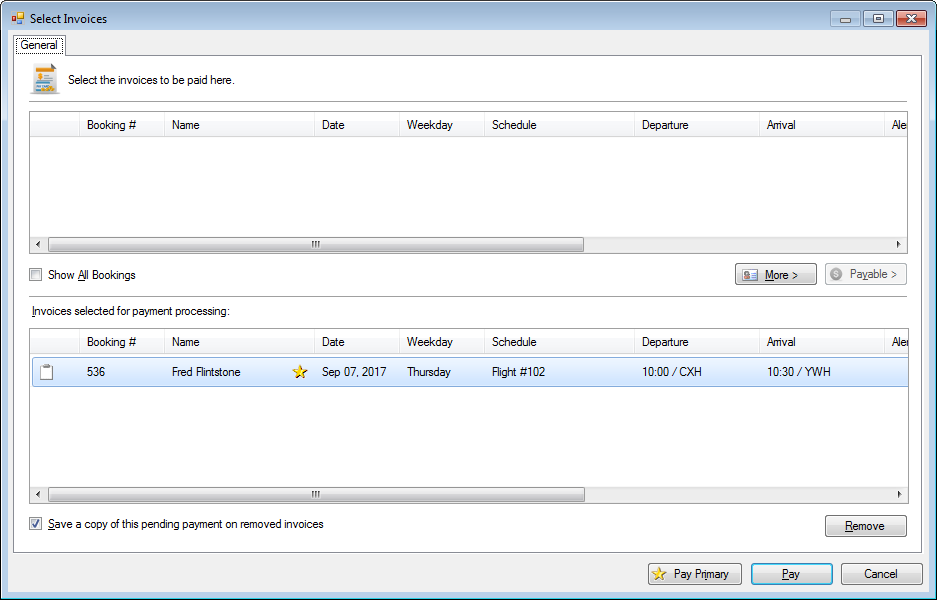
- The payment window will open with the card number.
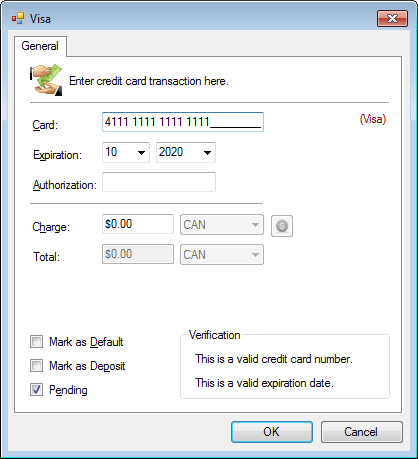
B. Create a new payment
- In the Billing tab, click Payment.
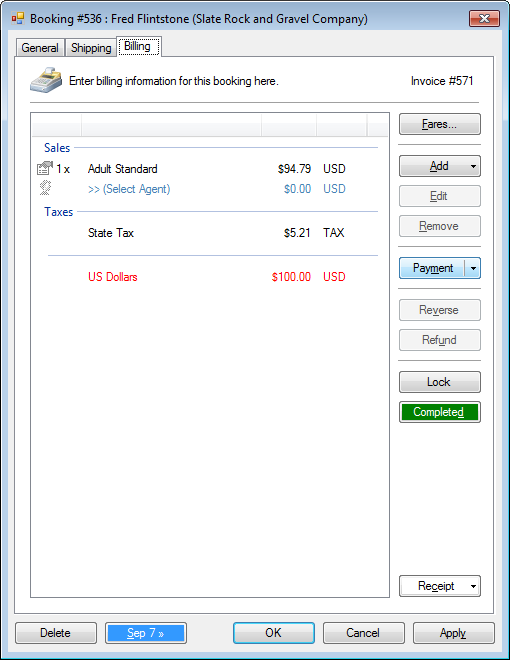
- Select the method of payment.
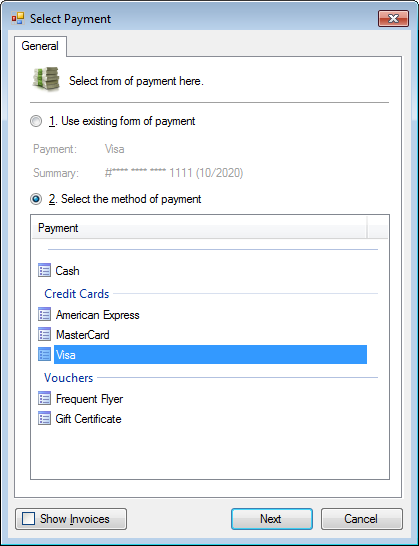
Process the payment with the 3rd party terminal
- Using the card number and expiration date, manually process the payment on your 3rd party terminal.
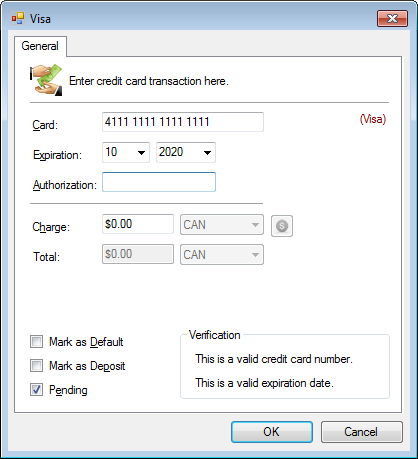
- Enter the Authorization number into the payment window.
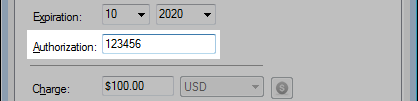
- Re-enter or confirm the Charge amount.
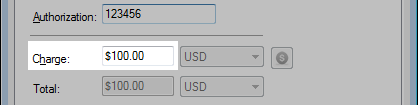
- Uncheck Pending.

- Click OK.