The Schedule Filter allows you to narrow in on a specific date range and can be tailored to the needs of each employee.
Some functions related to the Schedule Filter:
- List all schedules for the upcoming week
- List today’s schedules departing from the current location
- Review schedules for specific aircraft in the upcoming week
- Review specific schedules for a particular tour segment for the entire season
Change the Schedule Filter
- Click File > Preferences > Schedule Filter.
- Set the Date Range to either Today, Tomorrow, Next Days or Date Range.
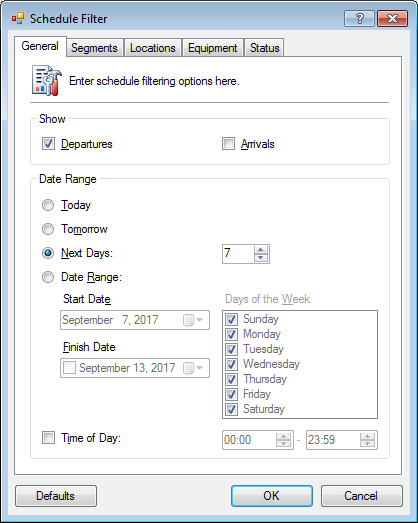
- Optional. Click the Segments tab and filter specific segments.
- Optional. Click the Locations tab and filter specific locations.
The locations filtered will depend on settings listed in the Show section on the General tab.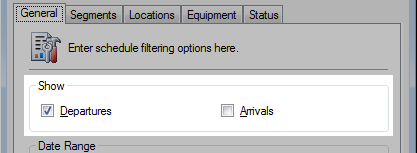
- Optional. Click the Equipment tab and filter specific equipment.
- Optional. Click the Status tab and filter specific schedule statuses.
- Click OK to save.
Today’s departures from the current location
- Click File > Preferences > Schedule Filter.
- Click Defaults to reset all the values.
- From the General tab, check the Departures checkbox and set the Date Range to Today.
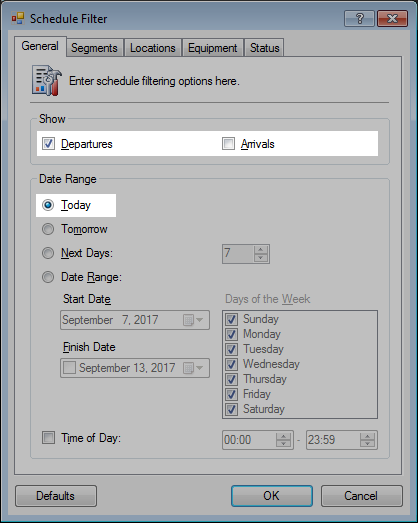
- From the Locations tab, check the Filter Locations checkbox and set your location.
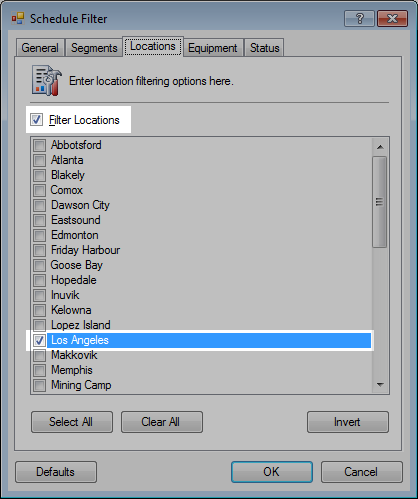
- Click OK to save.
The schedule will automatically refresh.




