The schedule allows for a wide range of booking scenarios which fit your business model including schedule service, tours and charters.
Highlights
- Schedules can have multiple destinations or hops
- Multiple classes can handle passengers, luggage and freight
- Classes can further be broken down into first class, business, premium and economy
- The schedule engine will automatically handle all seating and weight calculations
- You can configure all possible bookable routes with corresponding fares
- Business rules can be added to restrict availability or offer incentives for low yield routes
Build your schedule
1. Create a new schedule
Create your initial schedule for the first day of your season.
Confirm that all the times, classes and tiers are correctly setup.
» Create a new schedule
2. Batch a schedule
Copy this initial schedule out to your full season.
Make any manual adjustments for holidays and planned maintenance days.
» Batch a schedule
3. Manage schedules
Make adjustments to your schedules over the course of time using the management tools.
» Manage Schedules
Create a new schedule
- From the main window, click New Schedule.
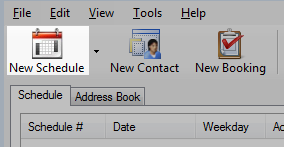
- The schedule window will open.
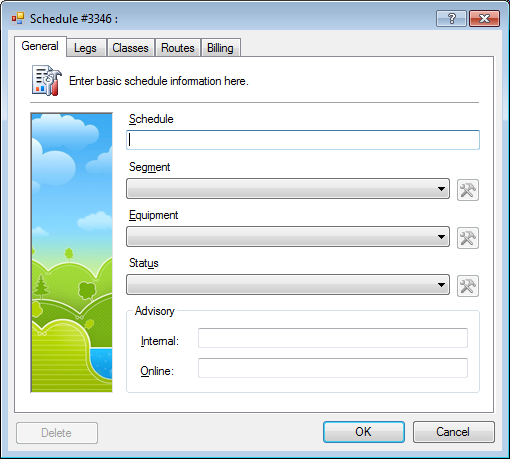
- In the General tab, enter the basic schedule information.
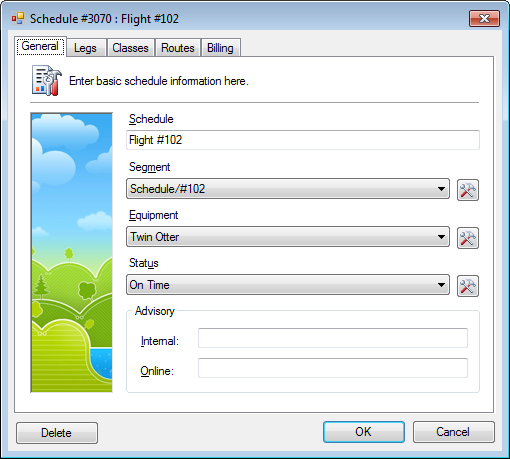
- Enter a Schedule.
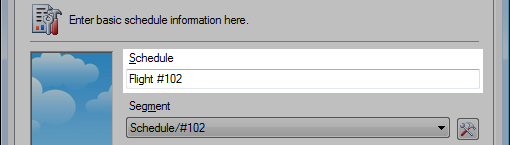
This is an open text field to describe or name the schedule.
Examples: Flight #102, Fred’s Charter, City Tour - Select a Segment.
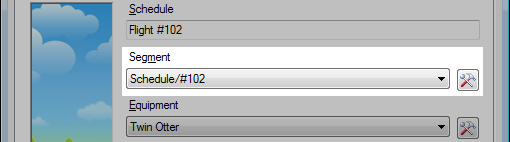
The segment is a way to group similar schedule together for downstream filtering.
Examples: Scheduled Service, Charters, Tours
» Core Concepts: Segments - Select an Equipment.
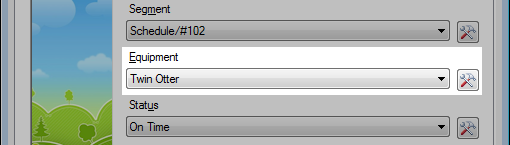
The aircraft, vehicle or transportation assigned to the schedule.
» Core Concepts: Equipment - Select the Status.
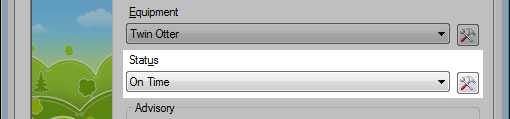
The public status of the schedule.
Examples: On Time, Delayed, Cancelled - Optional. Set the Advisory.
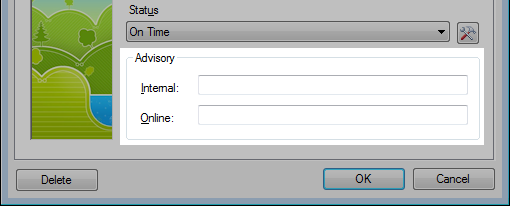
Internal: This advisory displays in the Booking Agent to employees.
Online: This advisory displays to customers publicly online.




