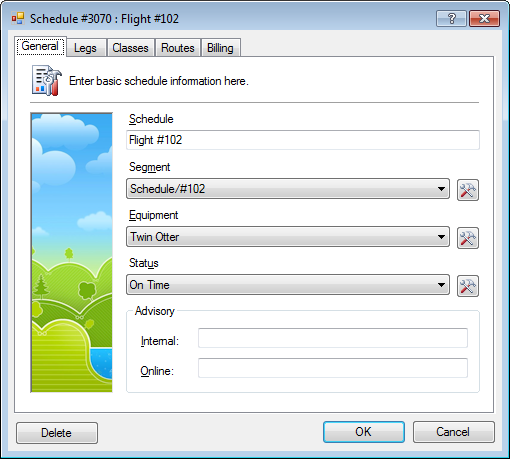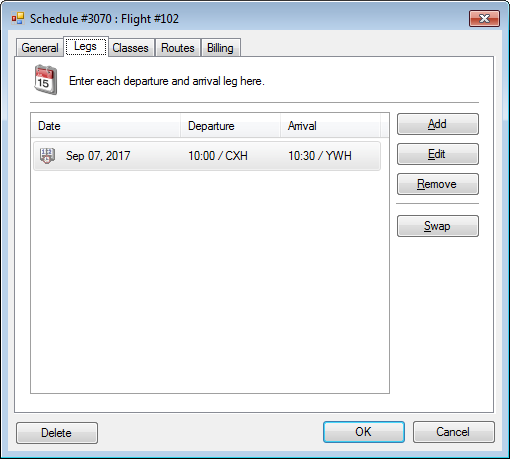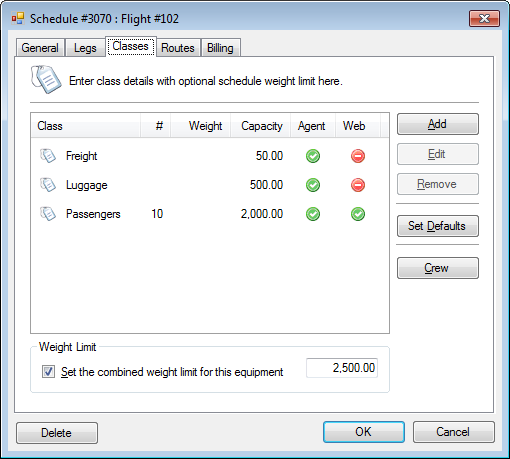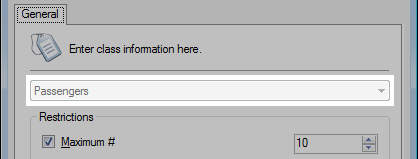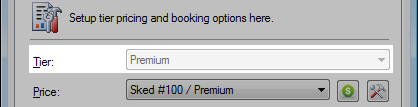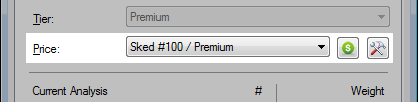The anatomy of the schedule setup.
General
- Overview
- Schedule
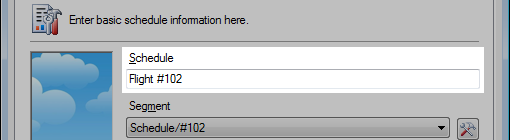
This is an open field to describe or name the schedule. - Segment
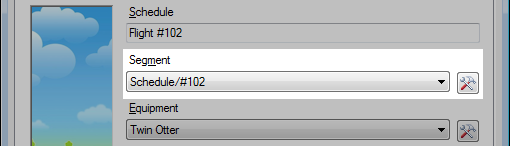
The segment is a way to group similar schedule together for downstream filtering.
» Core Concepts: Segments - Equipment
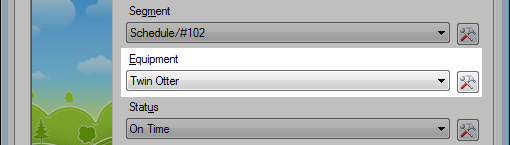
The aircraft, vehicle or transportation assigned to the schedule.
» Core Concepts: Equipment - Status
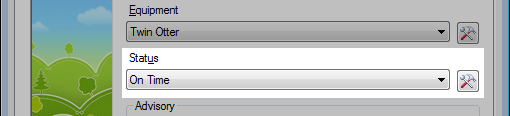
The status of the schedule. -
Advisory
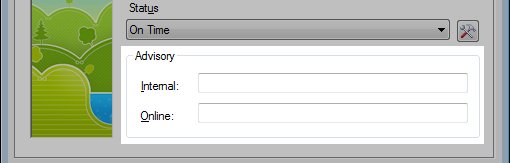
Internal: This advisory displays in the Booking Agent to employees.
Online: This advisory displays to customers publicly online.
Legs
- Overview
- Multiple legs
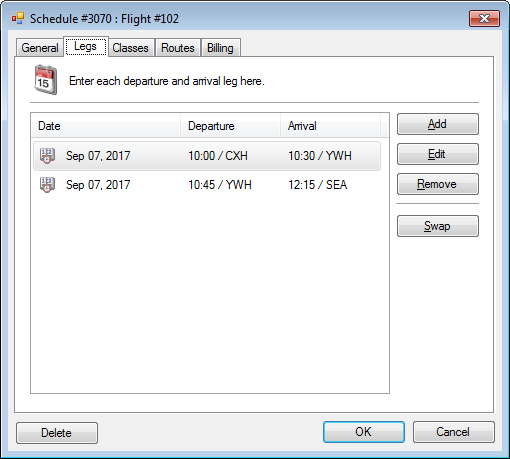
- Swap
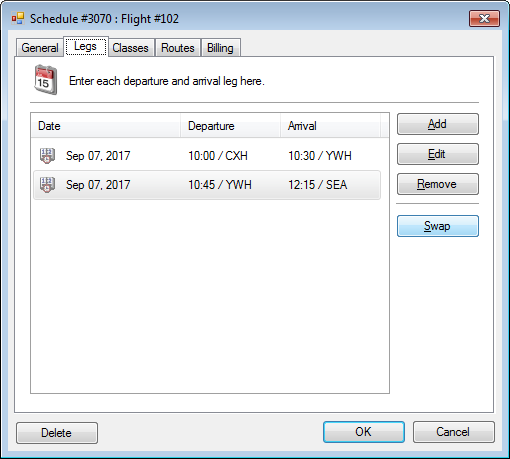
Advanced feature for swapping two locations, changing the physical path.
Legs | Settings
- Overview
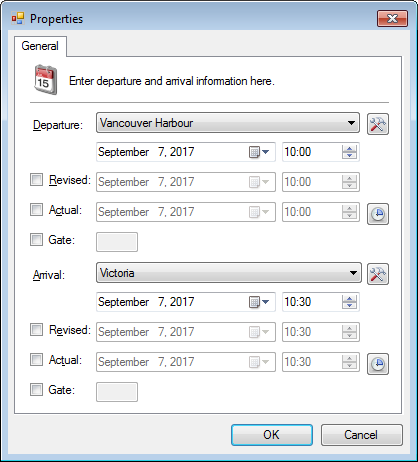
- Departure Section
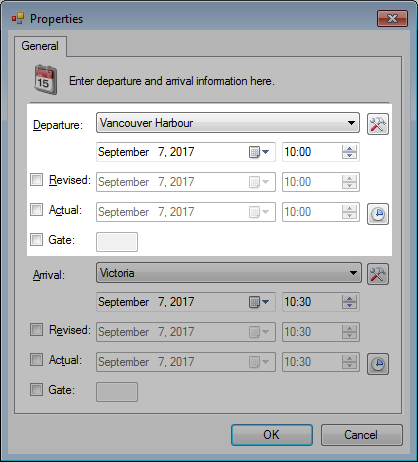
- Arrival Section
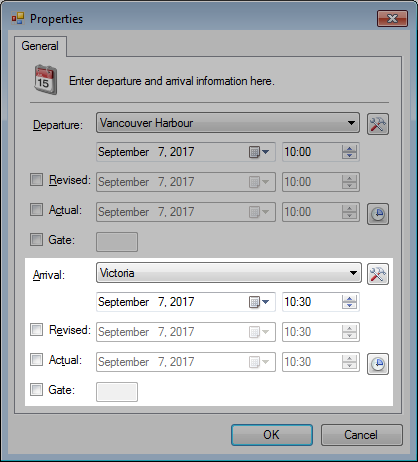
- Scheduled Date/Time
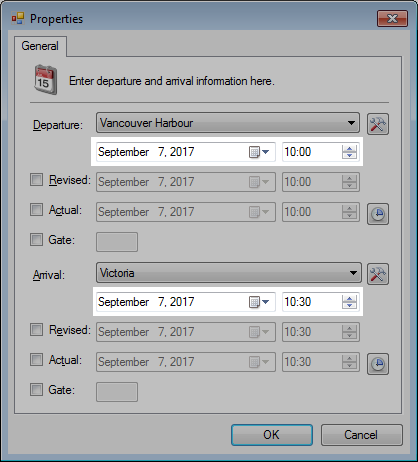
- Revised Date/Time
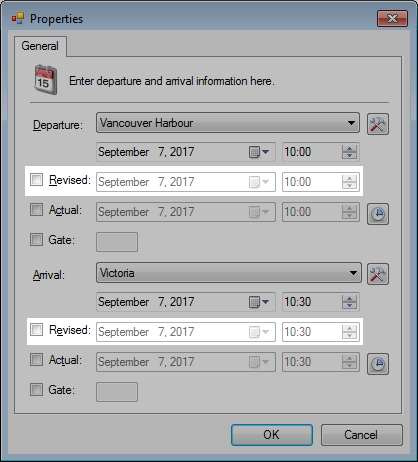
Optional. A revised time for delays or other time changes. - Actual Date/Time
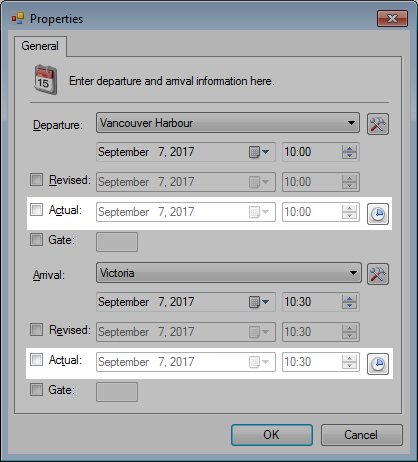
Optional. An actual time which can be used for later tracking of on-time performance. - Gate
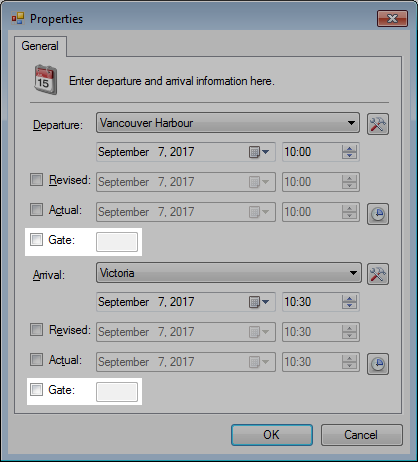
Optional. - Example
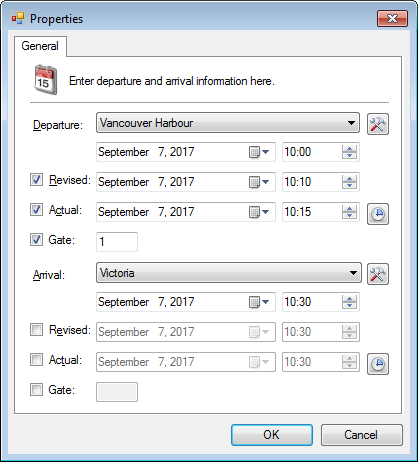
Classes
- Overview
- List of Classes
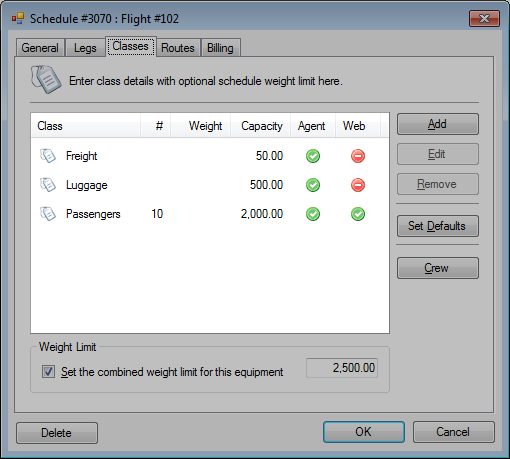
- Weight Limit
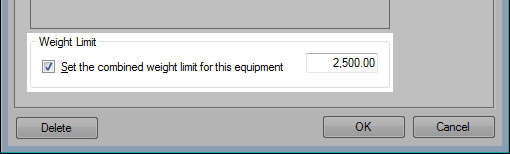
Optional. The maximum combined weight allowable for all classes. - Set Defaults
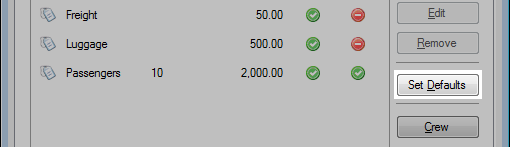
This will apply the class settings of the currently selected equipment in the General tab. - Crew
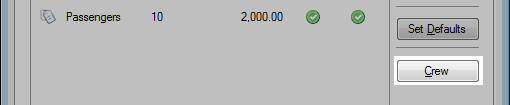
Open the Crew Assignment window.
» Manage Crew
Classes | Settings
- Overview
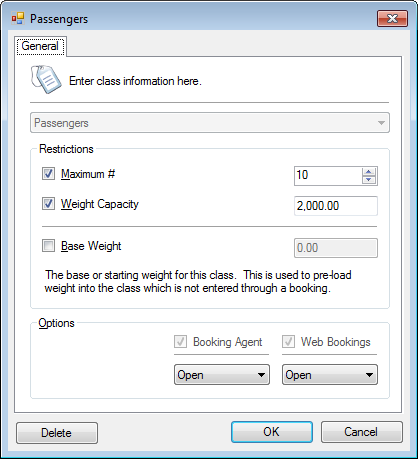
- Class
- Maximum #
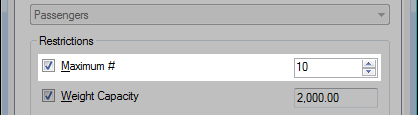
Optional. The maximum number of seats or spaces. - Weight Capacity
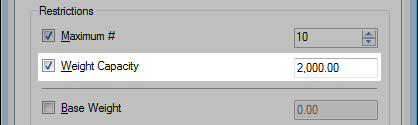
Optional. The maximum weight capacity of the class. - Base Weight
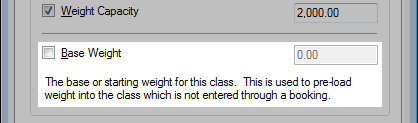
Optional. The base or starting weight for the class. - Booking Options
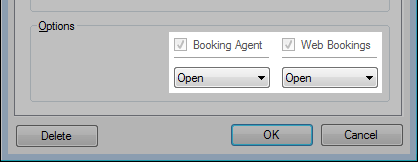
Routes
- Overview
- Generate
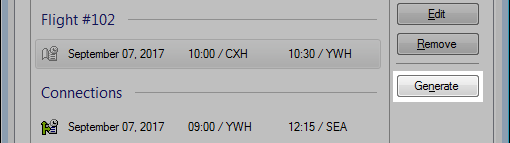
Automatically create a list of possible routes based on the Legs tab.
Routes | Tiers
- Overview
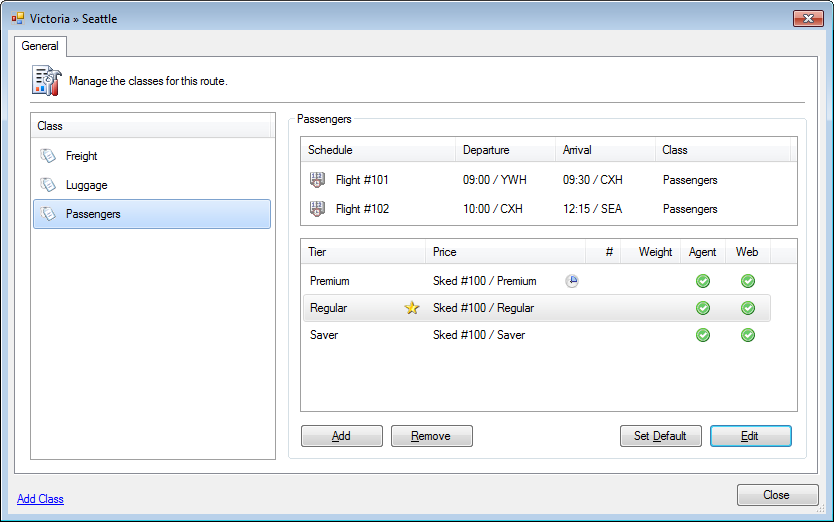
- List of Classes
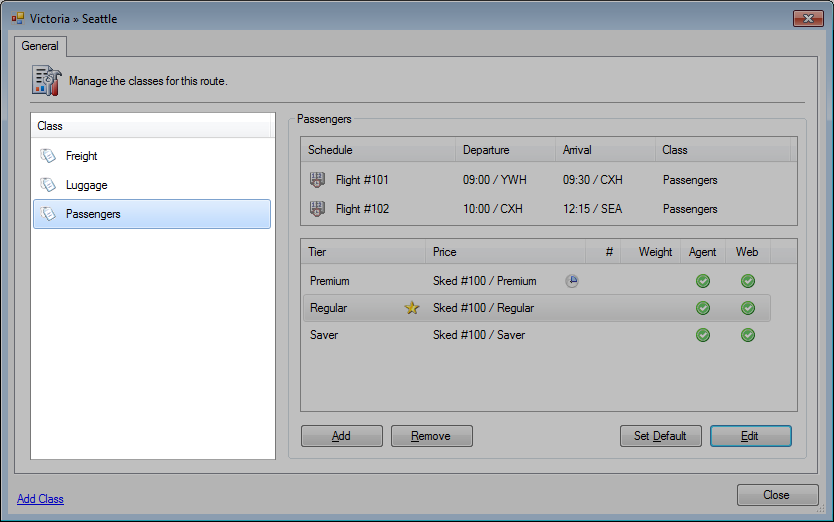
- Schedules
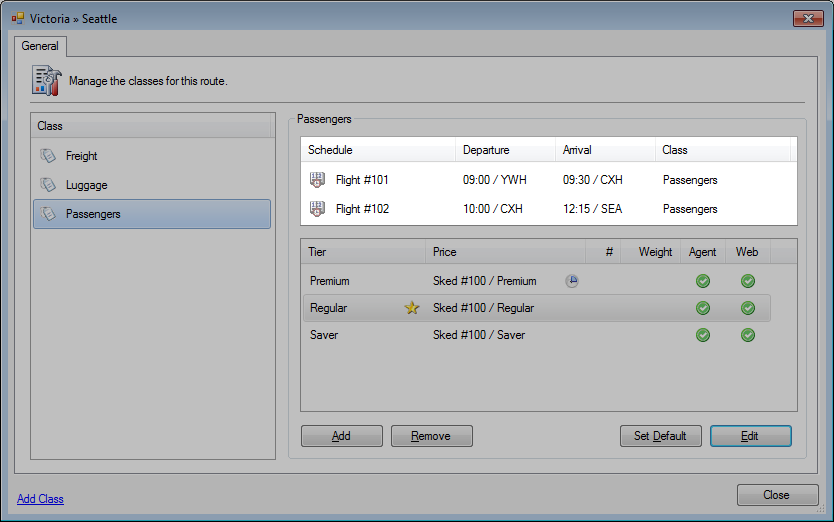
A list of schedules linked the selected class.
Multi-legged schedules will show point to point.
Connected schedules will show separately. - Tiers
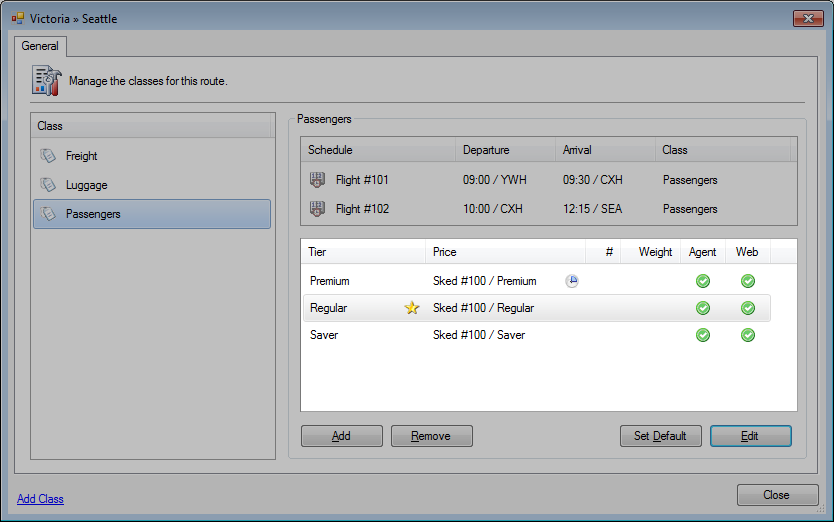
A list of tiers which are linked to the selected route and class. - Set Default
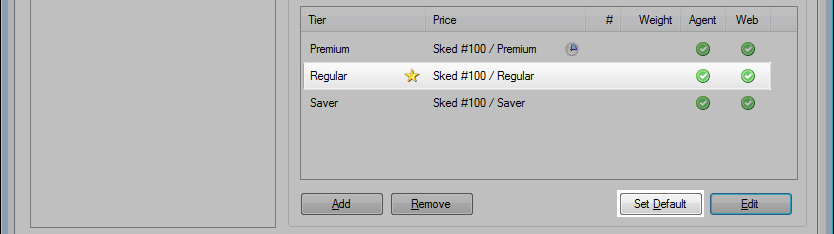
The primary or default tier when creating a booking.
The star signifies the defaulted tier.
Routes | Tiers | Settings
- Overview
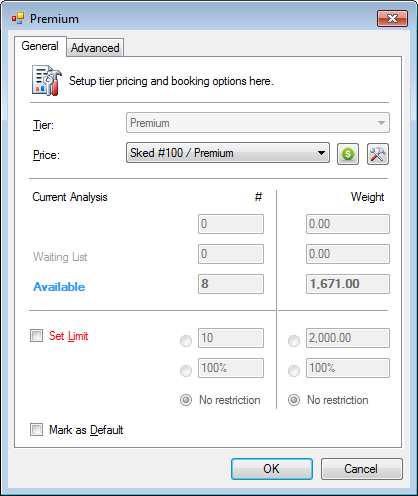
- Tier
- Price
- Current Analysis
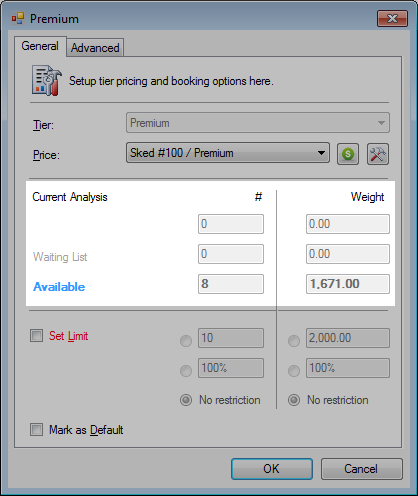
This is the existing seat and weight allocation for the selected tier in real time. -
Set Limit
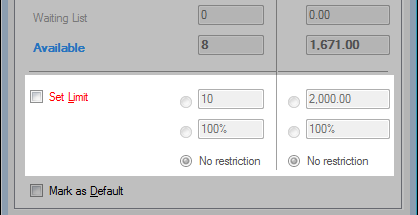
Set the maximum number of seats and/or weight by exact value or percentage for this tier. - Mark as Default
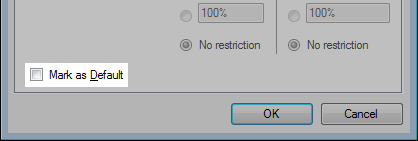
Set this tier as the default for this route and class for bookings. - Overview: Advanced
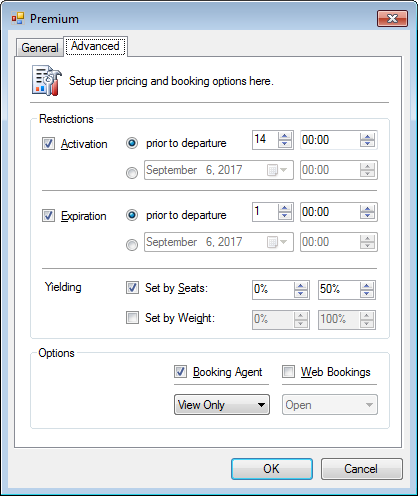
- Activation
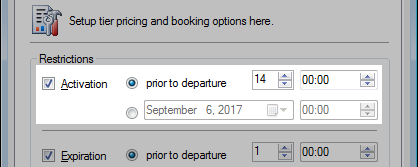
The number of days prior to departure or an exact date when this tier will activate and open. - Expiration
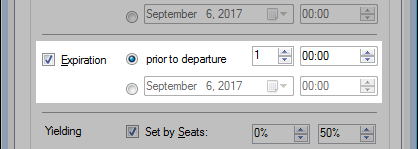
The number of days prior to departure or an exact date when this tier will be automatically closed. - Yielding
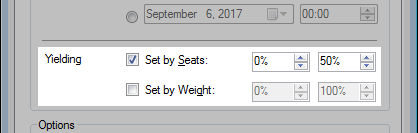
This is the allowable load factor range based on seats (quantity) and/or weight when this tier can be booked.
This can be used on a discounted tier to open up seats only when necessary. - Booking Options
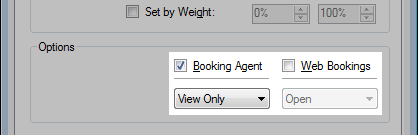
Billing
An invoice can be created for a schedule as a whole for charters.
- Overview
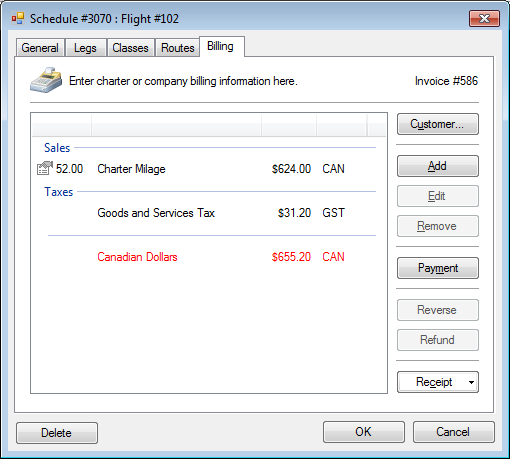
- Customer
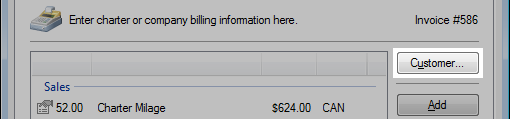
Assign a specific customer to this schedule.
» Invoice anatomy
» Find a contact