Flags may be applied to individual bookings and can be setup to apply to all future bookings of a customer.
Examples
- Travelling with oversized luggage
- Travelling with over 25 lbs of luggage
- Person with reduced mobility
- Identification required
- Identification verified
- Follow-up with Accounting
- Follow-up with Safety
- Follow-up with Management
Additional resources:
» Create a booking | Add a Flag to a booking
» Create a contact | Add a default flag to a customer
» Create a booking | Add a Flag to a booking
» Create a contact | Add a default flag to a customer
Setup a flag
- Click Tools > Operations > Flags.
- Click <New Item> from the drop-down list.
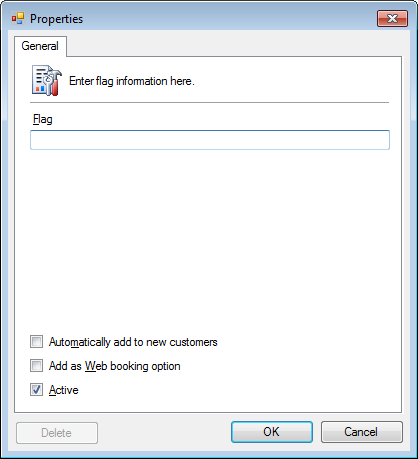
- Enter the Flag.
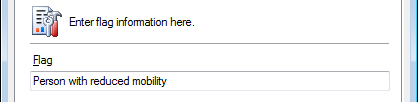
- Optional. Set Automatically add to new customers.
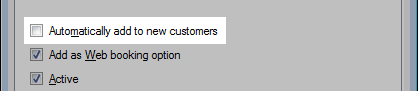
This will setup this flag as a default flag for all future bookings of all new customers.
Note: This will only apply to new customers created in the Address Book. - Optional. Set Add as Web booking option.
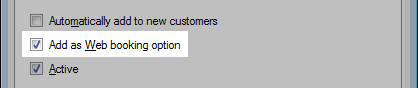
- Set the Active checkbox.
- Click OK.




