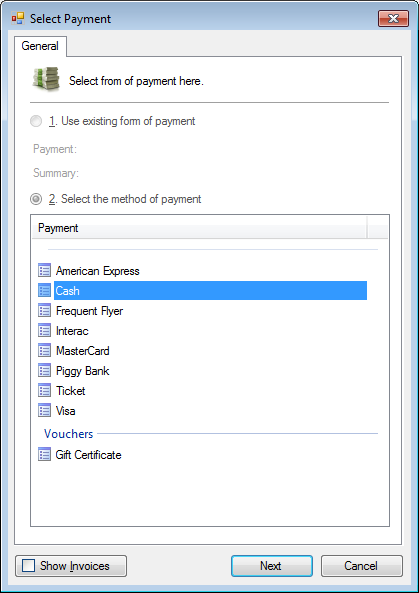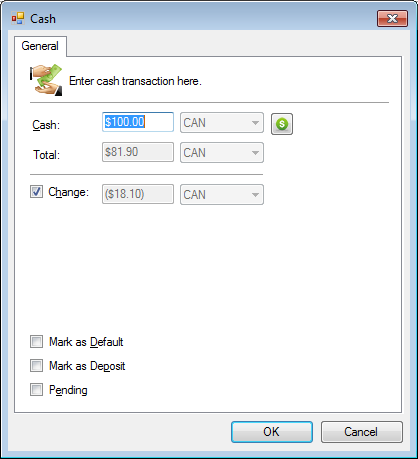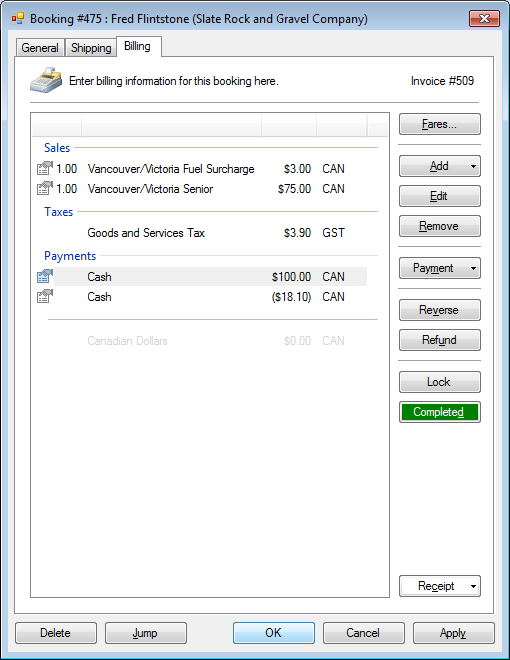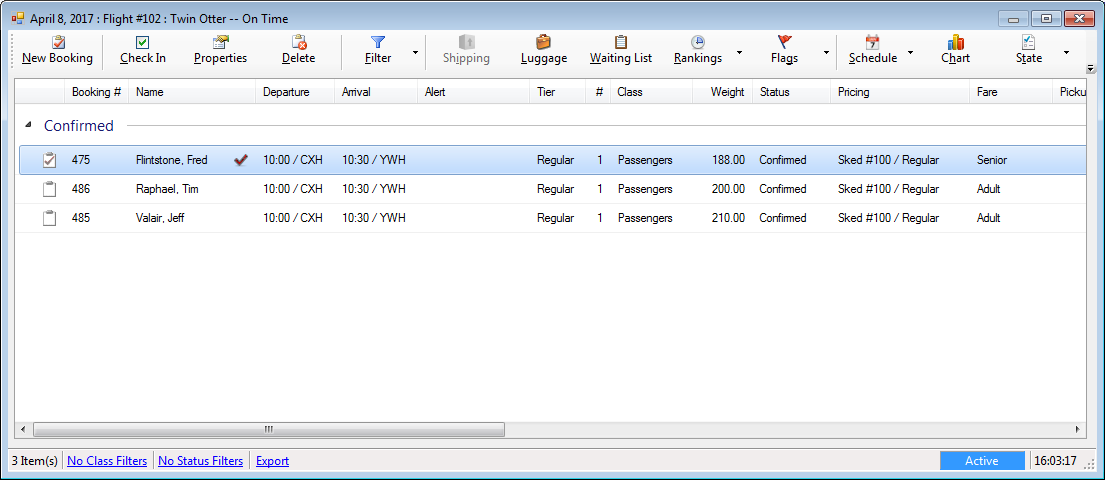Let’s check in a booking!
- Select the Schedule tab from the main window.
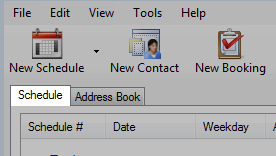
- Select the schedule you wish to check in.
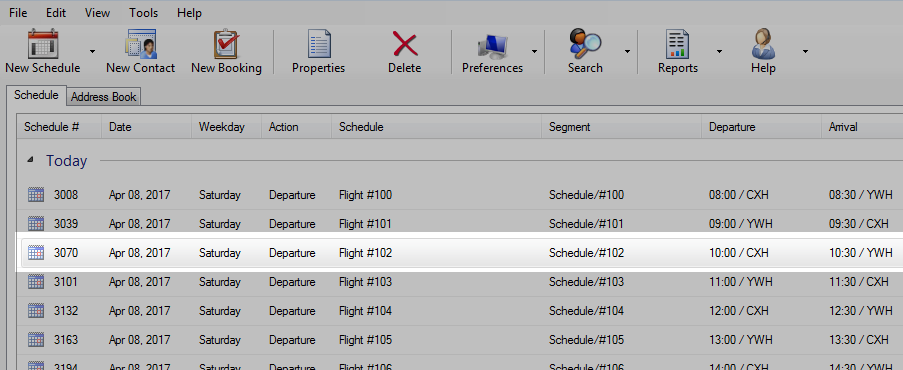
You may need to adjust your Schedule Filter to view active schedules.
»
Schedule Filter
- Press ENTER or double click. The manifest window will open.
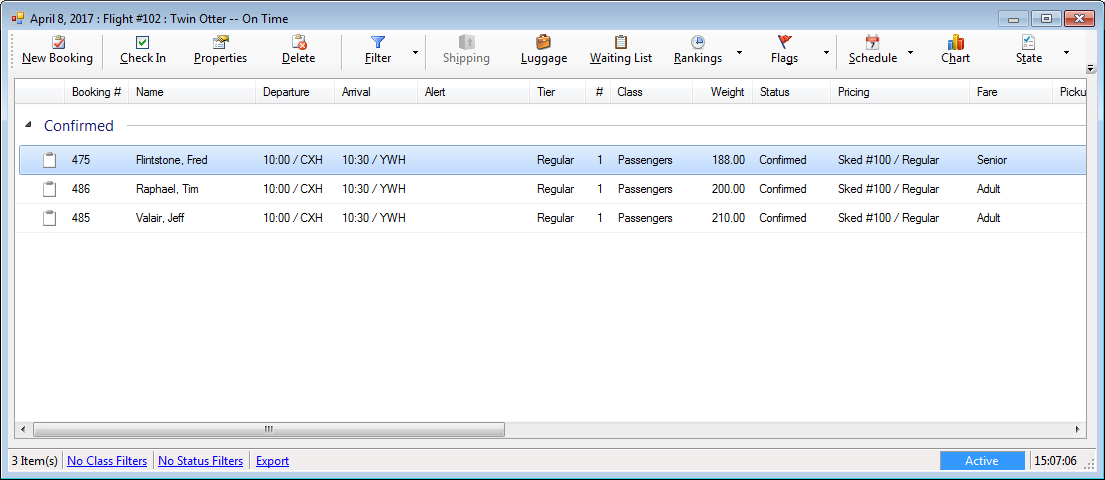
- Select the booking to be checked in and click Properties or press ENTER.
- Click the Checked checkbox.
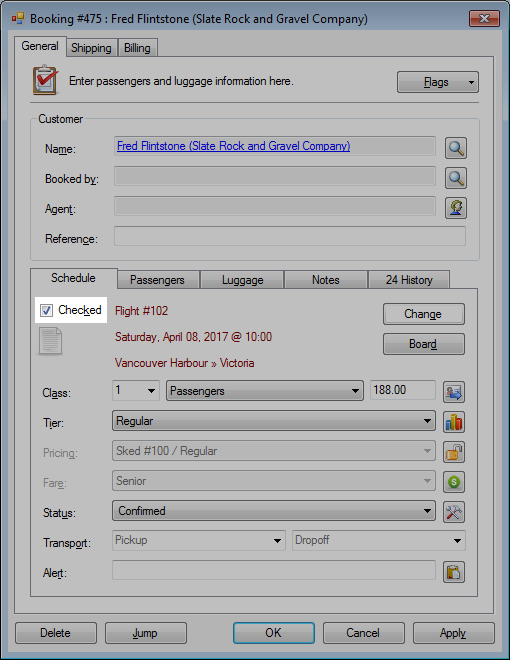
- Optional. Click the Board button.
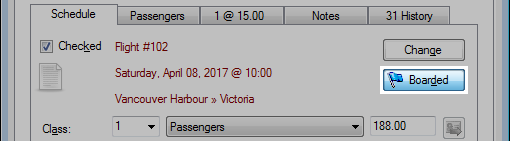
- Click the Luggage tab.
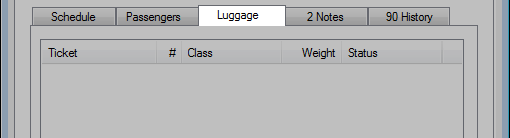
- To add luggage, enter the number of bags and weight and click Add.
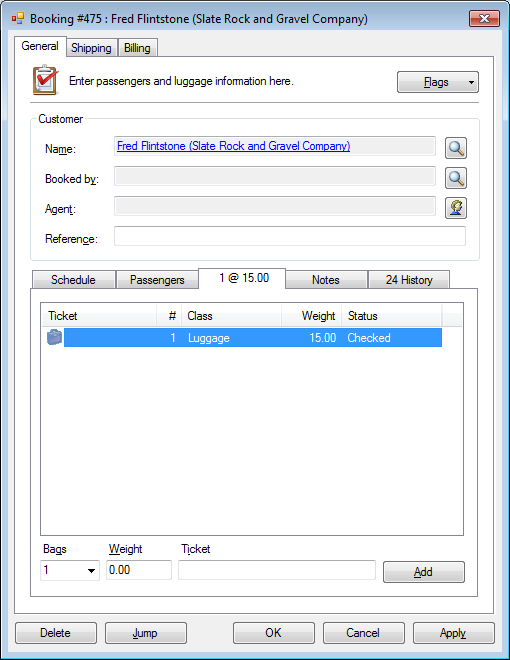
- Click the Billing tab.
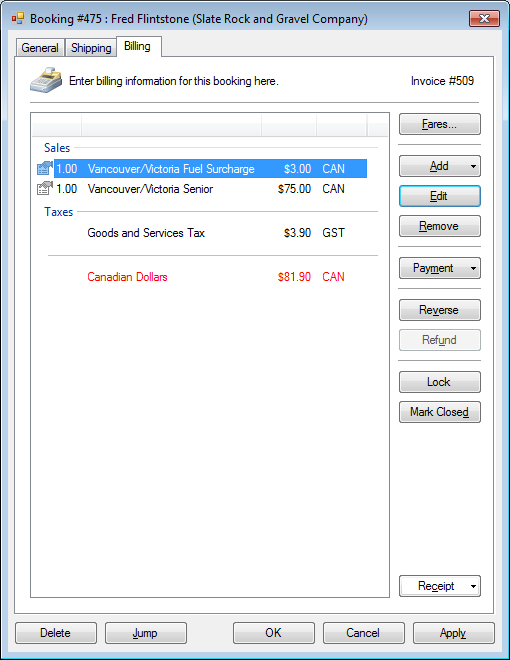
The amount outstanding will be highlighted in red.
- Click Payment.
- Select the method of payment.
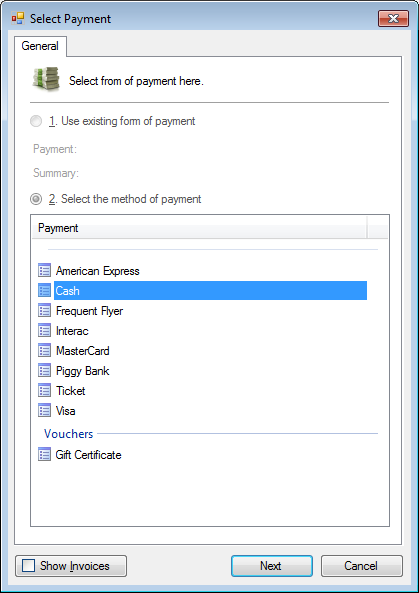
- Enter in the payment fields as required.
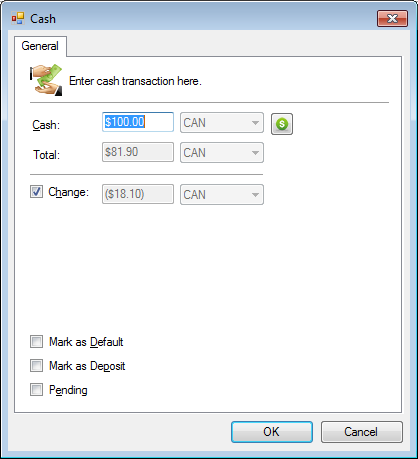
- Click OK to save.
- With the payment completed, click OK to save and close the booking.
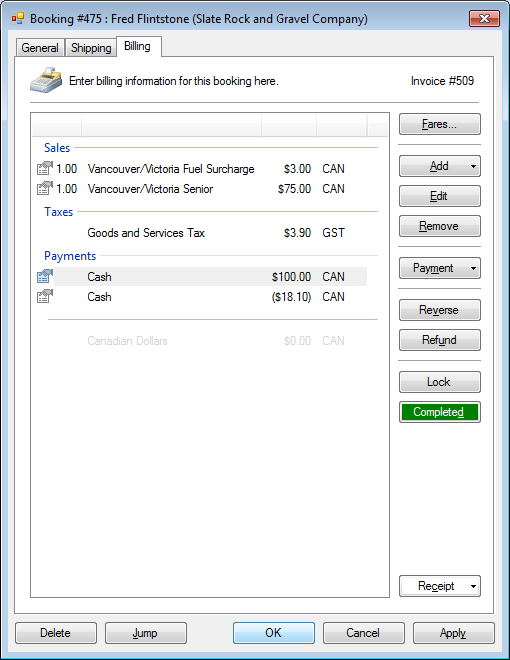
- The booking is now checked in on the manifest.
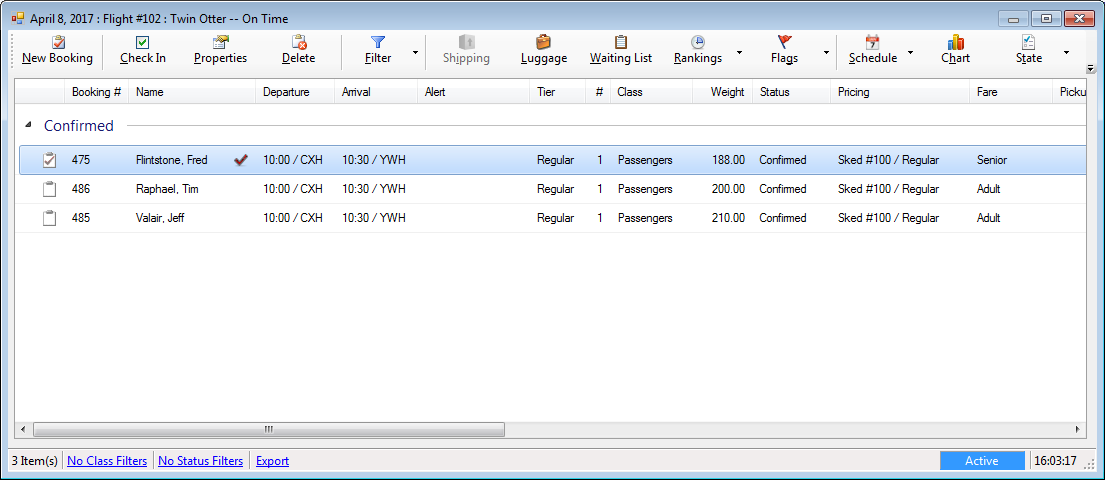
Congratulations! You’ve made your first check in!
» Continue to Fundamentals
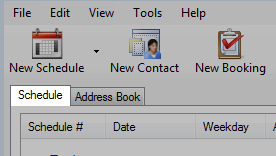
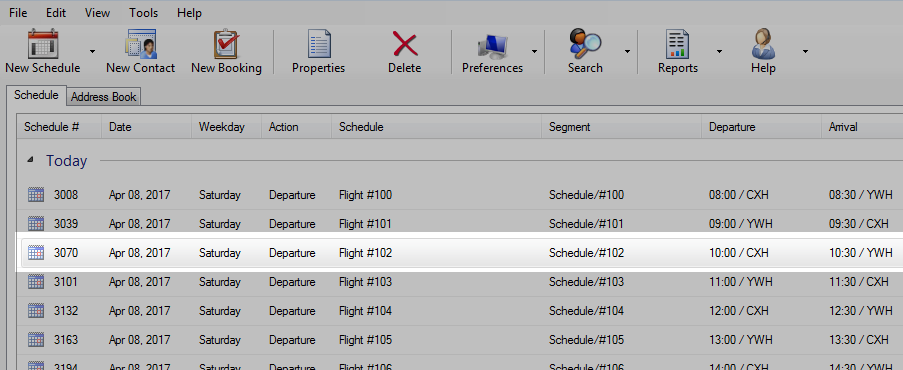
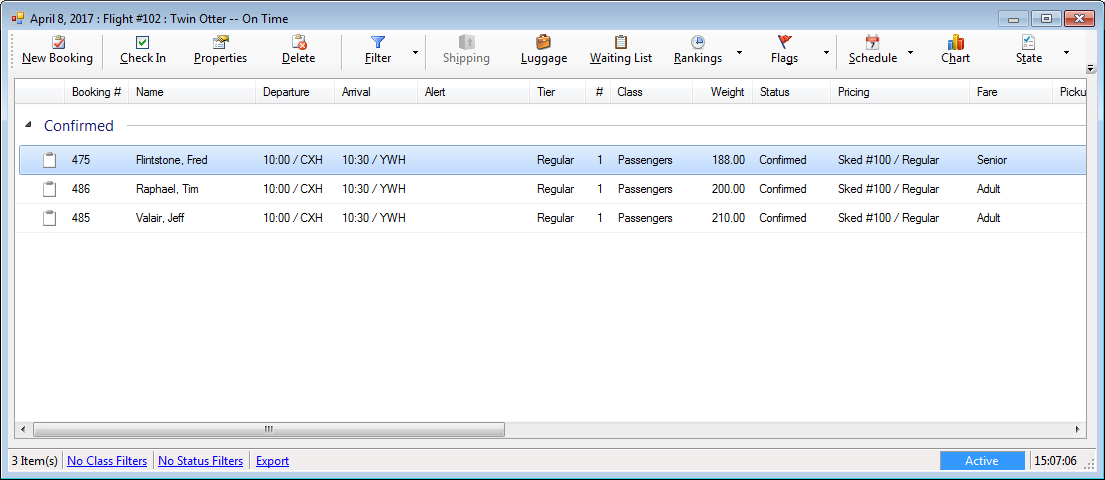
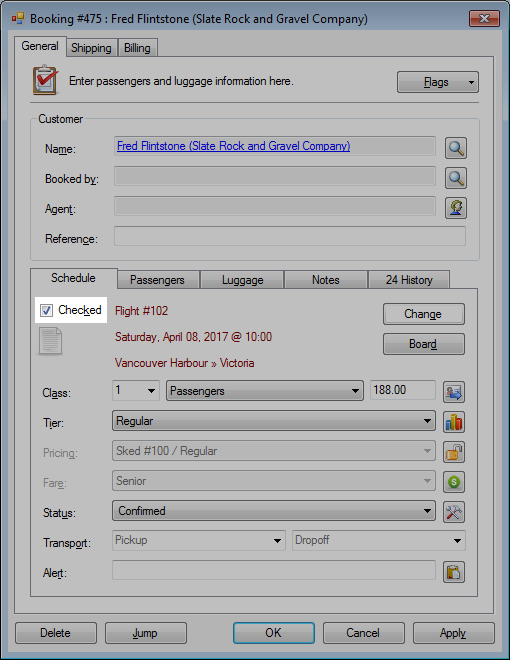
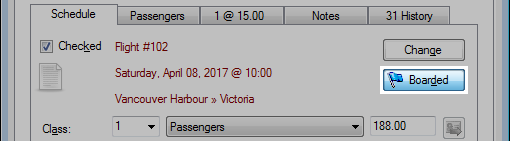
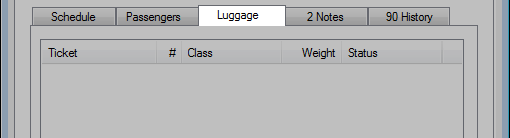
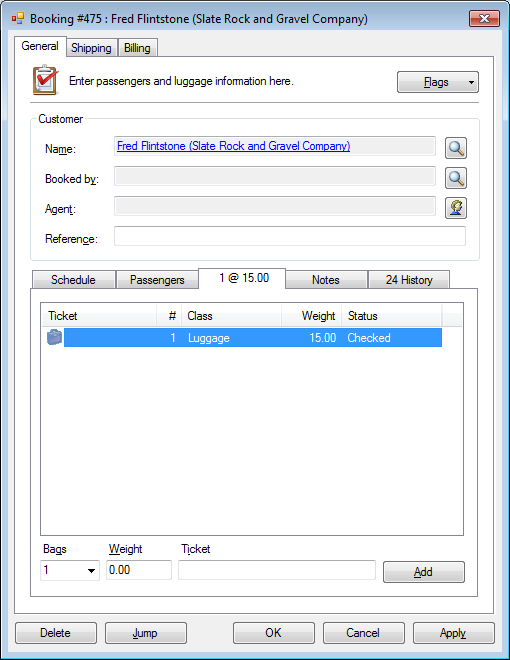
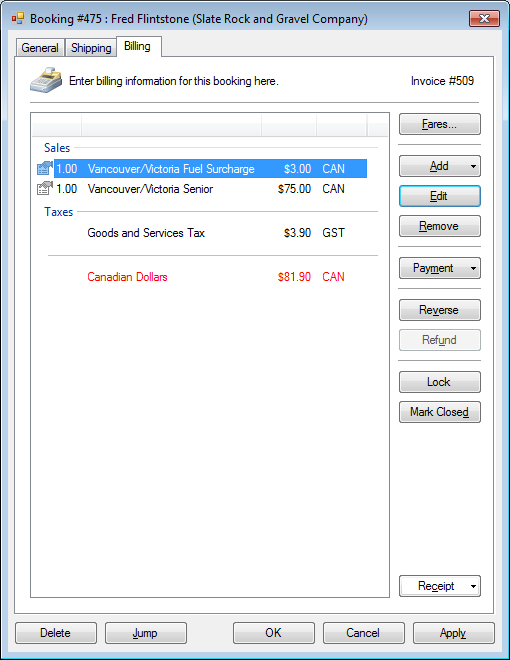 The amount outstanding will be highlighted in red.
The amount outstanding will be highlighted in red.