Inventories are the sales portion of the invoices and can have tax implications, commissions, and can be couponable eligible.
Properties
- Quantity and price
- Discount by rate or amount
- Commission eligible
- Coupon eligible
- Assigned taxes
- Assigned loyalty points
- Assigned GL accounting code
» Setup a commission
» Setup a loyalty plan
» Setup as couponable
» Allow tax modifications
» Enable for rechargeable vouchers
» Setup Accounts
» Setup Accounts | Assign an account
» Setup Taxes
» Setup Coupons
» Setup Agents
» Setup Plans
» Update and apply a new inventory price or tax
Setup an inventory
- Click Tools > Accounting > Inventory.
- Click New Entry.
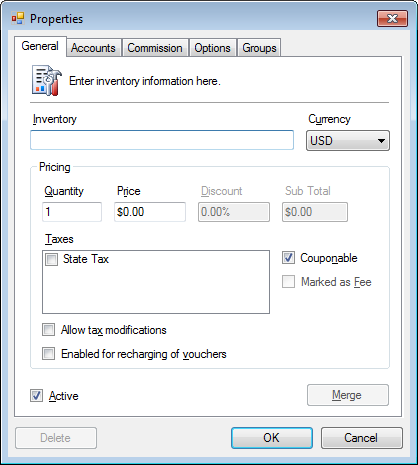
- Enter the Inventory description.
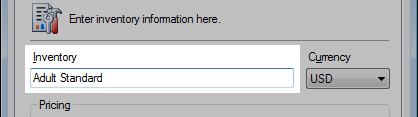
- Set the Currency.
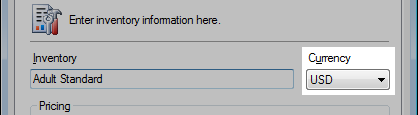
- Set the Quantity and Price.
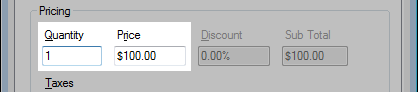
- Optional. Set the Discount.
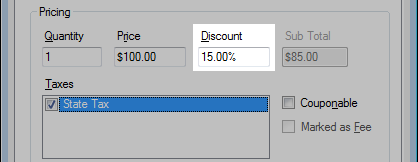
Note: Couponable must be unchecked to assign a discount. - Set the Taxes.
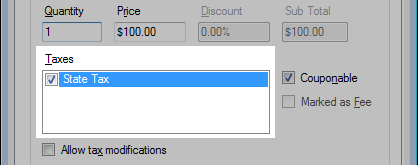
- Optional. Set Couponable.
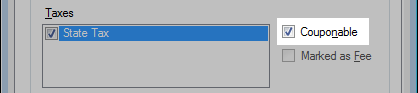
- Click OK.
Setup a commission
Enable commissions for an inventory.
Methods
- Use Agent Commission
- Set Percentage
- Set Rate x Quantity
- Set Amount
- Click Tools > Accounting > Inventory.
- Open an inventory.
- Click the Commission tab.
- Click Enable Commission.
- Set the Method.
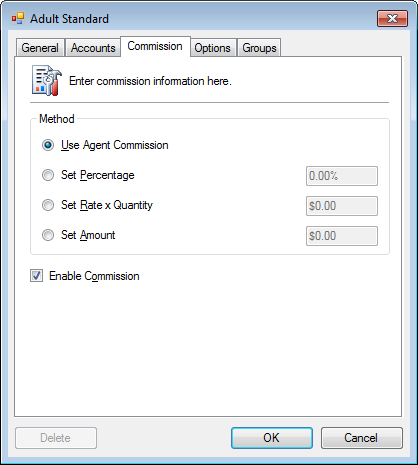
- Click OK.
Setup a loyalty plan
Enable plan points for an inventory.
- Click the Options tab.
- Select and press ENTER or double click an available plan.
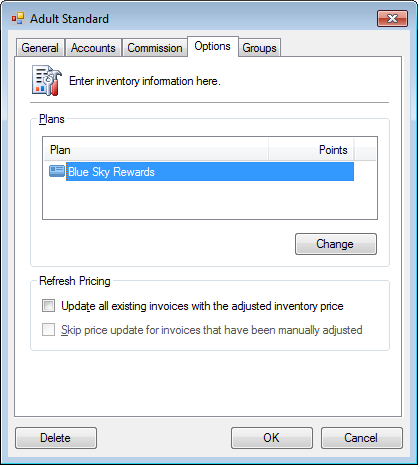
- Check Enable Plan.
- Set the Method.
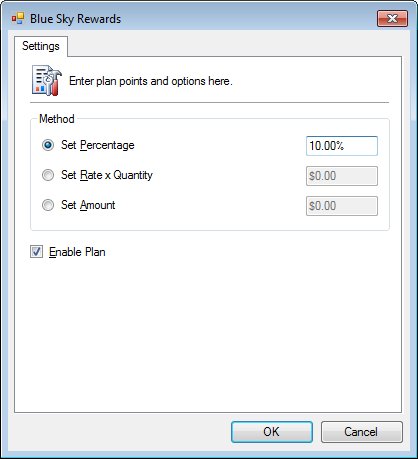
- Click OK.
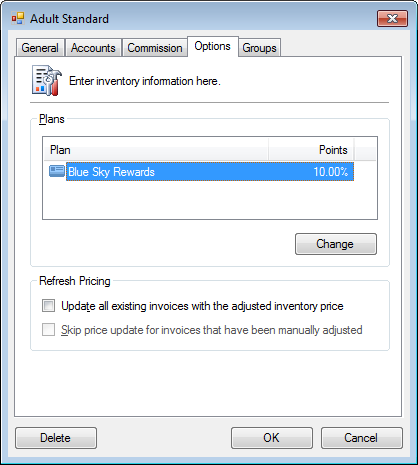
- Click OK.
Redemption: 100%
-
In the General tab, set the Price to $0.00.
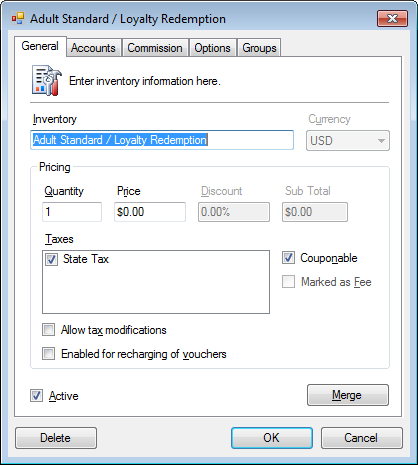
- In the Option tab, set the amount to a negative value for redemption.
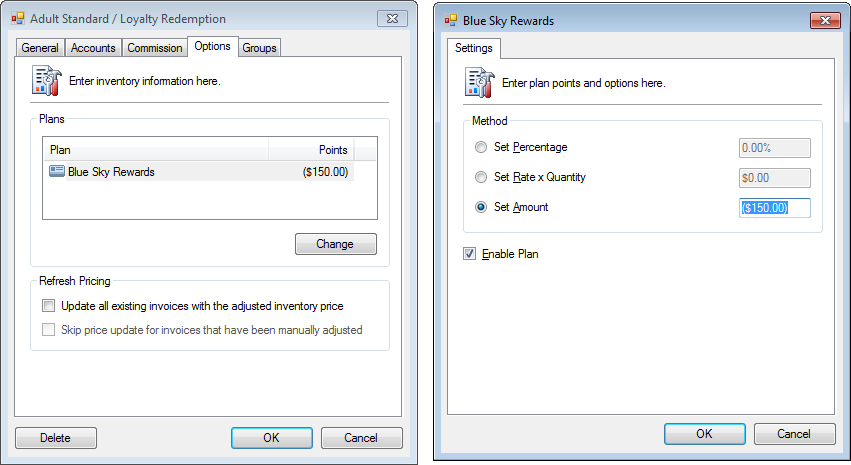
Redemption: Partial
- In the General tab, set the Price to be subtracted.
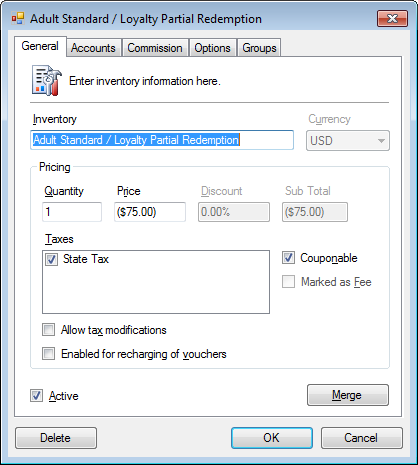
- In the Options tab, set the amount to a negative value for redemption.
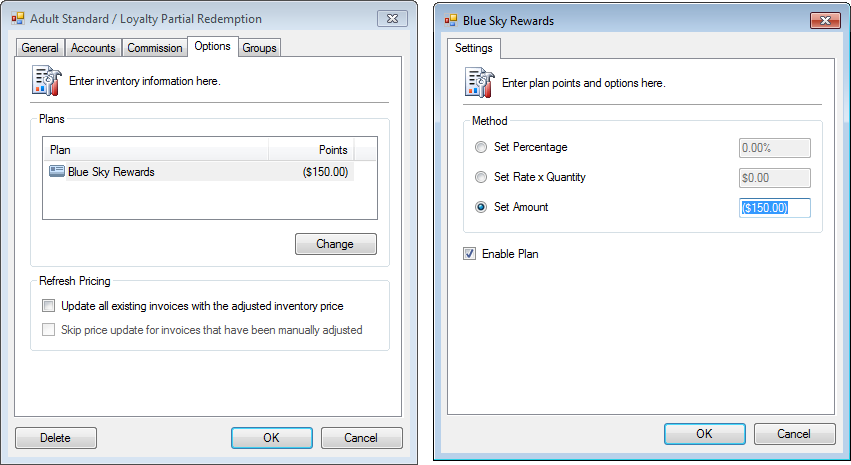
Redemption: Miscellaneous
- In the General tab, name the Inventory and set the Price to $0.00.
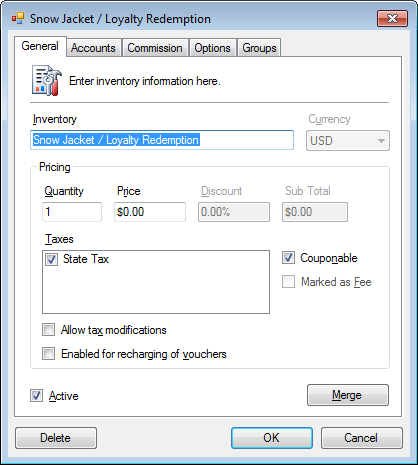
- In the Options tab, set the amount to a negative value for redemption.
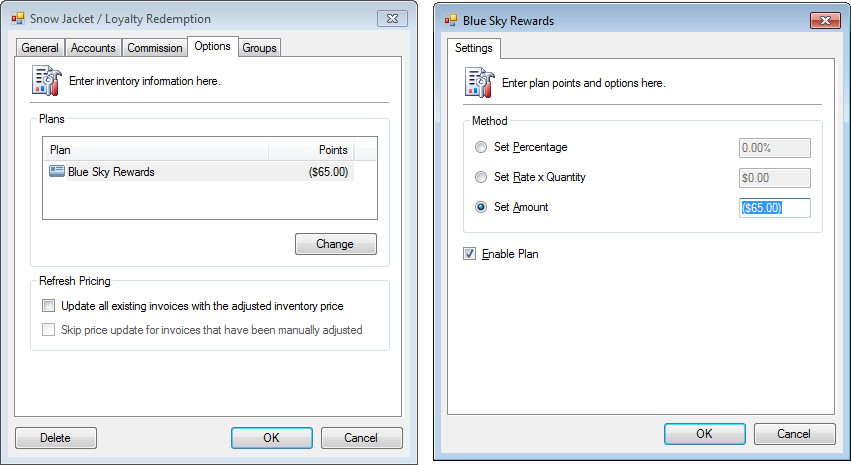
Setup as couponable
Setting up inventories as couponable depends your business requirements. Generally, dock and port fees are not couponable as well as already marked down sale inventories.
- In the General tab, check Couponable.
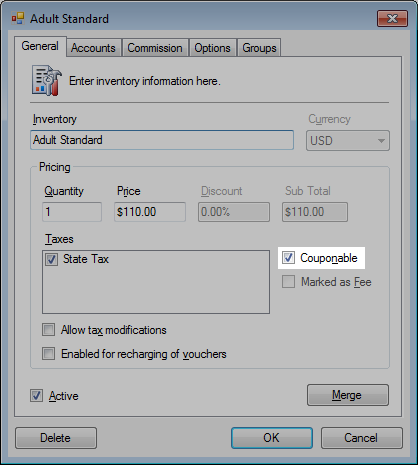
- Click OK.
Allow tax modifications
Inventories are defaulted to disable manual tax modifications by employees. However, there can be inventory items where it is appropriate to manually override.
- In the General tab, check Allow tax modifications.
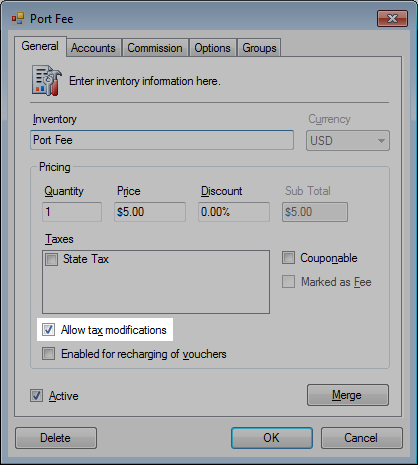
- Click OK.
Enable for rechargeable vouchers
Enable rechargeable option for an inventory.
- Open an inventory.
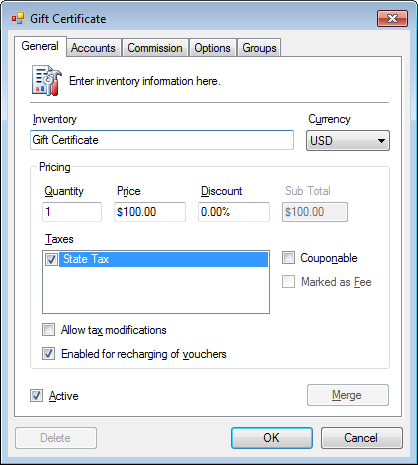
- Check Enabled for recharging of vouchers.
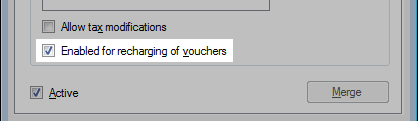
- Click OK.




