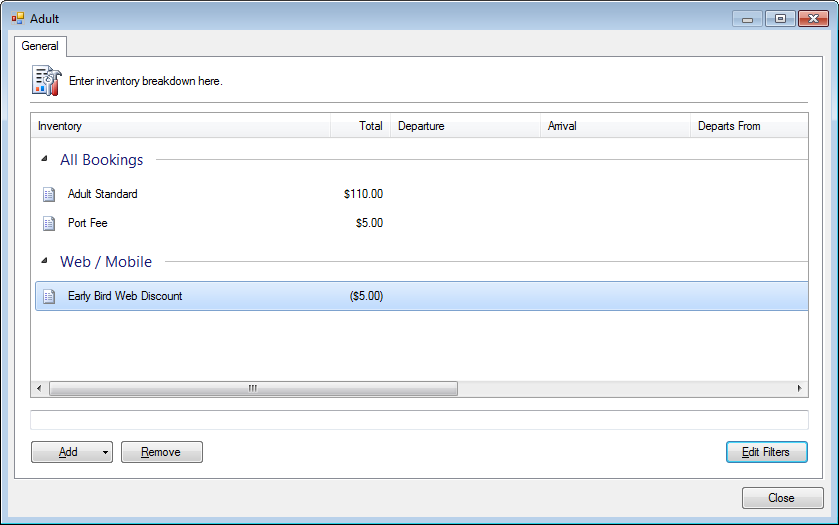Pricing groups are the glue between the bookable routes and the linked inventories.
Workflow
- Pricing groups contain fare breakdown of inventories.
- Pricing groups are assigned to routes on the schedules.
- Pricing groups allow fares to be managed at a global level, arms-length from the routing.
- Any changes to a pricing group will automatically apply to new bookings.
Highlights
- Pricing automatically tailored to booking profile
- Multiple inventory items can be combined to “build” the final price
- Discounts can be added for typically low traffic periods
- Discounts can be added for early bird bookings
- Discounts can be added for online bookings to drive traffic
- Allows for easy and immediate price changes
Properties
- Departure date
- Days prior to departure
- Departure and arrival locations
- Time of day
- Days of the week
- Internal and web options
- Allowable coupons
Limitations
- No yielding by load factor
» Setup a pricing group
» Setup applicable coupons
» Setup inventory filters
» Stacked inventories
» Discounting
» Setup applicable coupons
» Setup inventory filters
» Stacked inventories
» Discounting
Additional resources:
» Core Concepts | Pricing
» Routes | Add pricing to a tier
» Manage Schedules | Tiers
» Core Concepts | Pricing
» Routes | Add pricing to a tier
» Manage Schedules | Tiers
Setup a pricing group
- Click Tools> Accounting > Pricing.
- Click <New Item> in the Price drop-down.
- Enter a description.
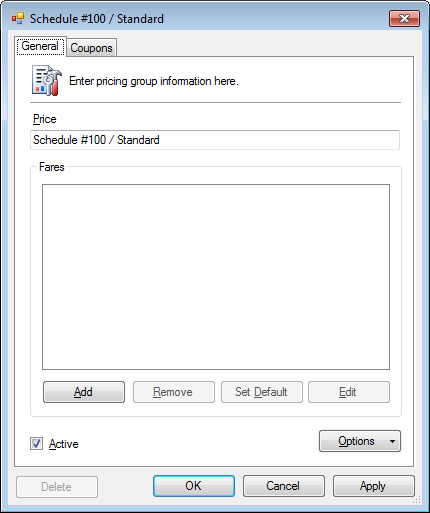
- Click Add.
- Select the Fare and click Create.
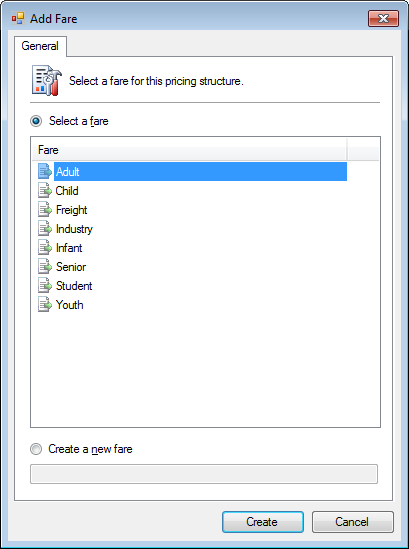
- Click Add.
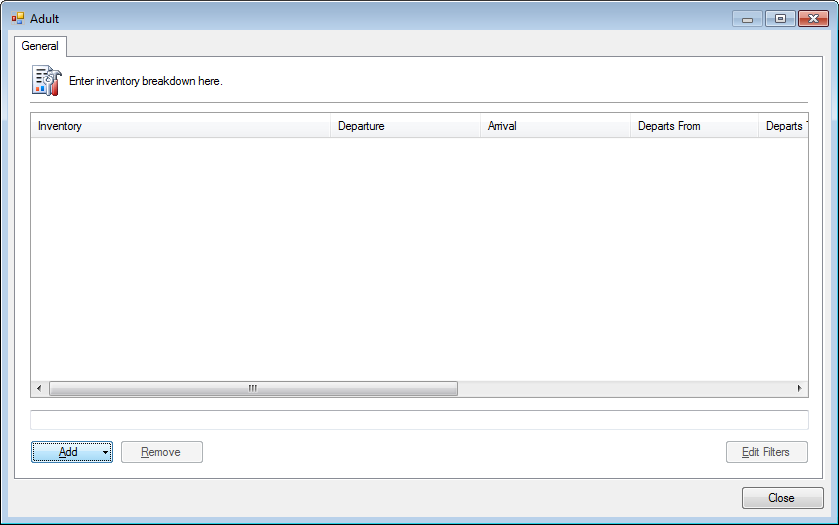
- Find and Select an inventory.
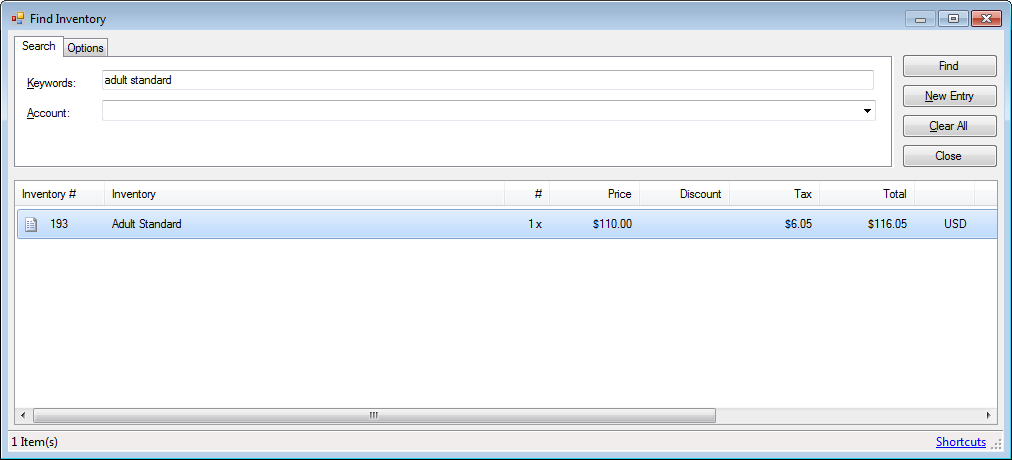
- The inventory is assigned.
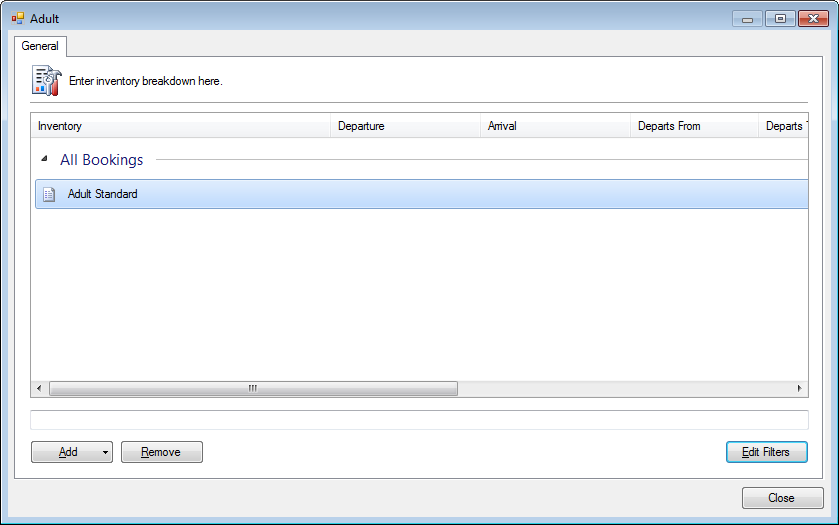
- Click Close.
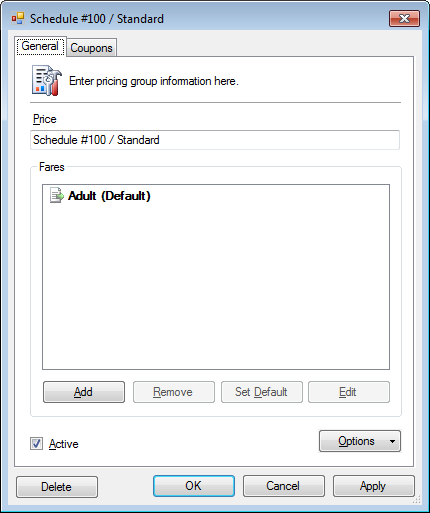
- Click OK.
Setup applicable coupons
- Open a pricing group.
- Click the Coupons tab.
- Mark the applicable coupons.
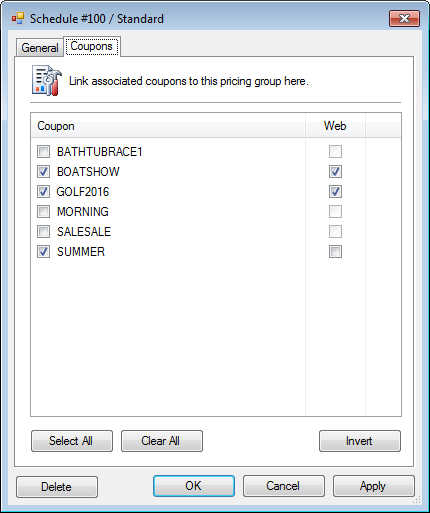
- Click OK.
Setup inventory filters
- Open a pricing group.
- Select a Fare.
- Click Edit.
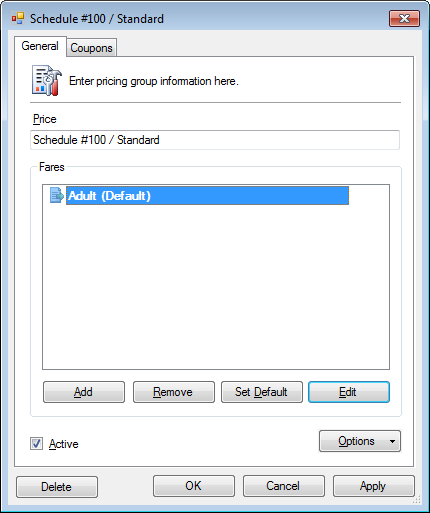
- Select an inventory.
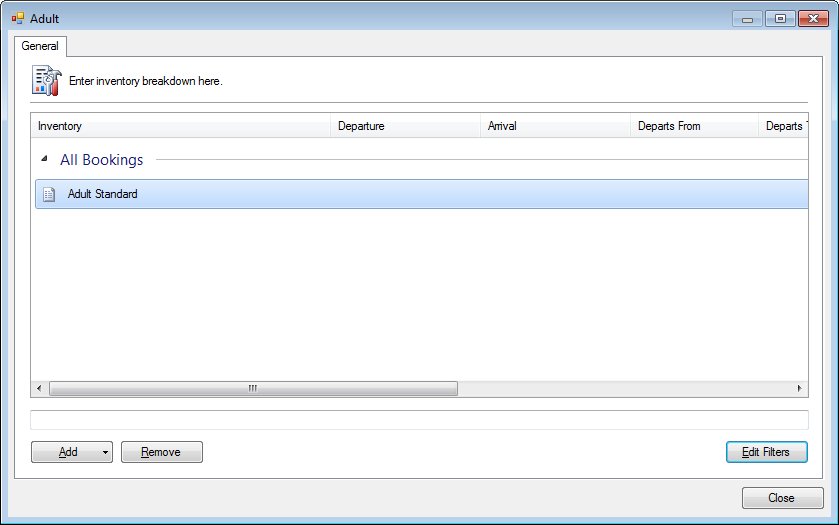
- Click Edit Filters.
» Continue to Routing and Date of Booking filters
Stacked inventories
Highlights
- Scenarios requiring multiple inventory items.
- Inventories with different tax implications.
- Inventories with different account coding.
- Open a pricing group.
- Select a Fare.
- Click Edit.
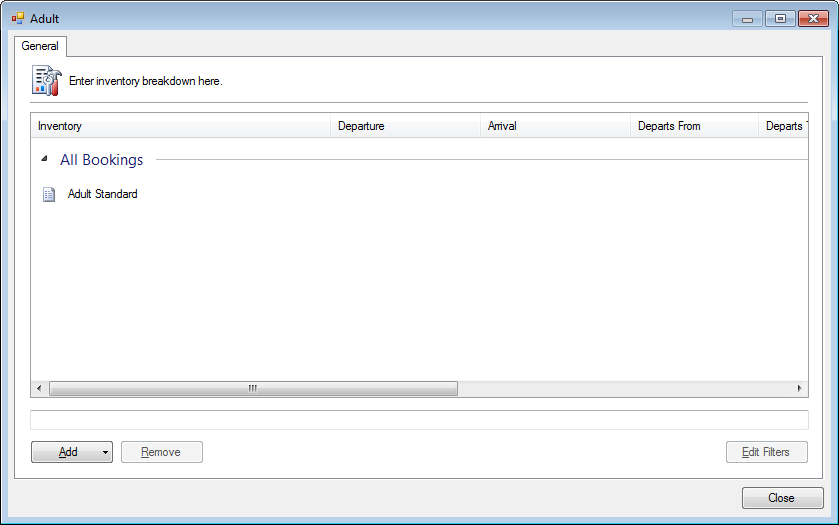
- Click Add.
- Find and Select an inventory.
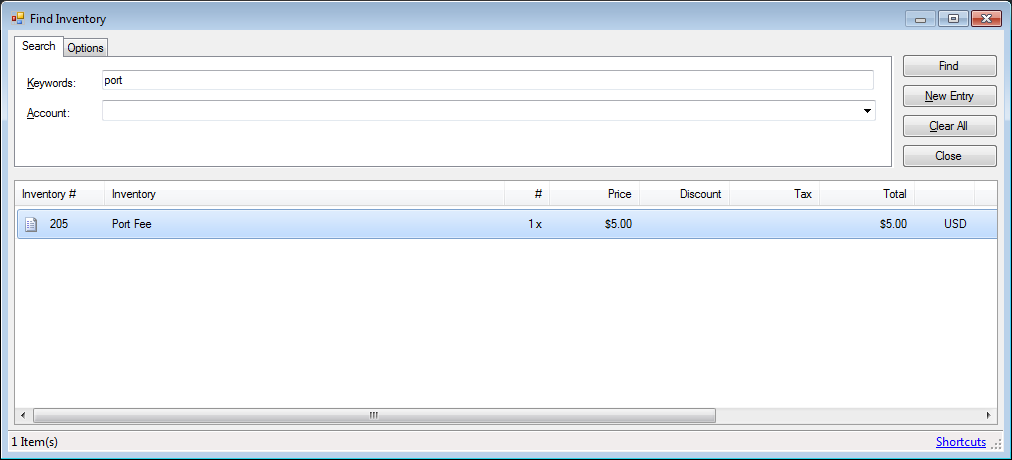
- The inventory has been added.
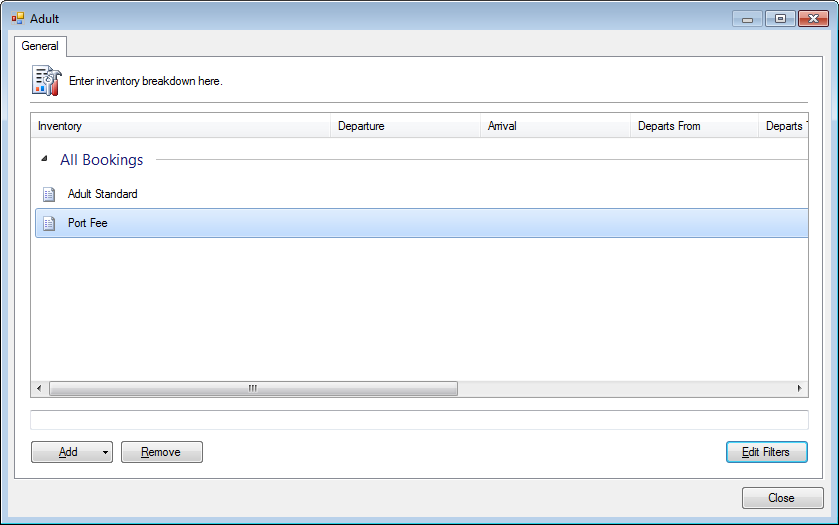
- Click Close.
Discounting
Highlights
- Discount for early birds.
- Discount online bookings.
- Discount based on time of day.
- Open a pricing group.
- Select a Fare.
- Click Edit.
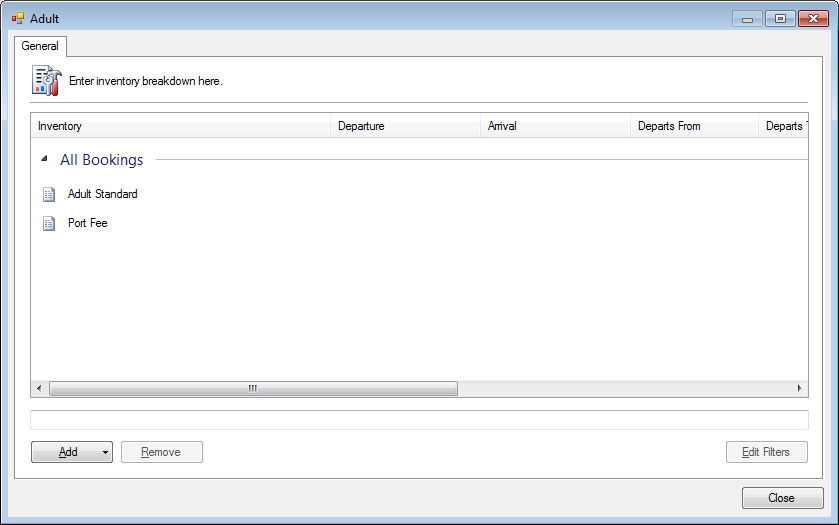
- Click Add.
- Select and Find an inventory.
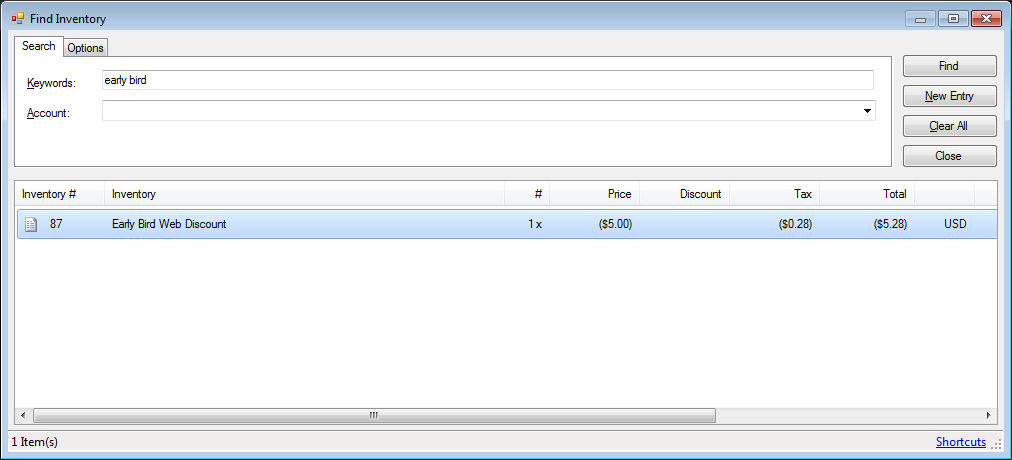
This inventory has been setup with a negative price. - The inventory has been added.
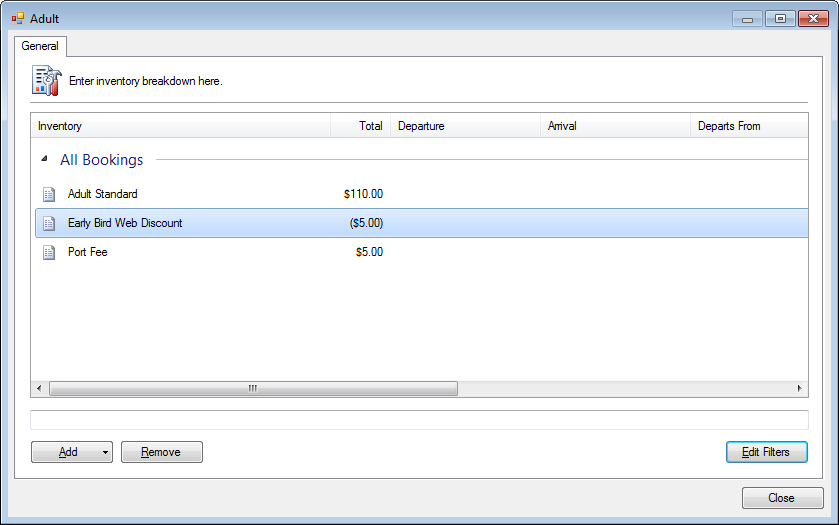
Discounting Examples
Apply the early bird for online bookings only
- Select the inventory.
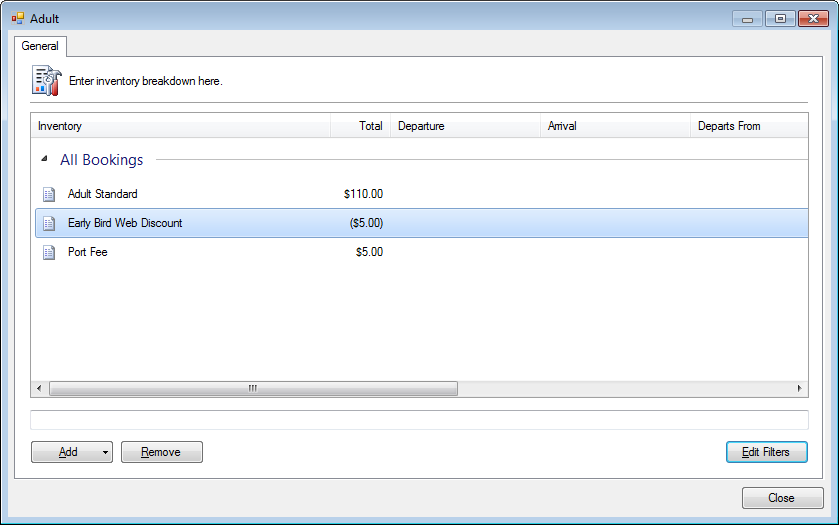
- Click Edit Filters.
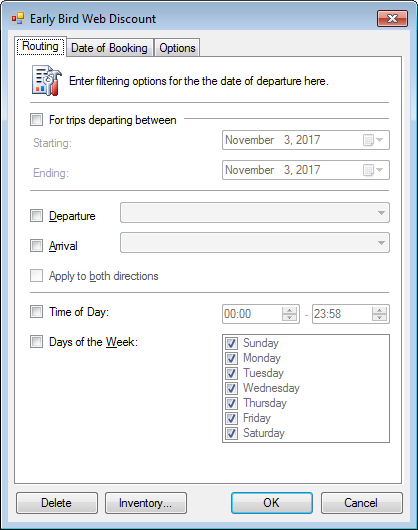
- Click the Date of Booking tab.
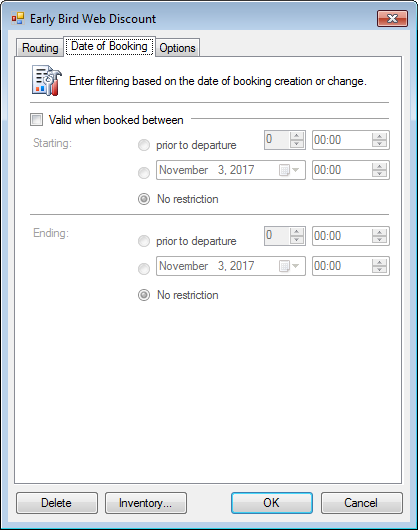
- Check Valid when booked between.
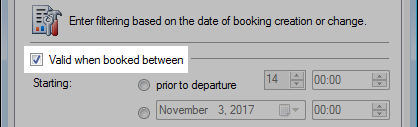
- In the Ending section, mark prior to departure and set the number of days.
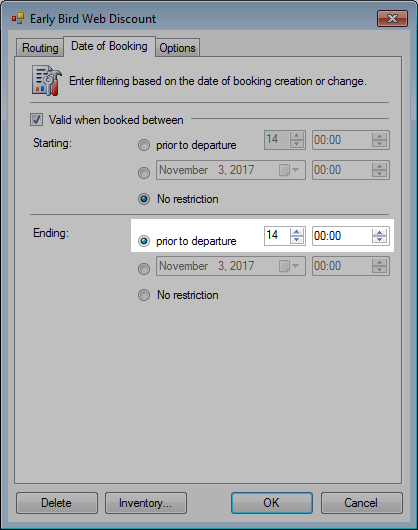
- Click the Options tab.
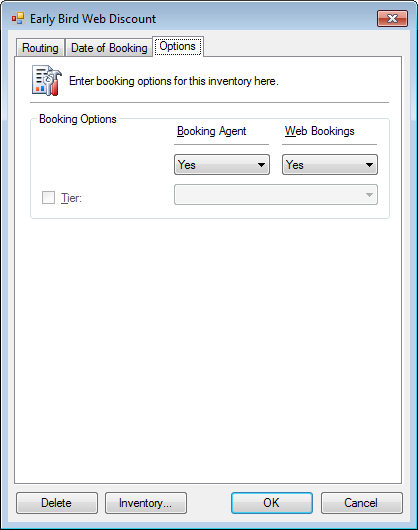
- Set the Booking Agent to No.
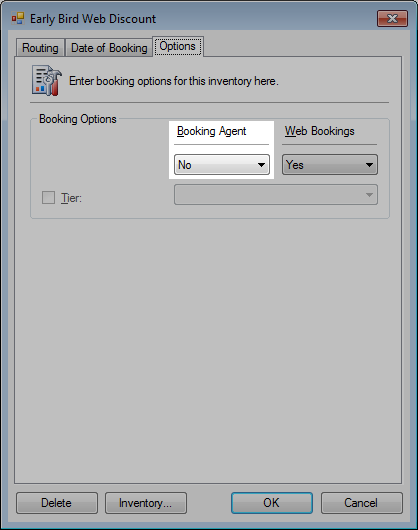
- Click OK.