The program was designed to act like any other Windows based application, allowing keyboard entry and the mouse to your comfort.
» Window Layout
The keyboard shortcuts are:
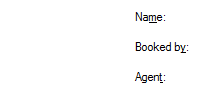 ALT + KEY automatically jumps to the “hot key” field.
ALT + KEY automatically jumps to the “hot key” field.
This is the underlined letter in the field descriptions. To jump to any field, all you need to do is hold down the ALT key and press the corresponding underlined letter.
For example, from main window, you can press ALT + F + R + F to jump to the File > Preferences > Schedule Filter window.
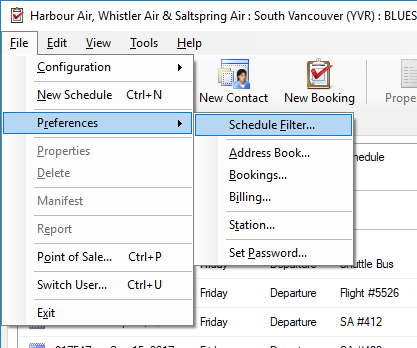
If you are reviewing an Address Book entry, you can press ALT + B + E to jump directly to the business phone field.
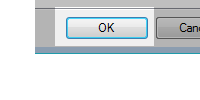 ENTER key can be used to jump to “highlighted” or bolded buttons.
ENTER key can be used to jump to “highlighted” or bolded buttons.
These buttons have a bold line around the edges. Whenever you see bolding around a button, you can press the ENTER key and the program will automatically jump and click that button, just like clicking it with the mouse.
You will normally see this bolding around the OK button.
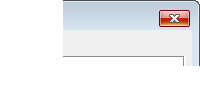 ESCAPE will in most cases exit you out of any form without saving your changes.
ESCAPE will in most cases exit you out of any form without saving your changes.
When you hit ESCAPE the button, it is equivalent to pressing the Cancel button.
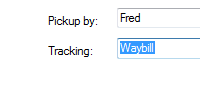 TAB and SHIFT + TAB will jump you through each field in order and reverse order respectively. This can save you time in the Address Book when entering information such as the address.
TAB and SHIFT + TAB will jump you through each field in order and reverse order respectively. This can save you time in the Address Book when entering information such as the address.
For example, if you were in an address book entry on the City field and you hit TAB you would be taken to the State field.
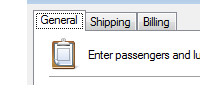 CTRL + PageDown and CTRL + PageUp allows you to scroll through tabs in order and reverse order respectively.
CTRL + PageDown and CTRL + PageUp allows you to scroll through tabs in order and reverse order respectively.
CTRL + Home and CTRL + End move to the first and last tab respectively.
This can save you time when moving from one tab panel to another.
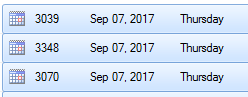
CTRL + Mouse Click allows you to toggle the selection of individual items, where applicable.
SHIFT + Mouse Click allows you to select a range of items, where applicable.




