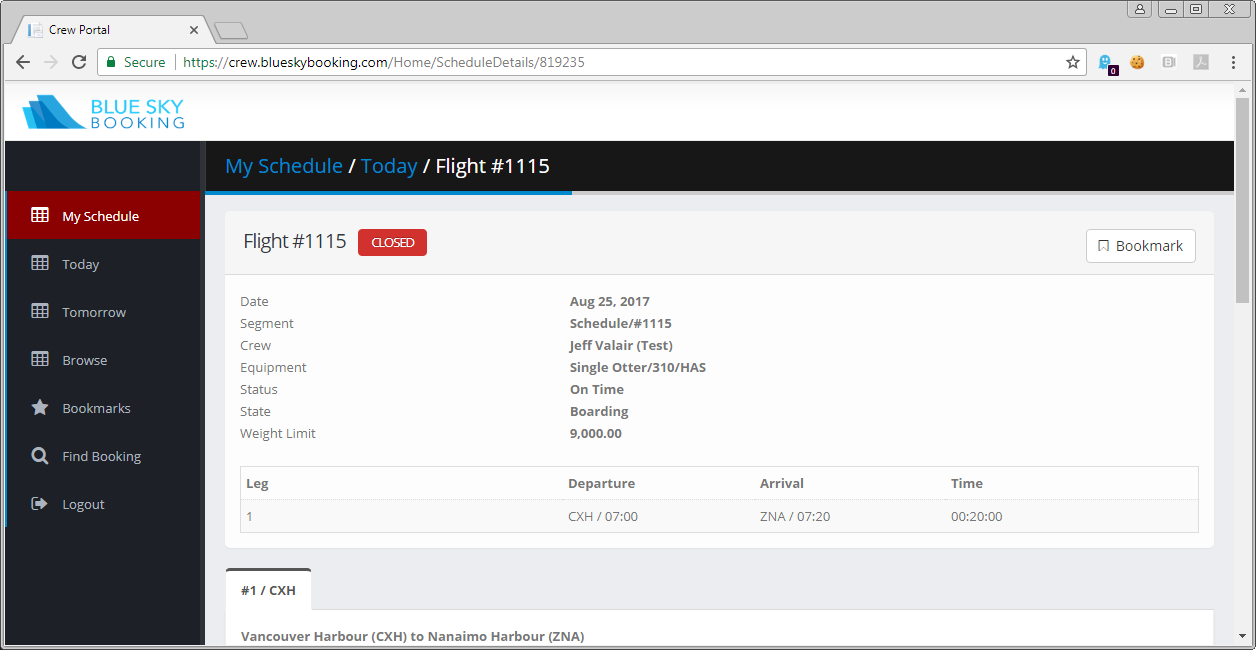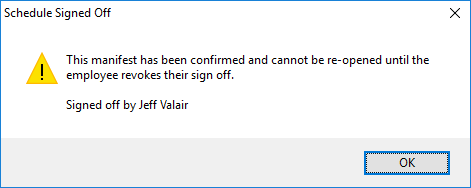The schedule can be assigned a state and be marked open/closed to control the boarding process.
Overview
When a schedule is closed, employees are prevented from adding or changing bookings, luggage and freight as well as the schedule properties, ensuring the integrity of the final manifest. Non-manifested bookings on the schedule, such as waitlisted and cancelled bookings can still be changed.
- A supervisor marks a schedule Closed in the Booking Agent.
- A crew member marks the schedule Signed off in the Crew Portal.
This “double lock” prevents a supervisor from re-opening the schedule which could create a safety and security issue.
» Set the state
» Close a schedule
» Sign off a schedule
» Open a schedule
» Revoke signoff of a schedule
» Close a schedule
» Sign off a schedule
» Open a schedule
» Revoke signoff of a schedule
Set the state
The state of the schedule is the internal flag which allows employees to communicate the current stage of check in.
Prerequisite
» Setup Status | Setup the state
» Setup Status | Setup the state
- Open the manifest.
- Click State and select the option.
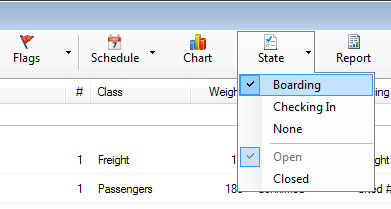
Close a schedule
Highlights
- Protects the manifested flight from further changes by check-in staff
- Allows pilots to ensure they have the correct and final numbers
- Still allows changes to non-manifested bookings: waiting list, stand by, cancelled bookings
- Open the manifest.
- Click State > Closed.
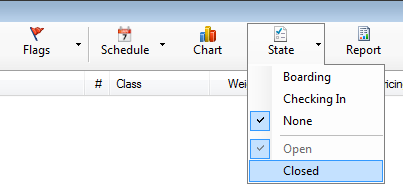
- The schedule will be marked with a closed icon on both the manifest and on the Schedule tab.
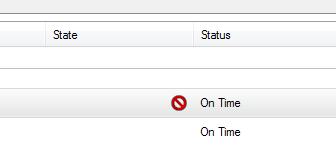
Signoff a schedule
Prerequisite
» Manage Crew | Assign a Crew Member to a Schedule
» Manage Crew | Assign a Crew Member to a Schedule
- Login to Crew Portal.
» https://crew.blueskybooking.com/ - Click My Schedules.
- Select the Schedule. The manifest will open.
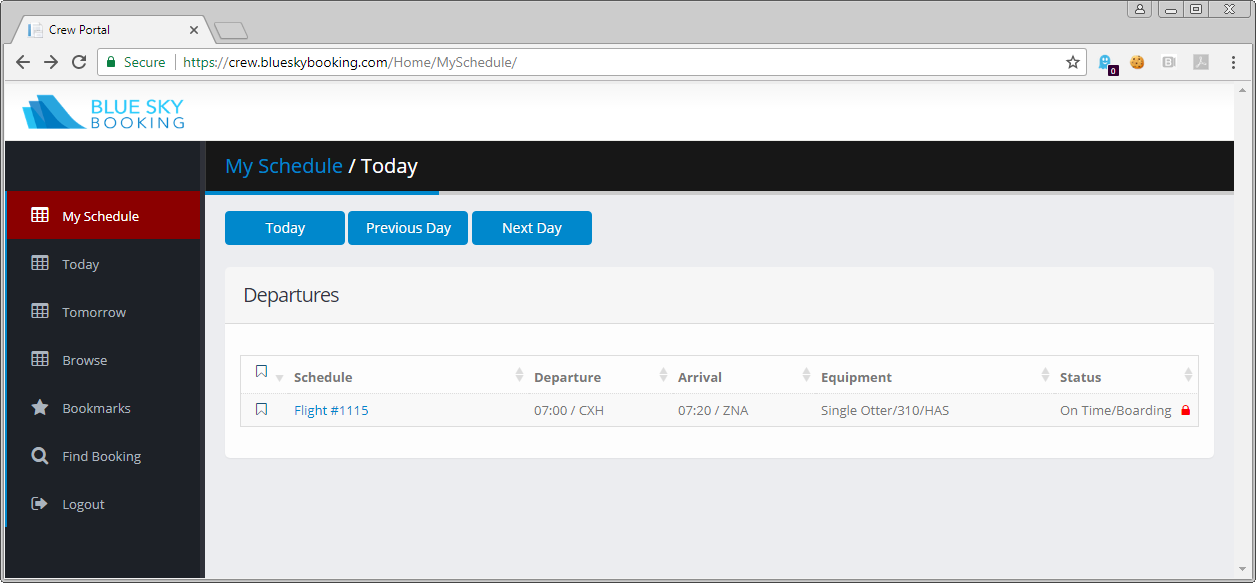
- Click Sign off, I confirm this manifest.
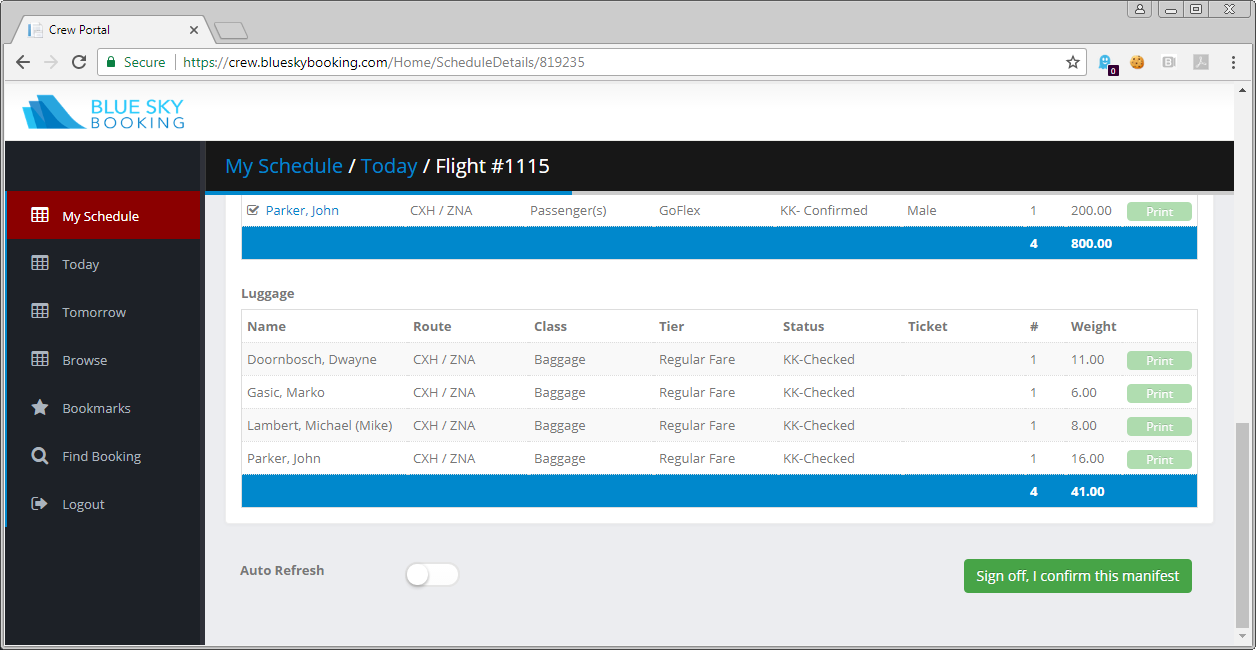
- The schedule will now show closed and signed off.
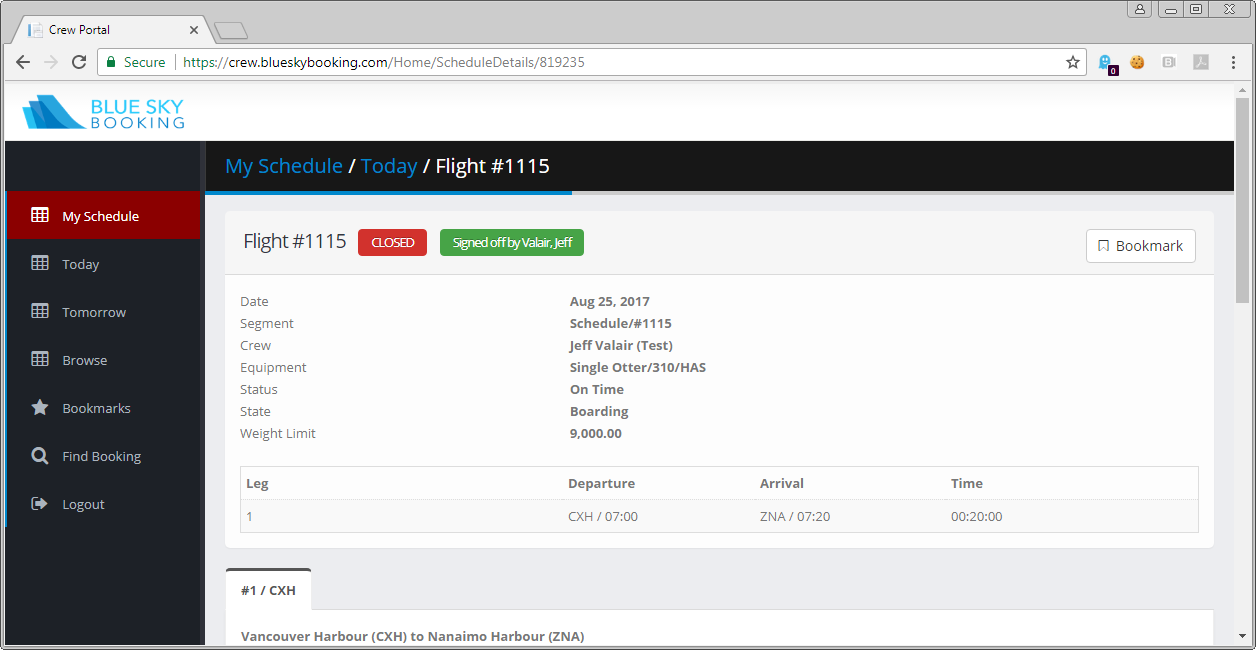
Open a schedule
A supervisor can re-open a manifest.
- Open the manifest.
- Click State > Open.
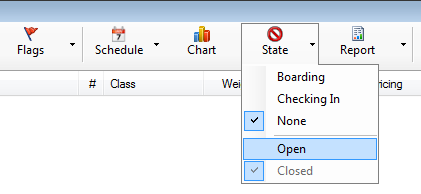
- If the schedule has been signed off by a crew member, they will need to revoke their signoff before you can open the schedule.
Revoke signoff of a schedule
- Login to Crew Portal.
» https://crew.blueskybooking.com/ - Click My Schedules.
- Select the Schedule. The manifest will open.
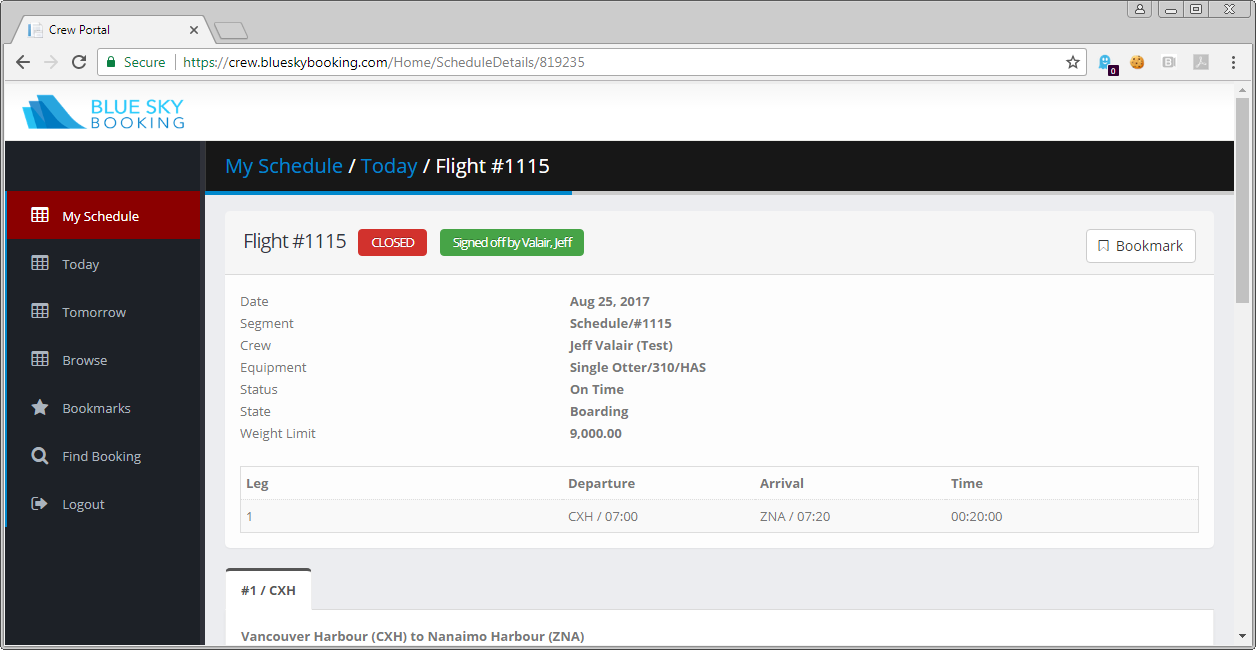
- Click Revoke Sign off.
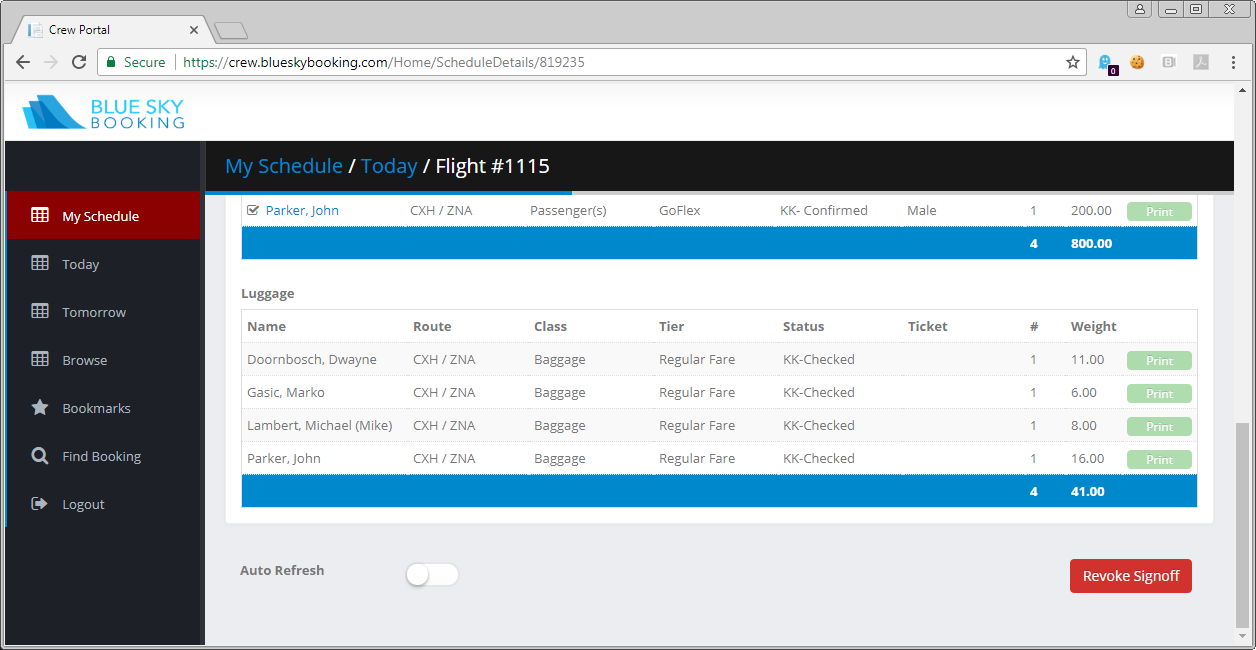
- The schedule will still be closed but can now be re-opened by a supervisor in the Booking Agent.