You have control over the textual elements on both the desktop and mobile bookings.
Change an element
- Open your browser to your online bookings, preferably using a direct URL.
Example: https://bookings.blueskybooking.net/Booking.aspx?Company_ID=49 - Note which “method” of booking based on the URL.Web
https://bookings.blueskybooking.net/
Mobile
https://mobile.blueskybooking.net/ - Locate the element on the page you want to change.
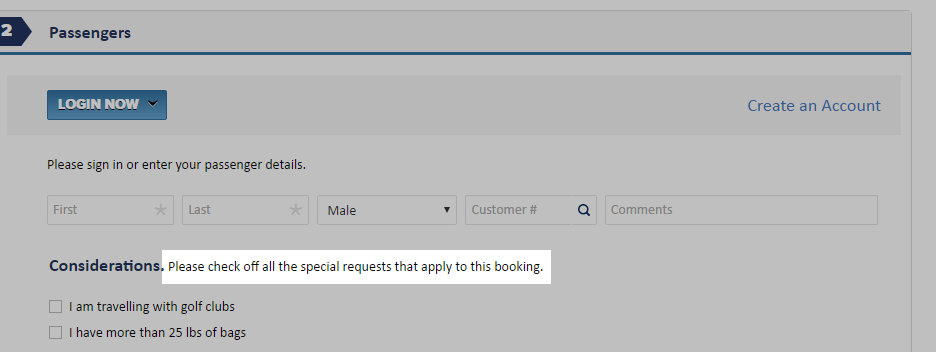
- Find or Inspect the element on the page in the source code.
Chrome browser supports direct lookup by right-clicking on the element.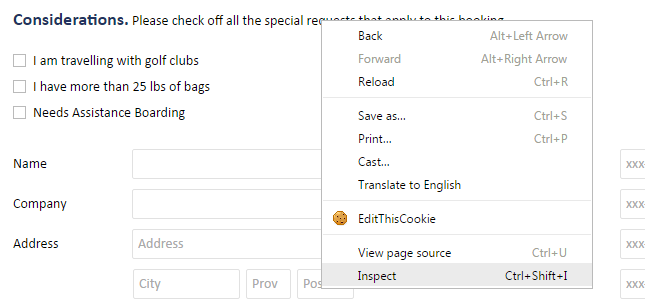
- Find the “page”, located in the address bar.
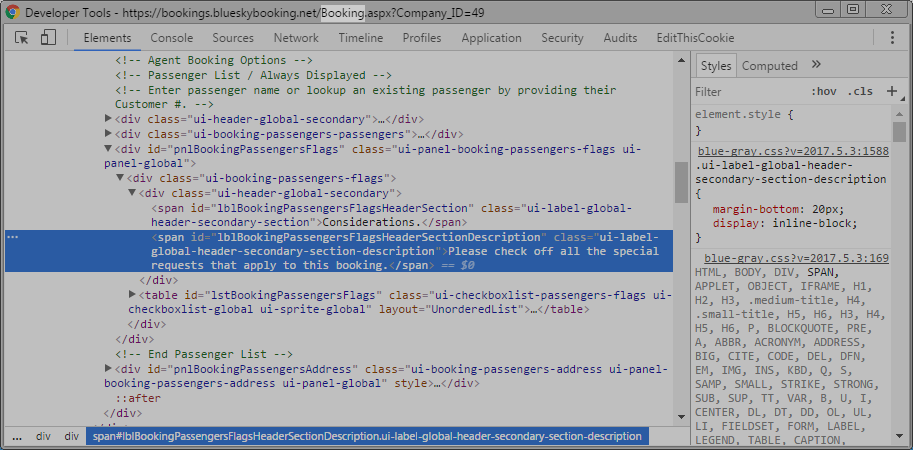
- Find the “id” of the element.
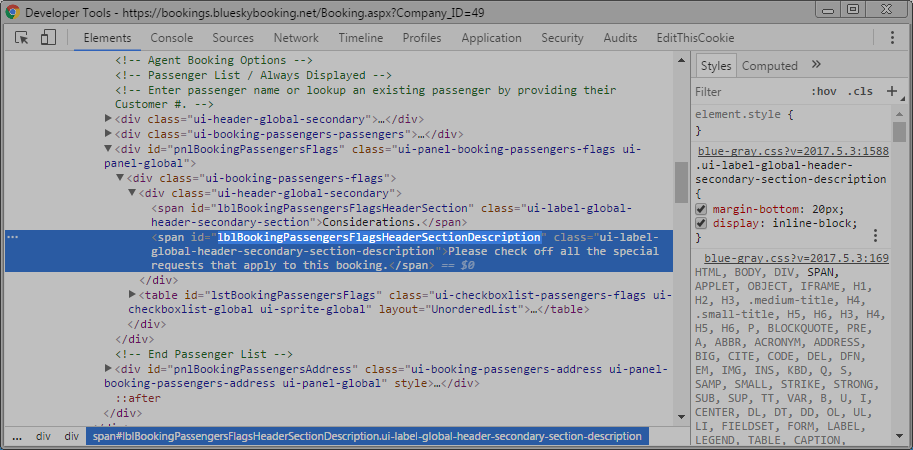
- In the Booking Agent, click File > Configuration > Services.
- Click Insert.
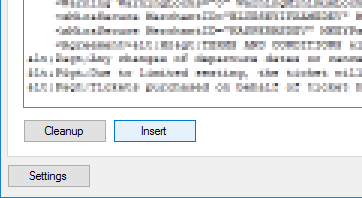
- Enter the Element name.
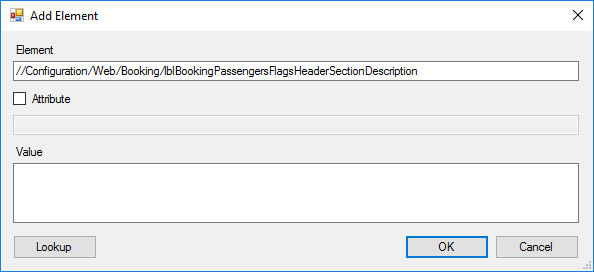 Format:
Format:
//Configuration/{Web|Mobile}/{page}/{id} - Set the Attribute checkbox and enter attribute you want to change.
This is generally set to Text or Visible.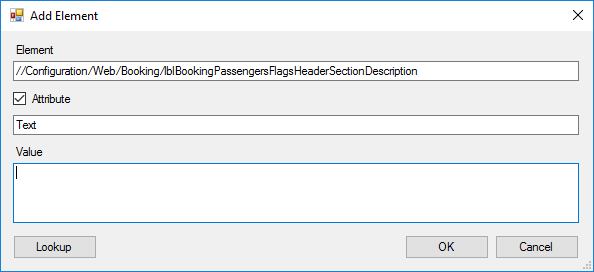
- Click Lookup to check if there is already a custom value.
- Update the Value field.
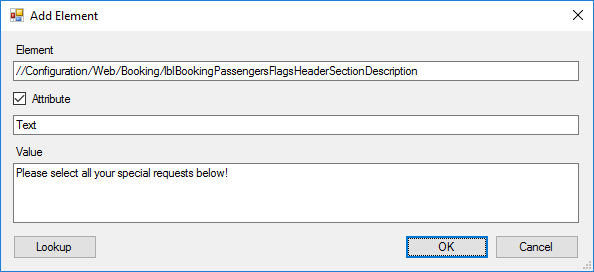
- Click OK to save.
- Click OK or Apply to save the configuration changes.
- From your browser, reload the booking page.
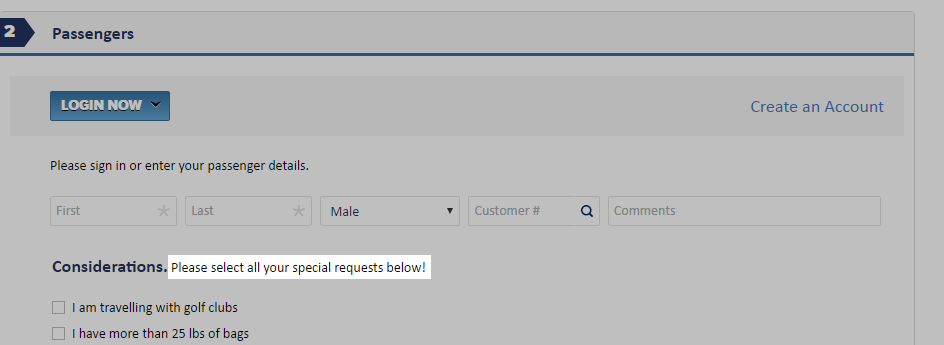
It may take several minutes for the changes to take effect due to caching.
To force the cache to reset, you can add the “Restart=1” parameter to the booking link.
Example: https://bookings.blueskybooking.net/Booking.aspx?Company_ID=49&Restart=1
To force the cache to reset, you can add the “Restart=1” parameter to the booking link.
Example: https://bookings.blueskybooking.net/Booking.aspx?Company_ID=49&Restart=1
Common attributes
Additional resources:
» Add or update a configuration option in the Services XML document
» Add or update a configuration option in the Services XML document
Search
Tier
Element:
//Configuration/Web/Booking/pnlSearchTier
Attribute:
Visible
Value:
False
Element:
//Configuration/Mobile/Booking/pnlSearchTier
Attribute:
Visible
Value:
False
Confirmation
Element:
//Configuration/Web/Booking/lblBookingConfirmationEmailWarning
Attribute:
Text
Value:
To ensure you receive confirmation emails, please add {0} to your safe senders list.
XML Escape Requirements
“ "
‘ '
< <
> >
& &
‘ '
< <
> >
& &
Online Escape Tool:
http://www.freeformatter.com/xml-escape.html




