These are the types of booking tickets sold at different price levels and restrictions.
» Setup a tier
» Setup a policy
» Payment restrictions
» Advanced: Require acceptance of conditions in online bookings
» Setup a policy
» Payment restrictions
» Advanced: Require acceptance of conditions in online bookings
Additional resources:
» Core Concepts | Tiers and Policies
» Web and mobile warnings and accept conditions
» Core Concepts | Tiers and Policies
» Web and mobile warnings and accept conditions
Setup a tier
- Click Tools > Operations > Tiers.
- Click <New Item> from the Tier drop-down list.
- Enter the Tier name.
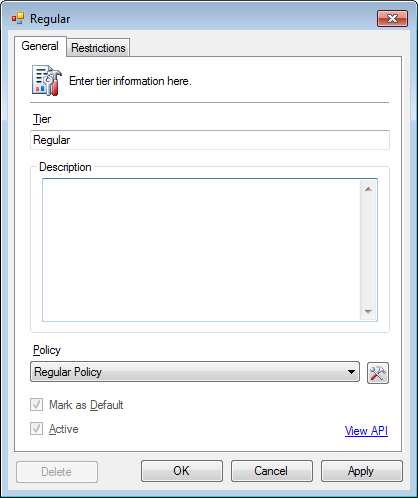
- Optional. Enter a Description.
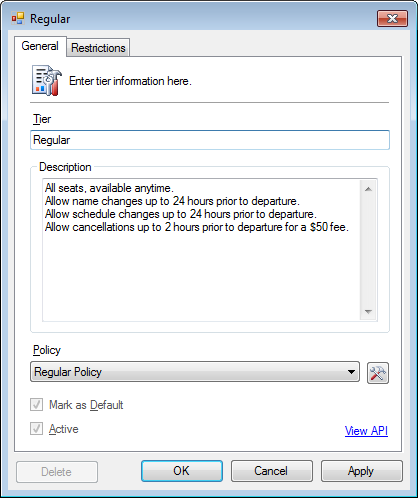
The description will show in the online bookings and email confirmations. - Set the Policy.
» Add a policy
- Click OK.
Setup a policy
Policies define if certain actions are allowed and if they require a fee.
- Name changes
- Schedule changes
- Cancellations
Each policy layer can have associated fees and can be based on booking date or time leading up to departure.
- Click Tools > Operations > Policies or select <New Item> in the Policy field.
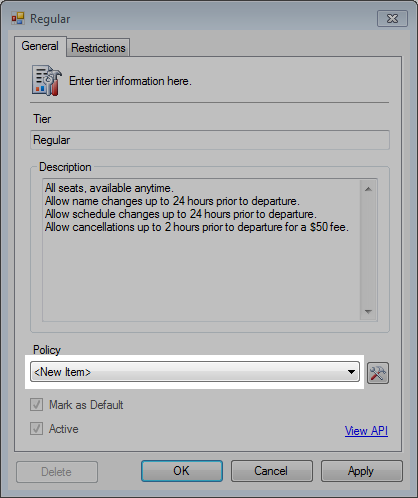
- Enter a Policy name.
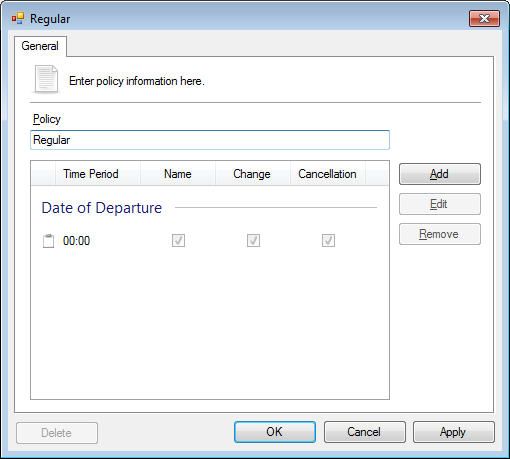
- Configure the policies as required.
- This policy allows changes and cancellations without penalty in the first 2 hours after booking.
- All changes are allowed for a fee upto 12 hours prior to departure.
- No changes are allowed less than 12 hours prior to departure.
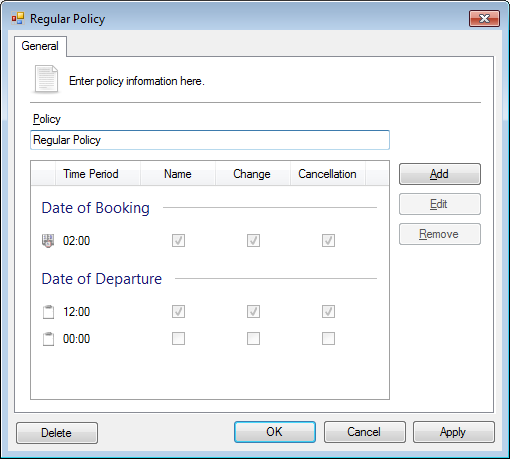
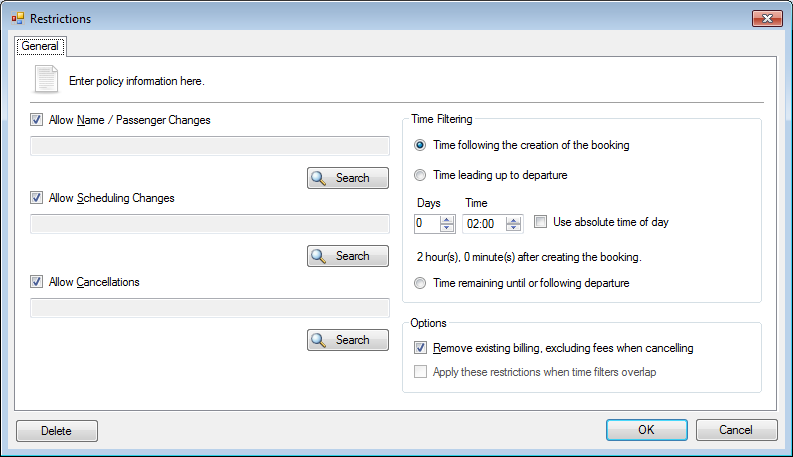
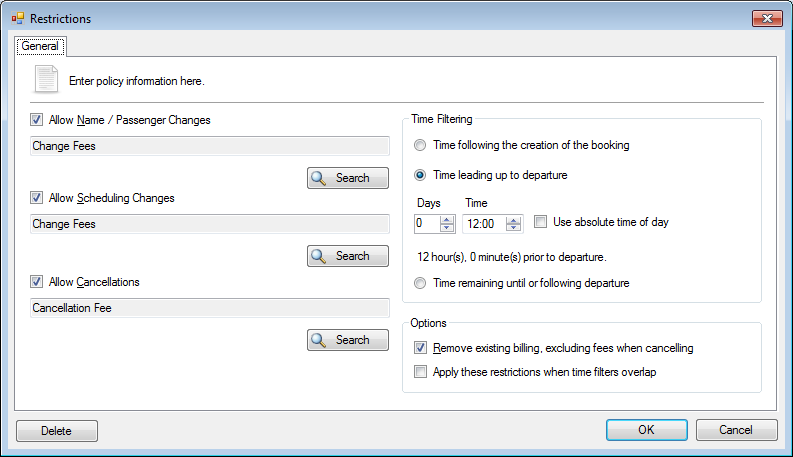
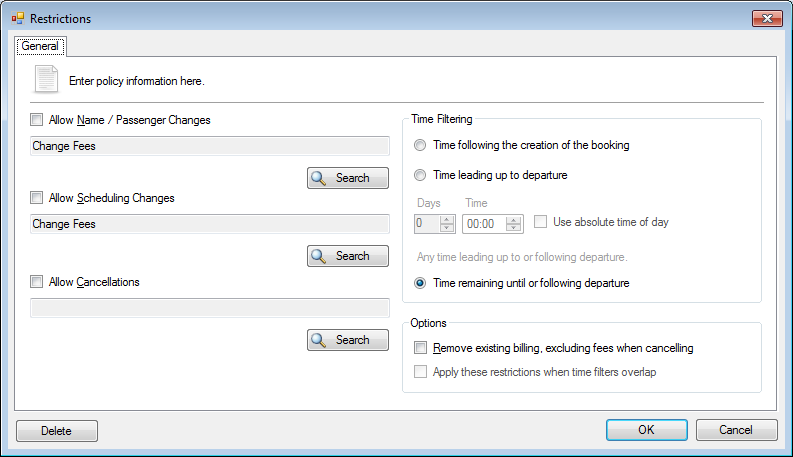
- Click OK.
Payment restrictions
There may be scenarios where payment restrictions are required on selected tiers.
- Click Tools > Operations > Tiers.
- Select from the Tier drop-down list.
- Click the Restrictions tab.
- Check the payment to disable the payment for this tier.
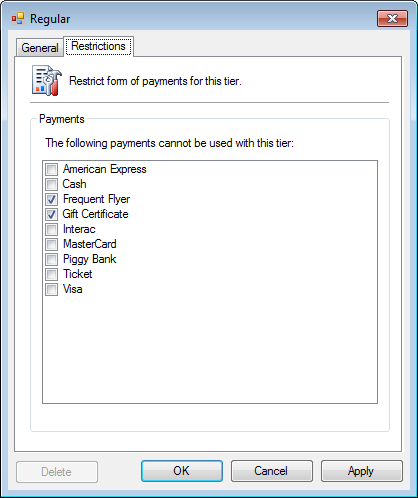
- Click OK.
Payments disabled in the online bookings
- In the Payment section in the online bookings, the checked payments will be disabled for the selected tier.
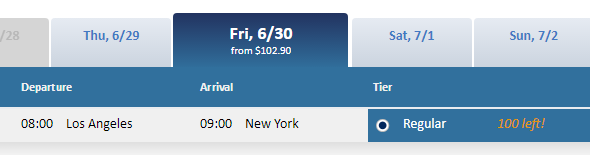
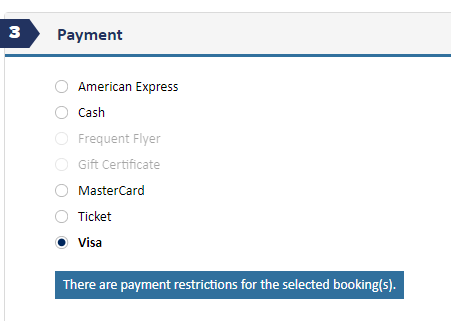
Advanced: Require acceptance of conditions in online bookings
- In the tier setup, enter the Conditions and click OK.
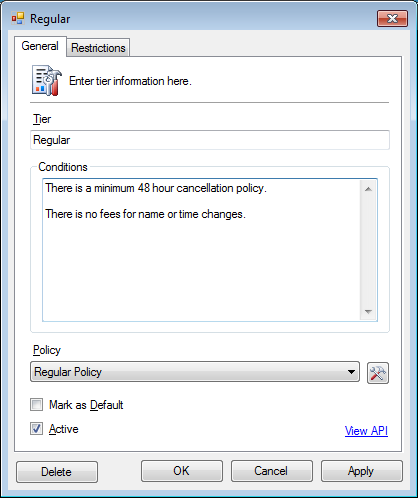
Basic HTML code can be added but should be verified online. - From the main window, click File > Configuration > Services.
- Add AcceptConditions to configuration.
Element
//Configuration/Settings/WarningAttribute
AcceptConditionsValue
True» Add or update a configuration option in the Services XML document
Settings
12345<Configuration><Settings><Warning AcceptConditions="True" /></Settings></Configuration>




