Scanning bar codes and QR codes can increase efficiency when adding inventories to the billing.
Setup
- Install a code scanner.
- Set the scanner to return
~{code}~.
The preceding and following characters (~) is sometimes referred to as prefix/suffix or header/trailer.
The finalCrLfshould be disabled.
» Code scanner configuration - Setup inventory with a unique scan-able code.
» Setup Inventories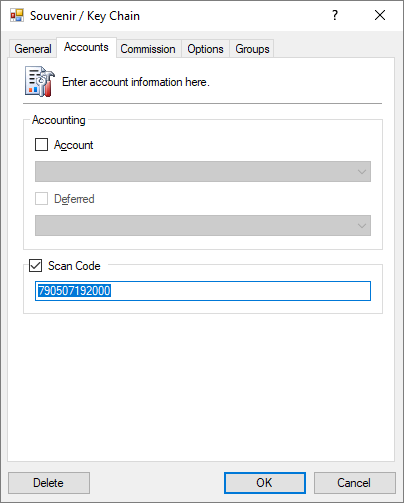
- In a booking or invoice, simply scan the code to add the inventory.
Code scanner configuration
To setup the scanner to output ~{code}~.
Adesso Scanners
https://www.adesso.com/product-category/p-o-s/pos-barcode-scanners/
Adesso NuScan 2100 Setup
https://www.adesso.com/download/user-manual/Nuscan_7300CR_User_Manual.pdf
http://www.adesso.com/productmanuals/UserGuide_NuScan_2100.pdf
Scanner Setup
- Start of configuration.
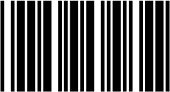
- Reset.
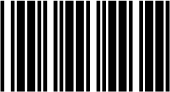
- End of configuration.

The Symbologies (USB)
- Start of Configuration.

- Message Transmitter: None.

- End of Configuration.
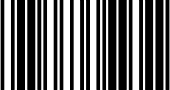
Header and Trailer
- Start of Configuration.
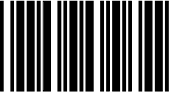
- Header.
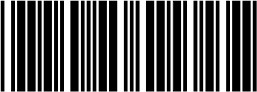
- Tilde (~).
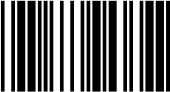
- Set.
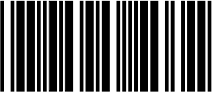
- Trailer.
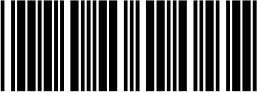
- Tilde (~).
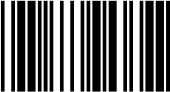
- Set.
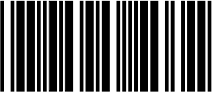
- End of configuration.

Adesso NuScan 7200TU/7400TR Setup
http://www.adesso.com/UploadFiles/20170714013425.pdf
https://www.adesso.com/download/user-manual/NuScan_7200TU_User_Manual.pdf
https://www.adesso.com/download/user-manual/NuScan_7400TR_User_Manual.pdf
Reset Factory Defaults
NuScan 7200TU
- Reset Factory Defaults.

NuScan 7400TR
- Reset Factory Defaults.

- Serial mode.

- 57600 bps.

Scanner Setup
- No Suffix.

- Allow Prefix.

- Modify Prefix.

- 7e for ~.


- Save.

- Allow Suffix.

- Modify Suffix.

- 7e for ~.


- Save.

Optional
- Beep Sound on and off.


On Off
- Manual Scanning.

- Auto Sensing.

- Reading Interval.


1000ms 2000ms
Verification
Open a text editor, set the cursor inside the text area and scan the following QR code twice.
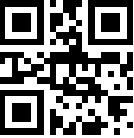

Create your own bar code and QR codes
You may have internal products which you want to scan, you can do so by creating your own scan-able codes to create a cheat sheet page which can be easily scanned by staff.
If you are unsure which type of code to create, you may use UPC-A.
https://www.the-qrcode-generator.com/
http://www.barcode-generator.org/
http://online-barcode-generator.net/
Manual Scan
Press [Insert]




