MiraServ is a 3rd party payment integration product for use with the Booking Agent.
» Install MiraServ
» Install MiraServ manually
» Configure a PINpad
» Initialize a PINpad
» Upgrade MiraServ
Setup a MiraServ method of payment
This one time setup will allow MiraServ payments to be processed through your system.
- Login to the Booking Agent with an Administrator account.
- Click Tools > Accounting > Setup > Payments.
- Click <New Item> from the Payment drop-down list.
- Enter name of the Payment.
- Optional. Enter the Grouping for the type of payment.
- Select the Currency.
- Set the Method of Payment to MiraServ and the type of payment to be processed.
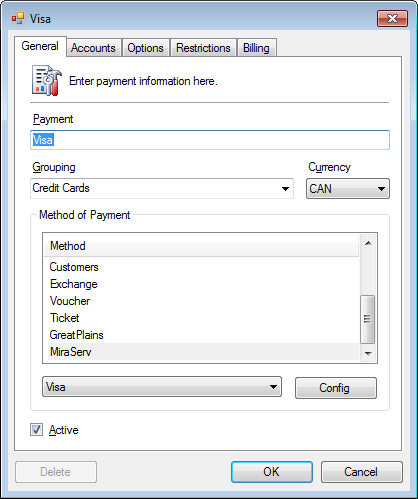
- Click Config.
- Enter the Echo_Data and Echo_Data_POS fields.Global Payments
Echo_Data:COMPANY/%LAST:U% %FIRST:1U%
Echo_Data_POS:COMPANY/#%INVOICE%Moneris
Echo_Data:%LAST:U% %FIRST:1U%
Echo_Data_POS:#%INVOICE%The imprinting of custom field information on the credit card statement may require additional setup with your processor. - Click OK to save the MiraServ configuration.
- Optional. Set additional options available from the other tabs.
- Click OK to save.
Install MiraServ
Installing MiraServ is required on all computers which authorize or finalize payments.
- Physically install the PINpad.
» USB to Serial Adapter with FTDI chipset may be required - Contact Eigen Development at 604-736-1066.
- An Eigen support representative will remotely connect to your station and install the MiraServ software.
» Install MiraServ configuration files manually - Restart MiraServ.
» Restart MiraServ - Connect and initialize the PINpad
» Configure a PINpad
Install MiraServ manually
This option allows you to install the MiraServ software, configuration file and certificates manually without requiring direct assistance from Eigen support.
This is recommend for users with a moderate level of technical knowledge.
- PINpad
- Node setup and pre-configured by Eigen
- Login access to Eigen website
- Download and install the latest MiraServ software
» MiraServ Installation (v6.40.1)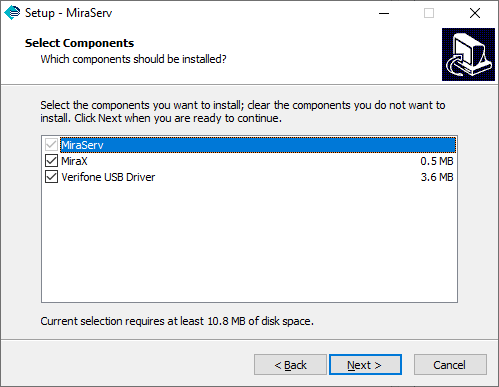
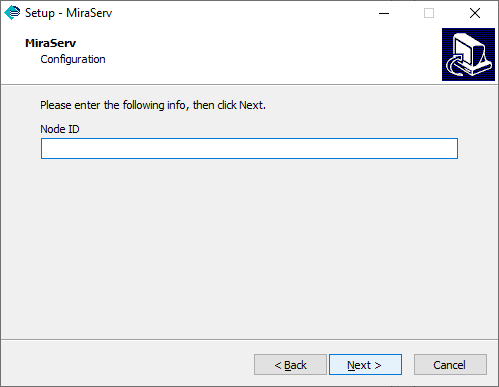
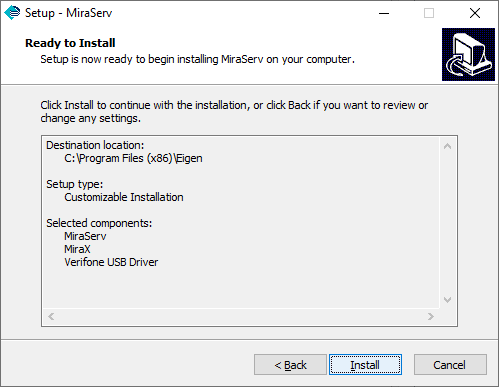
- Login to the Eigen website and download configuration files for the station.
» Eigen Login - Click Certificates/Config from the left sidebar.
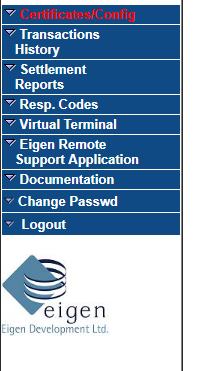
- Find the “node” or station being installed under INI/Certificate files: and click Certificate/INI Zip Download.
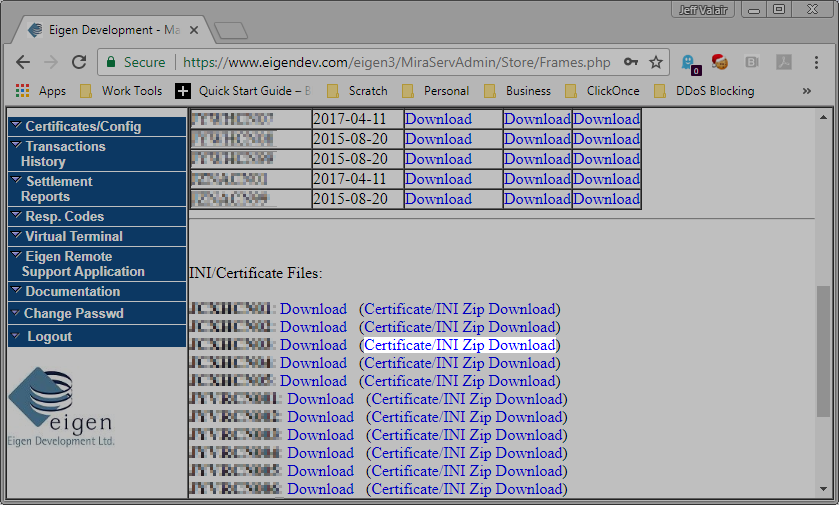
- Open the .ZIP file.
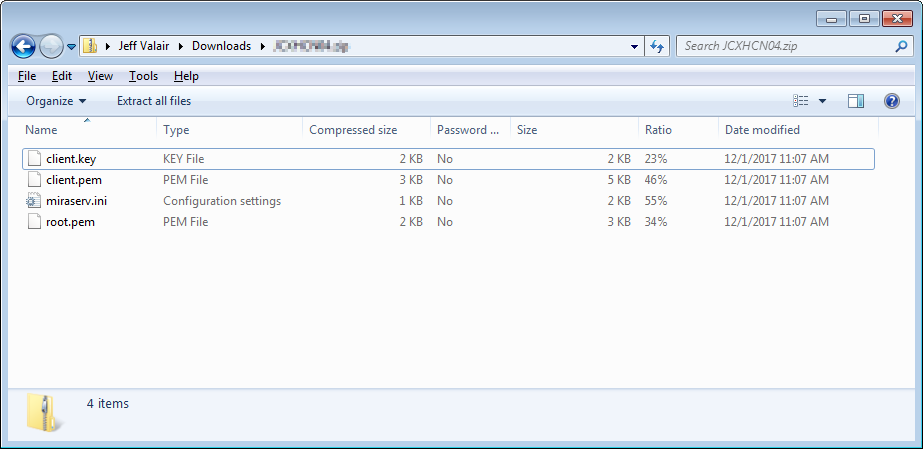
- Right-click the MiraServ icon in the system tray.
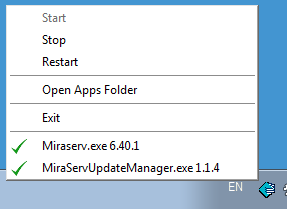
- Click Open Apps Folder.
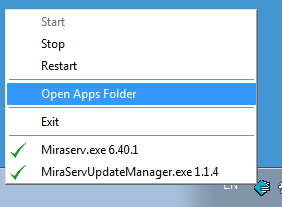
- The Eigen directory will open.
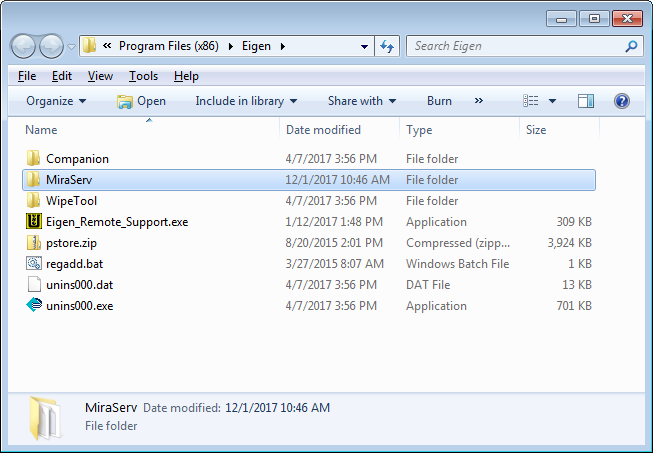
- Open the MiraServ sub-directory.
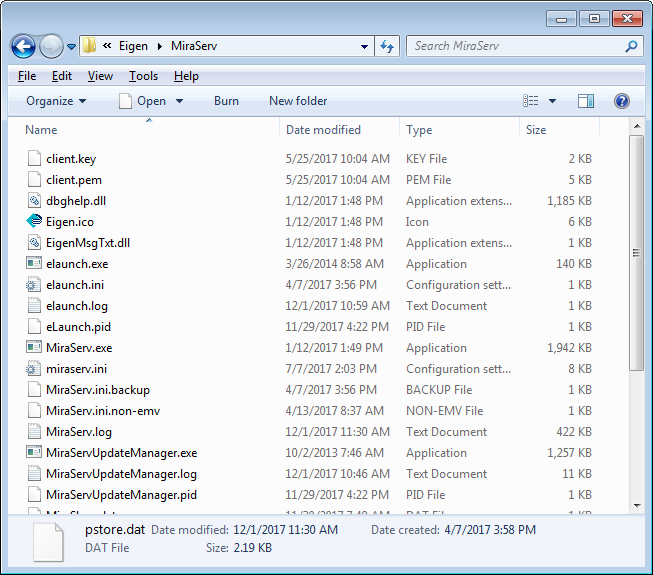
- Copy the 4 files from the .ZIP file directly into the MiraServ directory.
You will be prompted to overwrite the files. - Confirm the Port number is correct in MiraServ.ini.
» #708 – Cannot Open PINpad Port - Restart MiraServ.
» Restart MiraServ - Connect and initialize the PINpad
» Configure a PINpad
Configure a PINpad
» #778 – Invalid StationID
- Login to the Booking Agent with an Administrator account.
- Open an existing booking or create a new booking.
- Click the Billing tab.
- Click Payment.
- Select the MiraServ oriented form of payment, such as Visa or Mastercard and click Next.
- From the credit card window, click Setup.
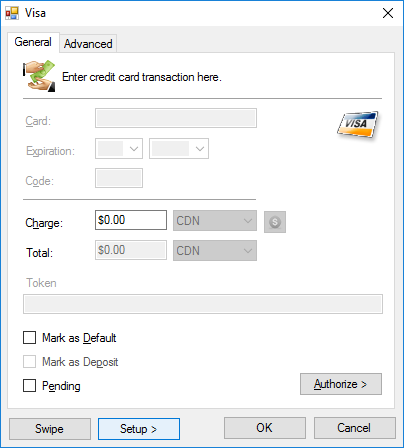
- Set the Card Present and Card Not Present fields using the
StationIDobtained from Eigen.
StationID is listed under[Station_1]:Station_IDinmiraServ.ini.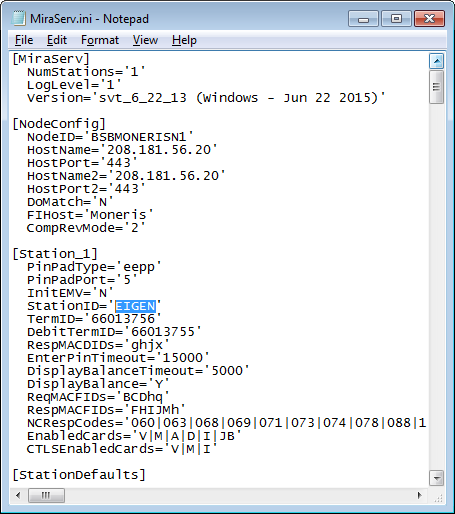
- Click Initialization.
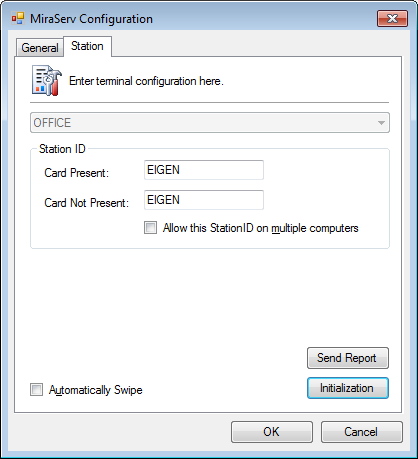
A successful initialization will return 000 and 007.
- Click OK to save.
Initialize a PINpad
» #781 – Station not Initialized
- Open an existing booking or create a new booking.
- Click the Billing tab.
- Click Payment.
- Select the MiraServ oriented form of payment, such as Visa or Mastercard and click Next.
Option 1: Initialization from the Setup window (Administrators only)
- From the credit card window, click Setup.
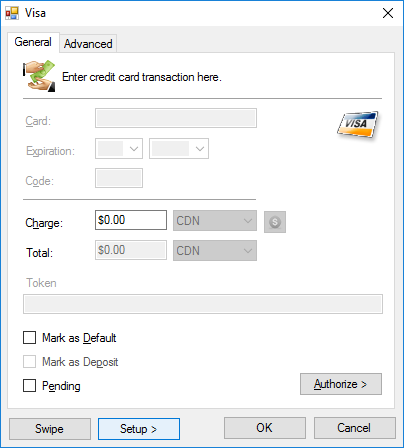
- Click Initialization.
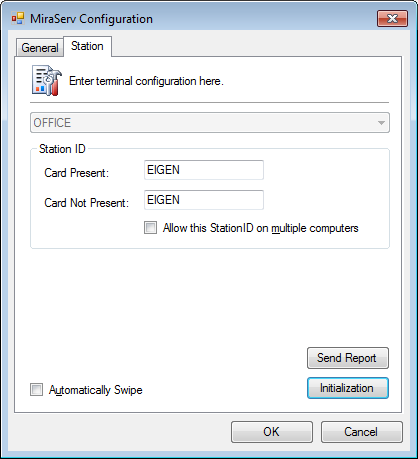
A successful initialization will return 000 and 007.
- Click OK to save.
Option 2: Initialization from the Payment window
- From the credit card window, click the Advanced tab.
- Click Initialization.
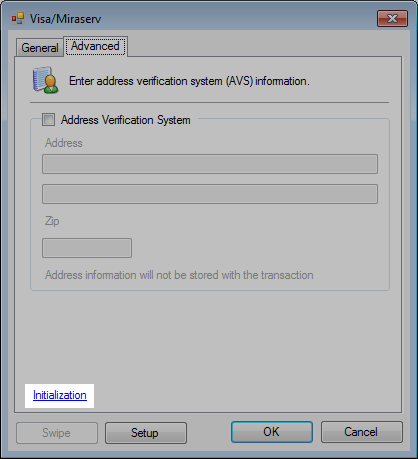
A successful initialization will return 000 and 007.
- Click Cancel.
You’re now ready to process credit and debit cards!
Moneris PINpad
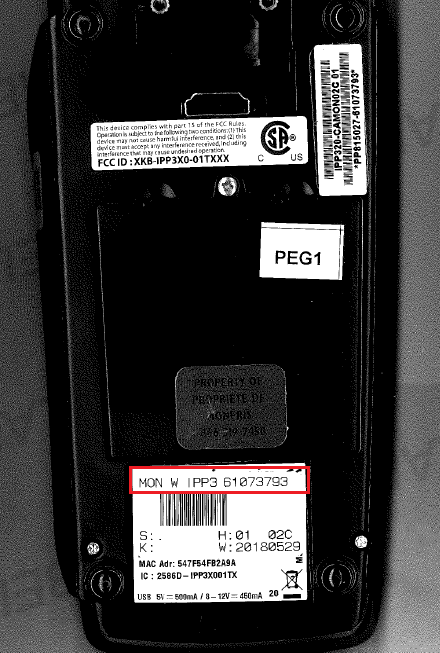
Upgrade MiraServ
Phone: 604-736-1066
www.eigendev.com
- From the station being upgraded, right-click the MiraServ icon from the system tray.
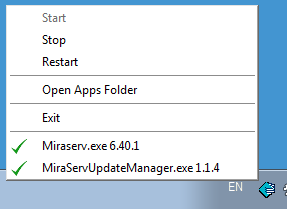
- Note the Miraserv.exe version number.
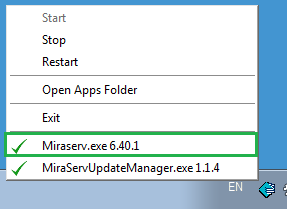
Latest version as of Oct 26, 2017 is 6.40.1. - Click Open Apps Folder.
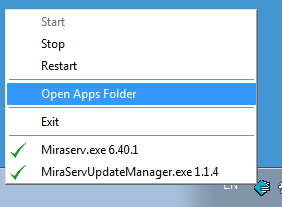
- Locate and open the MiraServ sub-directory.
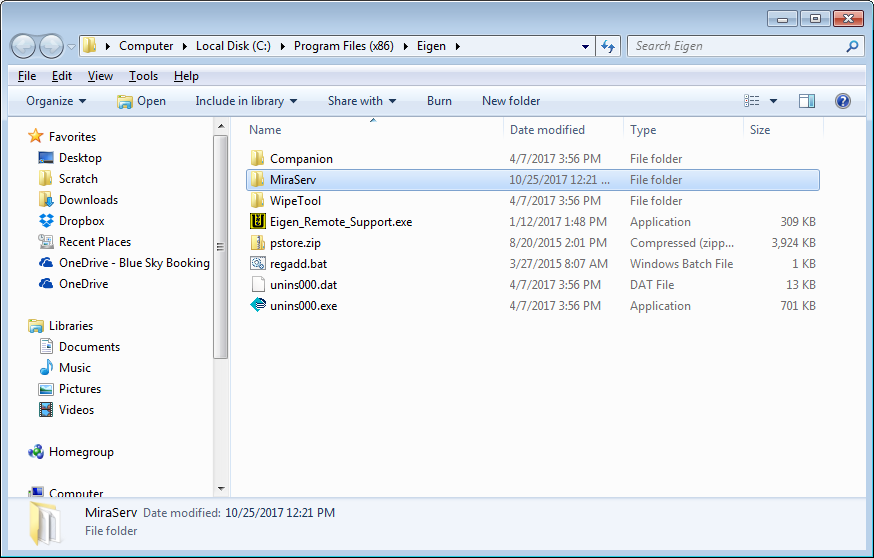
- Find miraserv.ini.
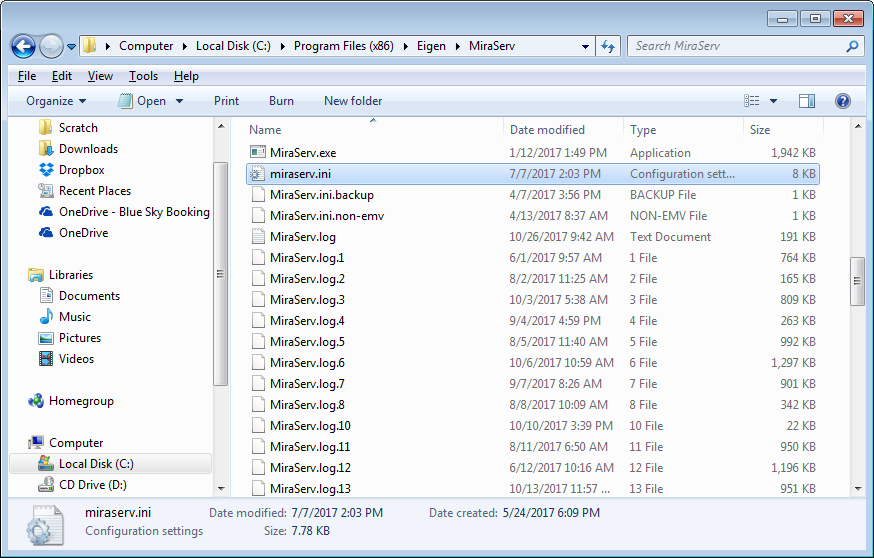
- Open miraserv.ini in Notepad and locate StationID and PinPadPort under the [Station_1] section.
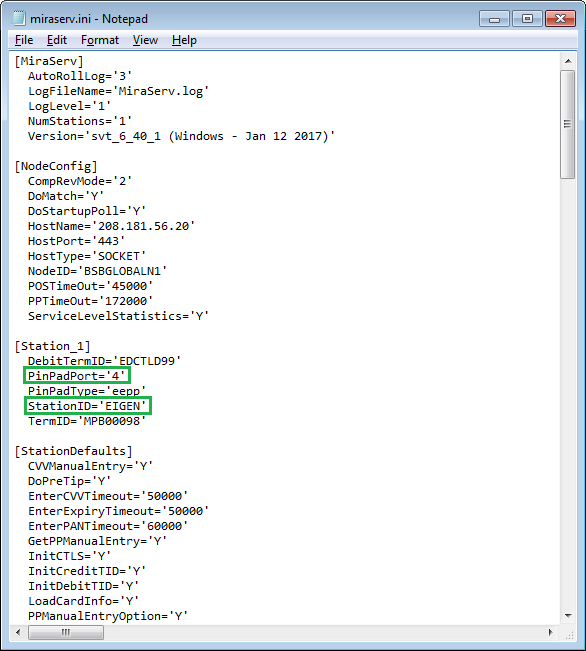
- Call Eigen Development at 604-736-1066.
Request the Support Department.
Request an automatic scheduled upgrade of MiraServ.exe, an updated miraserv.ini file will be included.
Provide StationID and PinPadPort for the upgraded miraserv.ini file.




