The basic website and mobile settings.
Generally these settings will have been setup for you automatically when your company was created.
- Click File > Configuration > Services.
|
1 2 3 4 5 |
<Configuration> <Settings Email="myname@company.com" RestrictedMinutesNew="60" Country="USA"> <Status Confirmed="n" Cancelled="n" WaitingList="n" /> </Settings> </Configuration> |
» Restrict bookings based on time leading up to departure
» Automatically setup online bookings for new contacts
» Add or update a configuration option in the Services XML document
//Configuration/Settings
Attribute:
Email
The email address(es) to copy email confirmations when a new booking is created.
Example:
jim@mycompany.com,anne@mycompany.com
//Configuration/Settings
Attribute:
RestrictedMinutesNew
The minimum number of minutes to create or change a booking prior to departure time.
Example:
60
//Configuration/Settings
Attribute:
Country
The default country in the address section of the registration.
Example:
Canada
» Connect to the API
//Configuration/Settings/Status
Attribute:
Confirmed
The confirm status identifier when a new booking is created.
Example:
123
//Configuration/Settings/Status
Attribute:
Cancelled
The cancelled status identifier when a booking is cancelled.
Example:
123
//Configuration/Settings/Status
Attribute:
WaitingList
The waiting list status identifier when a booking is over capacity.
Example:
123
Automatically setup online bookings for new contacts
When a new contact is added, they can automatically be setup for online booking access with a randomly generated password.
- Click File > Configuration > Services.
- Click the Messages tab.
- Check Automatically setup new customers with web access.
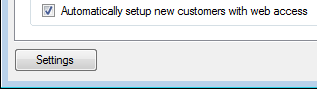
- Click OK.




