The granular model of the schedule allows for quickly changes from day to day without impacting the full season. When a new schedule is ready for a season, it can be batched out to the desired dates.
Batch a schedule
When creating a new schedule for the season, it’s recommended that a new schedule is first prepared and verified, optionally created on the first day of the new season, and then batched out.
- Select a schedule.
- Click Tools > Batch > Schedules or right-click and click Copy > Batch.
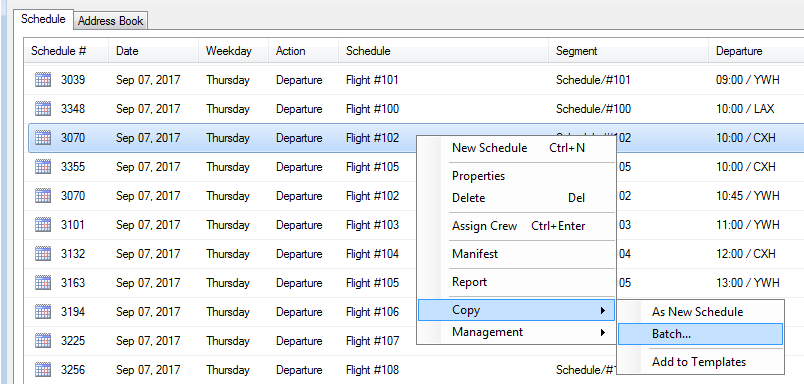
- Click Next or Run.
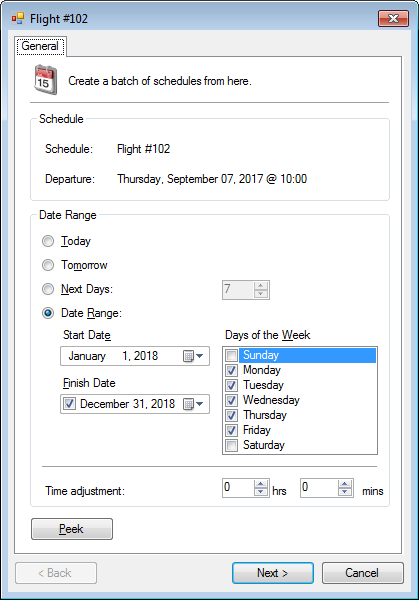
Schedules with existing connections will prompt to batch all related schedules:
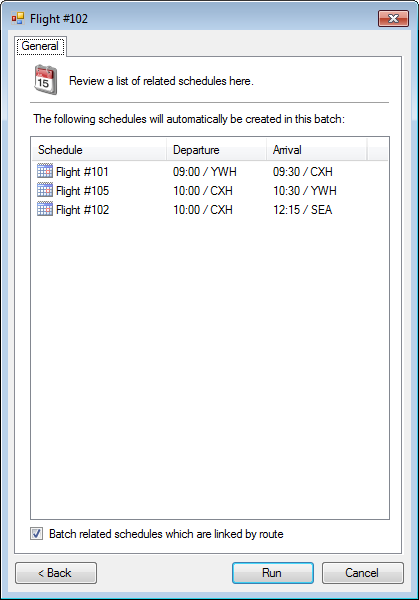
Copy a schedule
- Select a schedule.
- Click Edit > Copy.
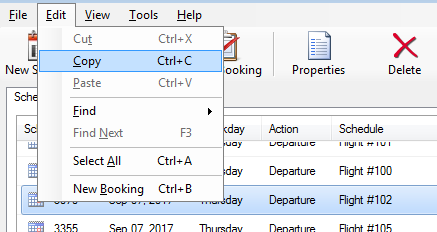
- A copy of the schedule is created.
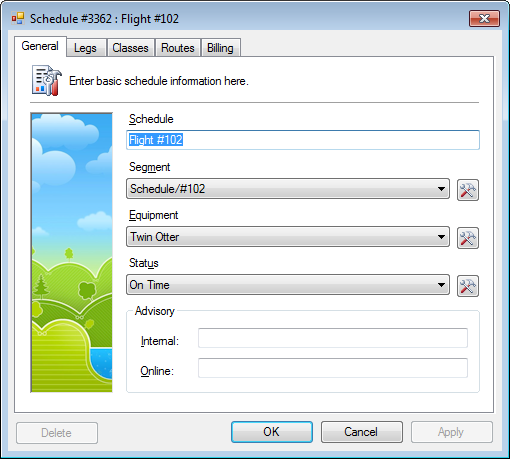
Schedule templates
You can save time by easily creating a schedule on the fly for on-demand service such as tours and charters.
https://screencast-o-matic.com/watch/cD11bLilPI




