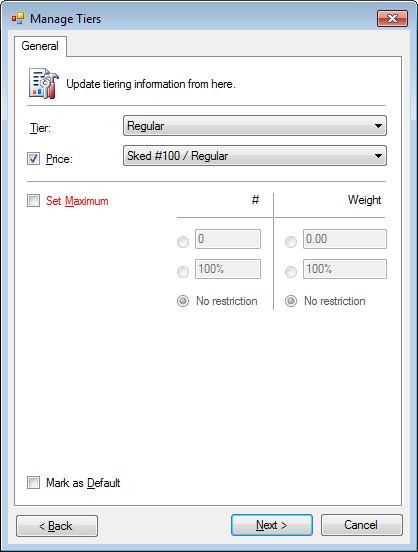When a schedule has been created for the season or beyond, adjustments may be required over time.
The management tools provides an easy way to make wholesale changes to a range of existing schedules.
Delete a schedule
- In the Schedule tab, select one or more schedules to remove.
- Click the Delete button on the toolbar.
- Review and click Delete All.
The schedules will not deleted when:
- Bookings are listed on the schedule
- Luggage is listed on the schedule
- Schedule has active charter billing
- Schedule is marked closed
- System is currently in maintenance mode
Manage your schedule
- Use the schedule filter to find the desired schedules and date range.
» Schedule Filter - Select schedules or press CTRL + A to select all schedules.
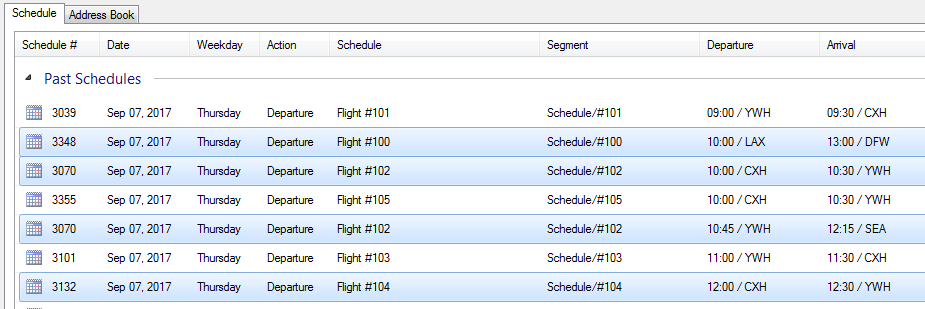
- Click Tools > Management from the menu bar or right click for Tools > Management.
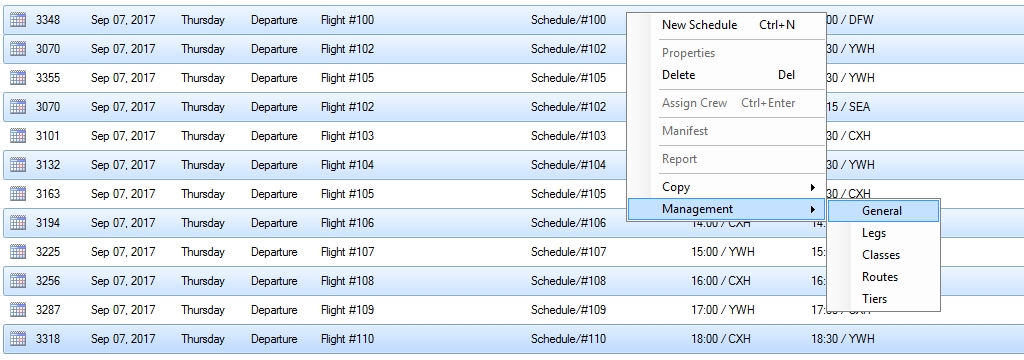
- Select the method you want to update.
General
Set the basic elements of the schedule.
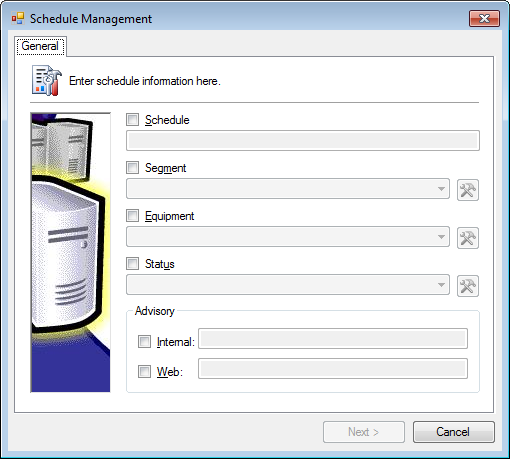
Legs
Adjust the time of the schedule.
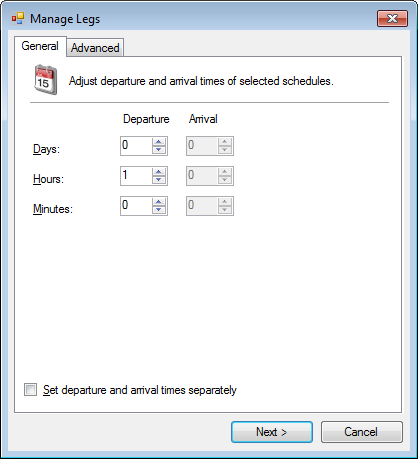
Classes
Set the booking options for a class.
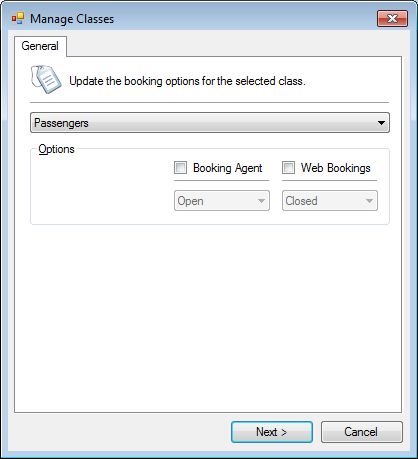
Routes
Add routes for booking.
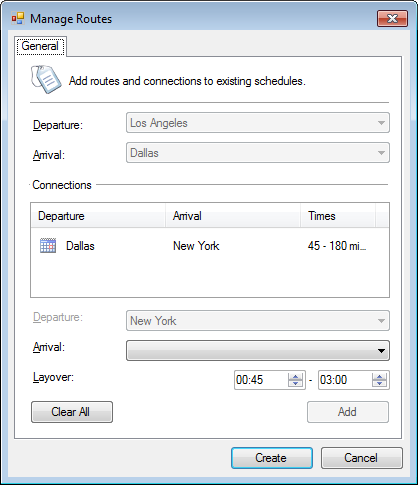
It is recommended to apply a pricing group using tier management after building a new route.
Tiers
Add or change a tier option for an active route.