There are two distinct areas on the main window, the Schedule and Address Book tab.
While all employees will move between the two tabs, generally speaking the Schedule tab is used primarily by operations and front counter to manage the schedule and check in passengers and the Address Book is more reservations focused, to create and change customer bookings.
Schedule
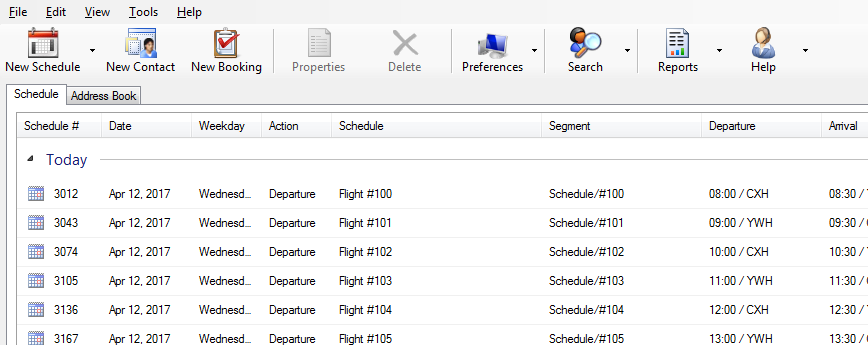
Address Book
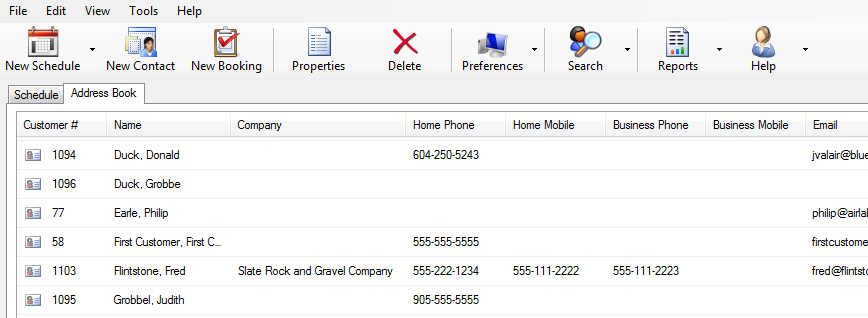
Terminology
» Segments
» Equipment
» Classes
» Seat and weight limits
» Legs
» Routes
» Fares
» Tiers and Policies
» Pricing
» Postings
» Address Book
Schedules
This is your list of scheduled services, tours and charters.
The schedule is granular; that is, it can be adjusted for each individual day/time the service is run.
This comes in handy for holidays and last minute changes on a particular day.
Examples:
| Date | Weekday | Time | Schedule |
| July 1 | Sunday | 08:30 | Flight #100 |
| July 2 | Monday | 08:00 | Flight #100 |
| July 3 | Tuesday | 09:15 | Flight #100 |
| July 4 | Wednesday | 08:00 | Flight #100 |
| July 5 | Thursday | 08:00 | Flight #100 |
| July 6 | Friday | 08:00 | Flight #100 |
| July 7 | Saturday | 08:30 | Flight #100 |
| Date | Weekday | Time | Schedule |
| July 2 | Monday | 09:00 | Flight #101 |
| July 3 | Tuesday | 10:15 | Flight #101 |
| July 4 | Wednesday | 09:00 | Flight #101 |
| July 5 | Thursday | 09:00 | Flight #101 |
| July 6 | Friday | 09:00 | Flight #101 |
Segments
A segment is a way to group related schedules together.
Each schedule is linked to a single segment.
This feature assists in downstream reporting and filtering the schedules.
- Schedule #100
- Schedule #101
- Schedule #102
- Schedule #103
- Tour #1 (Morning)
- Tour #1 (Mid-day)
- Tour #1 (Afternoon)
- Tour #2
- Tour #3
- Charters/Tours
- Charters/Business
Equipment
This is the individual aircraft, boat, bus or other transportation vehicle.
Each equipment can have its own predefined capacity limits for seats and weight.
- Aircraft/ABC
- Aircraft/XYZ
- Aircraft/#123
- Large Boat (40 ft)
- Small Boat (22 ft)
- Bus #10
- Bus #34
Classes
This is the bookable sections of the schedule.
This is configurable to the complexities of your business model.
- Passengers
- Luggage
- Freight
- First Class
- Business Class
- Premium Economy
- Economy
Seat and weights limits
This is number of bookings allowed limited by seat and weight in a class.
The # limit can also apply to non-passengers classes such as freight, but is generally not applicable.
An example of a class breakdown:
| Class | # Limit | Weight Limit |
| Passengers | 50 | 1500 lbs |
| Luggage | Unlimited | 200 lbs |
| Freight | Unlimited | 50 lbs |
Legs
Each schedule contains at least one leg with a departure and arrival location.
Multiple legs can be added for a multi-hop and/or round-trips.
Leg #1
Departure: 09:00 / Los Angeles
Arrival: 11:00 / Dallas
Leg #2
Departure: 11:30 / Dallas
Arrival: 12:30 / New York
Routes
The bookable route pairs.
A. Single Leg
A single point to point connection, A > B.
Flight #102
Chicago (A) » Miami (B)
Possible routes:
- Chicago » Miami
B. Multiple Legs
If more than one leg is created, there will be multiple route pair possibilities.
To understand the concept of multi-legged routes we can visualize travelling from A > B > C.
Flight #205
Los Angeles (A) » Dallas (B) » New York (C)
Possible routes:
- Los Angeles » Dallas
- Los Angeles » New York
- Dallas » New York
C. Connections
We can connect the multiple schedules in a hub/spoke fashion.
Flight #205
Los Angeles (A) » Dallas (B) » New York (C)
Flight #321
Dallas (D) » Miami (E)
Possible routes:
- Los Angeles » Dallas
- Los Angeles » New York
- Los Angeles » Miami (via Connection)
- Dallas » New York
- Dallas » Miami
Fares
This provides individualized pricing by type of passenger profile.
- Adult
- Senior
- Youth
- Child
- Industry
- Student
- Standby
Tiers and Policies
Tiers allow tickets in the same class to be sold at different price levels and restrictions.
Each tier has its own set of policies including name changes, schedule changes and cancellation fees.
Tiers offer powerful business rules which can restrict number of seats available, seat yielding by percentage and booking date windows.
The policies for each tier are globally set:
- Policies can be set based on time following the creation of the booking or the time prior to departure
- Multiple policies can be layered for each tier
- Name changes w/applicable fee
- Schedule changes w/applicable fee
- Cancellations w/applicable fee
- Available methods of payment
The operational rules for a tier can be set at the individual schedule level:
- Maximum number of seats or percentage of seats
- Maximum weight or percentage of weight
- Open for bookings during a preset time period
- Yielding by seat and/or weight load factor
- Available for internal and/or online bookings
- Pricing
Premium – $$$$
- All seats, available anytime
- Allow name changes up to 30 minutes prior to departure
- Allow schedule changes up to 30 minutes prior to departure
- Allow cancellations up to 30 minutes prior to departure
- Double the loyalty points
Regular – $$$
- All seats, available anytime
- Allow name changes up to 24 hours prior to departure
- Allow schedule changes up to 24 hours prior to departure
- Allow cancellations up to 2 hours prior to departure for a $50 fee
Saver – $$
- Limited seats, available when capacity is under 50%
- Do not allow name changes
- Do not allow schedule changes
- Can cancel free of charge 2 hours immediately after booking
- Allow cancellations up to 2 hours prior to departure for a $100 fee
Sale – $
- Available in last 24 hours, up to 10% of seats when capacity is under 80%
- Do not allow name changes
- Do not allow schedule changes
- Do not allow cancellations
- No denominational gift certificates accepted
- No loyalty points
- Online bookings only
Early Bird – $$
- Available 2 weeks prior to departure, up to 20% of seats when capacity is under 40%
- Allow name changes up to 48 hours prior to departure
- Allow schedule changes up to 48 hours prior to departure
- Allow cancellations up to 4 hours prior to departure for a $50 fee
Pricing
The fare categories are linked to tiers on the individual schedules.
Pricing determines which inventories are applied for each fare.
Powerful filters can be setup to meet your business needs.
- Inventories with commissions and loyalty points
- Date of booking
- Date of departure
- Departure and arrival locations
- Day of the week
- Time of day
- Internal and/or online bookings
- Schedule/#100
- Schedule/#200
- Schedule/#300
- Tour Service
- Charters
- International
- Domestic
The total cost for a route is generated by drilling down to the applicable pricing and inventory items:
- Route
- Tier
- Pricing group
- Fare
- Inventory
- Inventory Filters
Postings
Postings are financial transaction that have been locked down — generally daily — for accounting purposes. This ensures posted sales, taxes and payments are protected from further adjustments and will always be reconcilable to your accounting system.
Jan 10
- $1,000 Sales
- $150 Taxes
- $400 Cash
- $750 Credit Card
Jan 11
- $2,000 Sales
- $300 Taxes
- $1,200 Cash
- $1,100 Credit Card
Address Book
This is your full list of customers.
This is where your reservations department would lookup customers to add and make changes to their bookings.
- John Smith
- Donna Williams
- Bradley Adams




