» Find contact by name
» Find by Contact #
» Find contact by similar sounding name (“sounds like…”)
» Find contact by phone number or email
» Find by passenger in a group booking
» Advanced wildcard search
» Find by Contact #
» Find contact by similar sounding name (“sounds like…”)
» Find contact by phone number or email
» Find by passenger in a group booking
» Advanced wildcard search
Find contact by name
- From the main window, click Address Book tab.
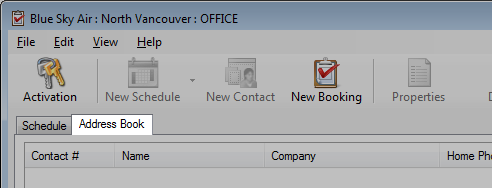
- Enter the customer name in the search field.
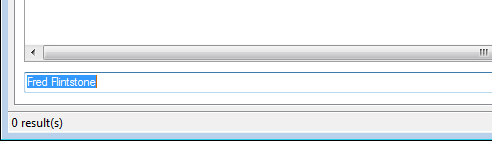
Examples: Fred Flintstone, F Flintstone, Fred F, Fr Flin
- Click Find.
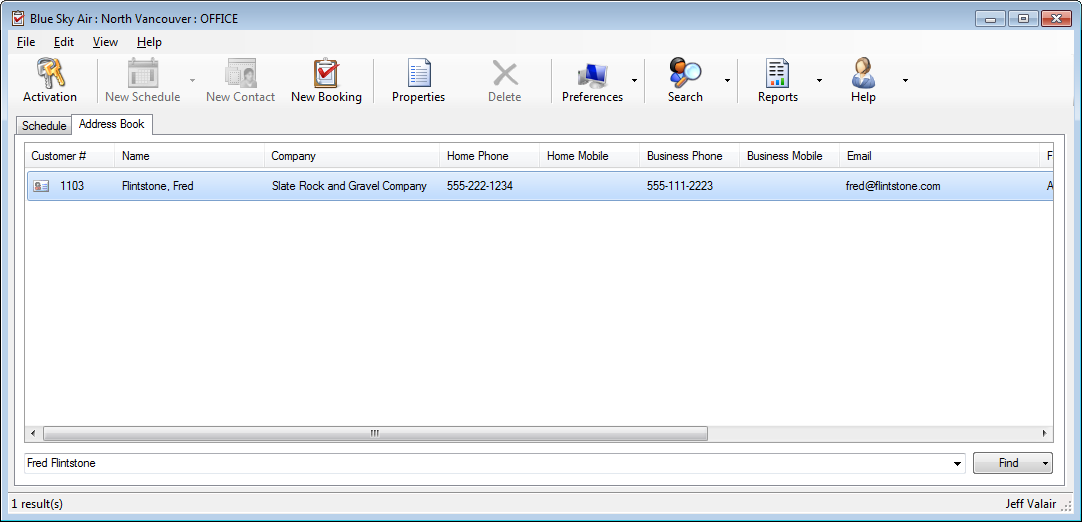
Find by Contact #
- From the main window, click the Address Book tab.
- Enter the # followed by the customer number in the search field.
- Press ENTER or click Find.
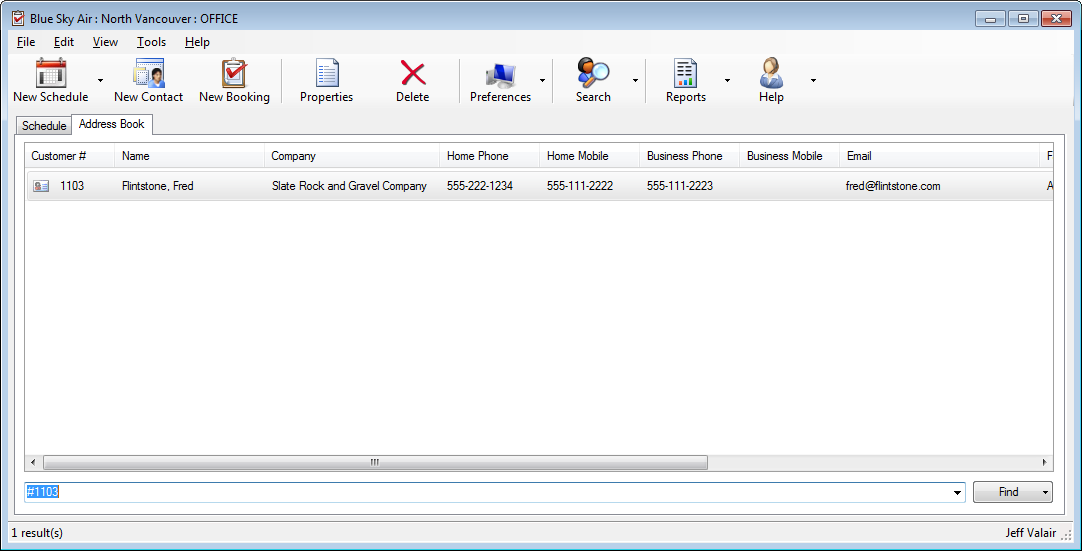
Example: #1103
Find contact by similar sounding name (“Sounds like…”)
You can use the sounds like search when:
- You are confident the customer is in the database but you cannot find their name
- You are unsure of the exact spelling of the customer you are trying to search
- From the main window, click Address Book tab.
- Enter the customer name in the search field.
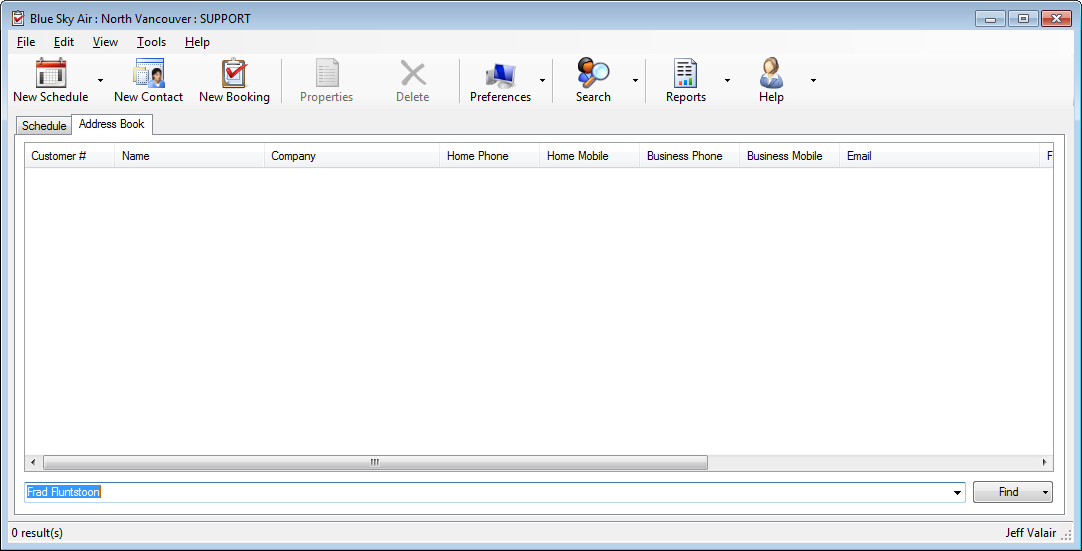
Example: Frad Fluntoon - Press CTRL + ENTER or click the Find drop-down and then Similar Names.
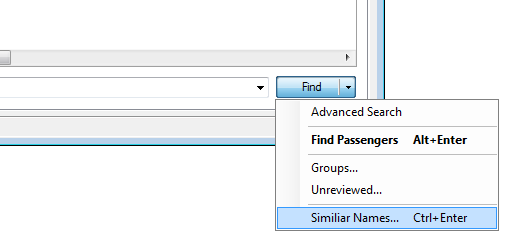
-
The results will load with any similar sounding names.
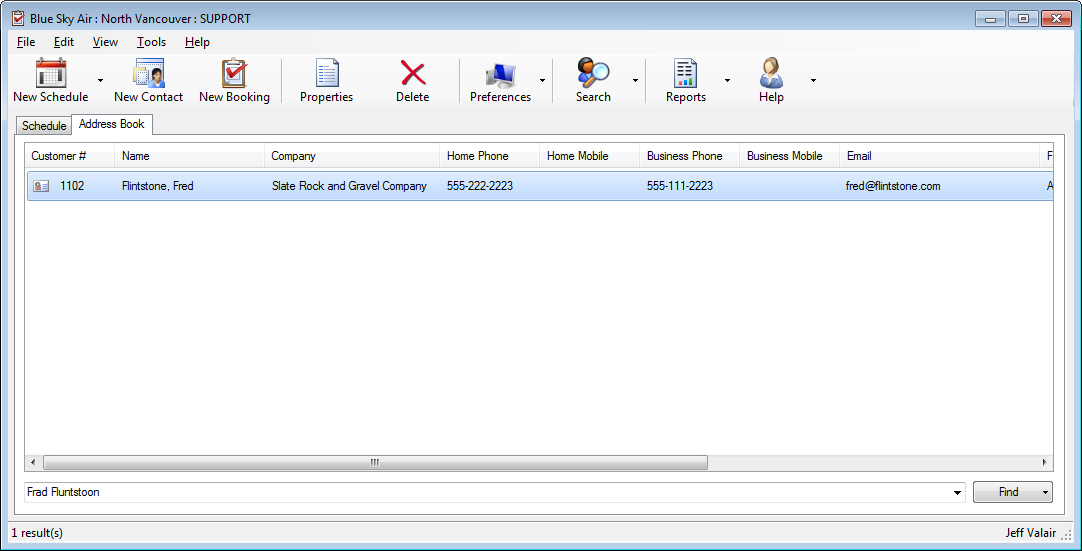
Find by contact phone number or email
- From the main window, click the Address Book tab.
- Click the Search and then Address Book from the toolbar.
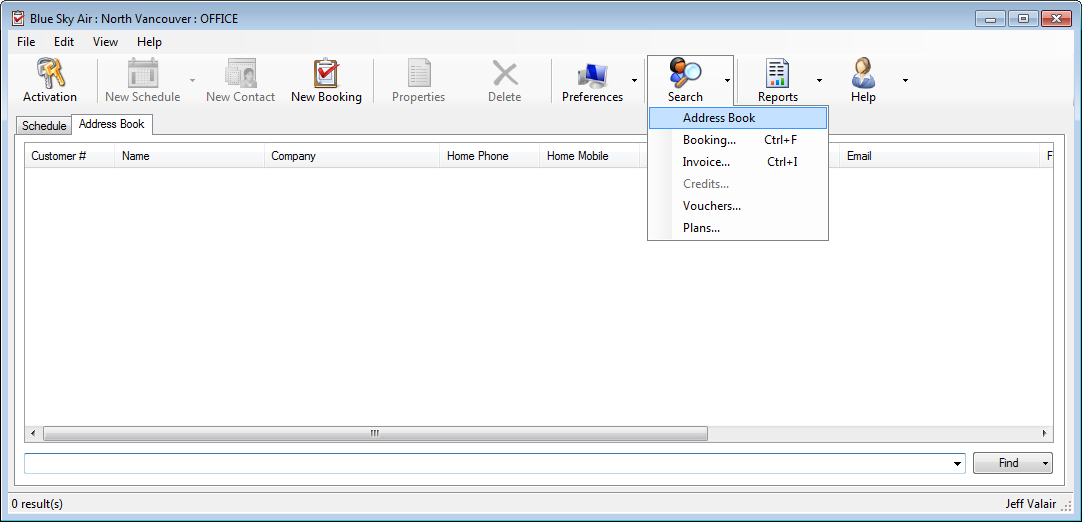
- Search by phone number or email address.
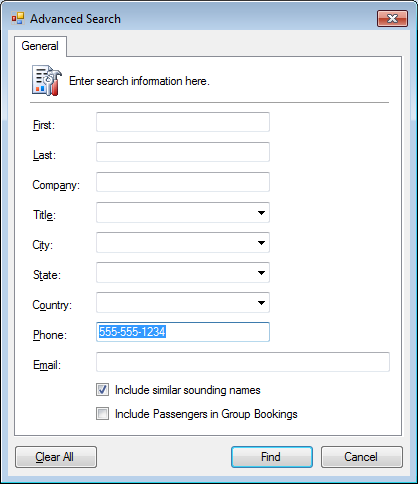
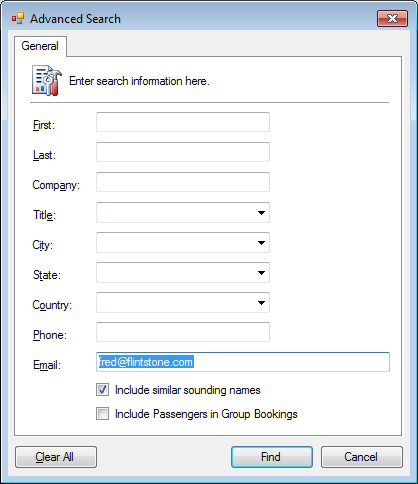
- Click Find.
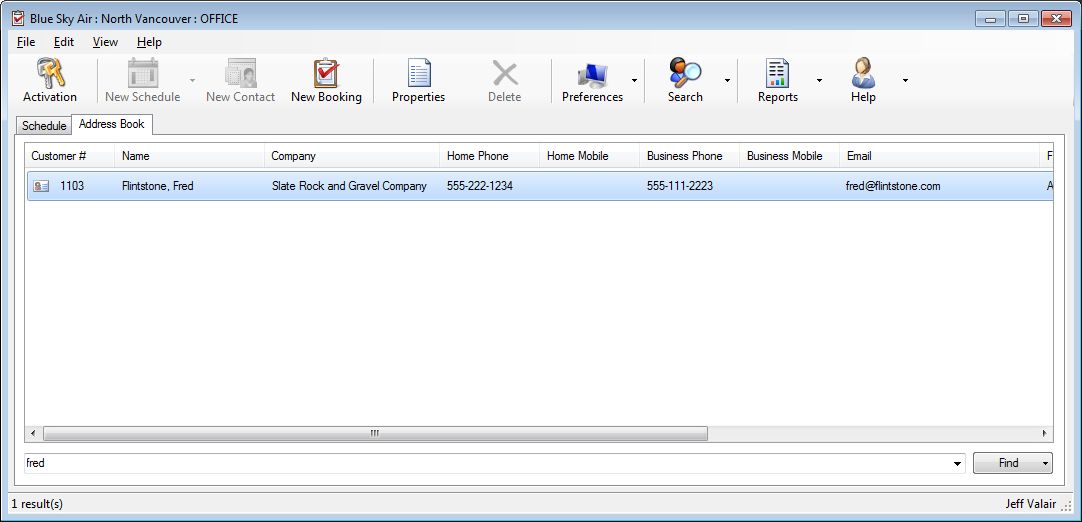
Find by passenger in a group booking
There are times when a passenger has been added to a group booking and in many cases they do not have a customer file of their own.
- From the main window, click the Address Book tab.
- Enter the customer name in the search field.
- Click Find.
The may be no results due to the passenger being part of a group booking.
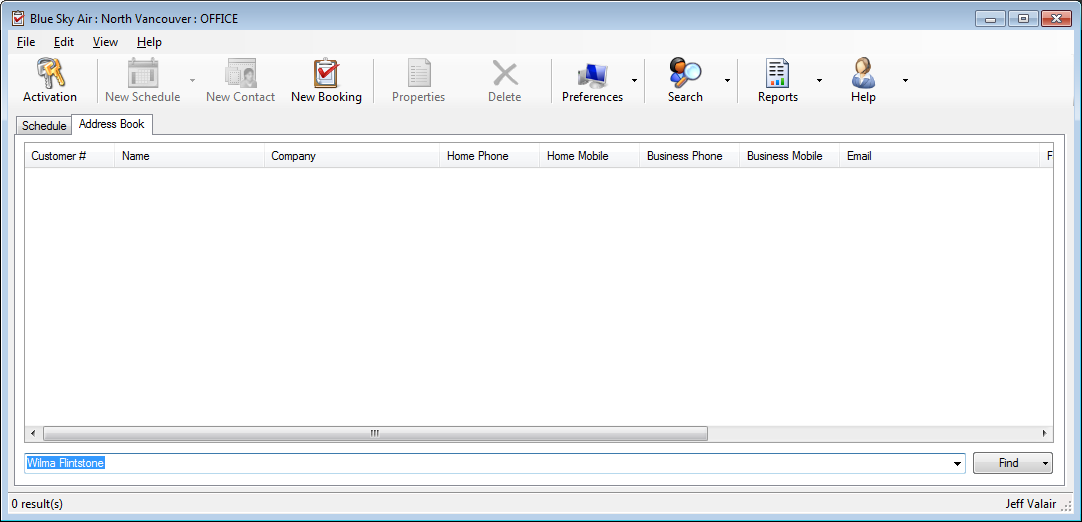
- Press ALT + ENTER or click the Find drop-down list and Find Passengers.
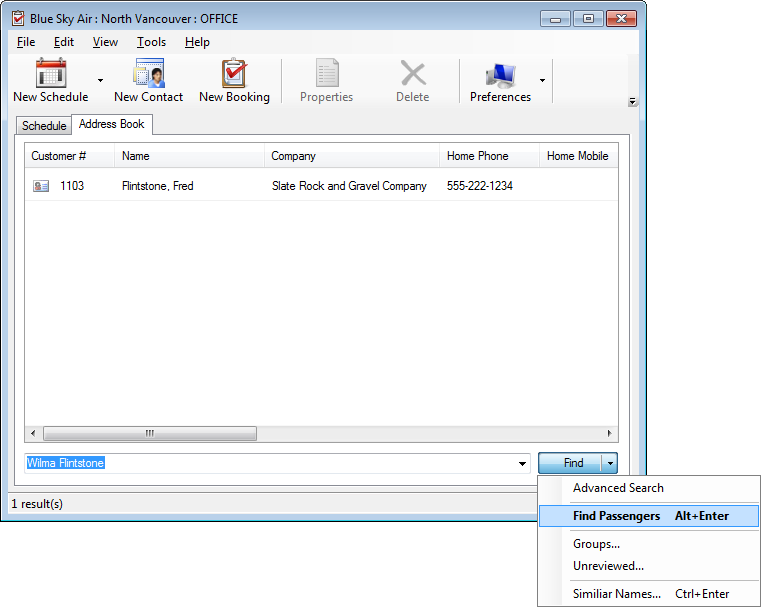
- This will find all customers who have the searched passenger in any of their group bookings.
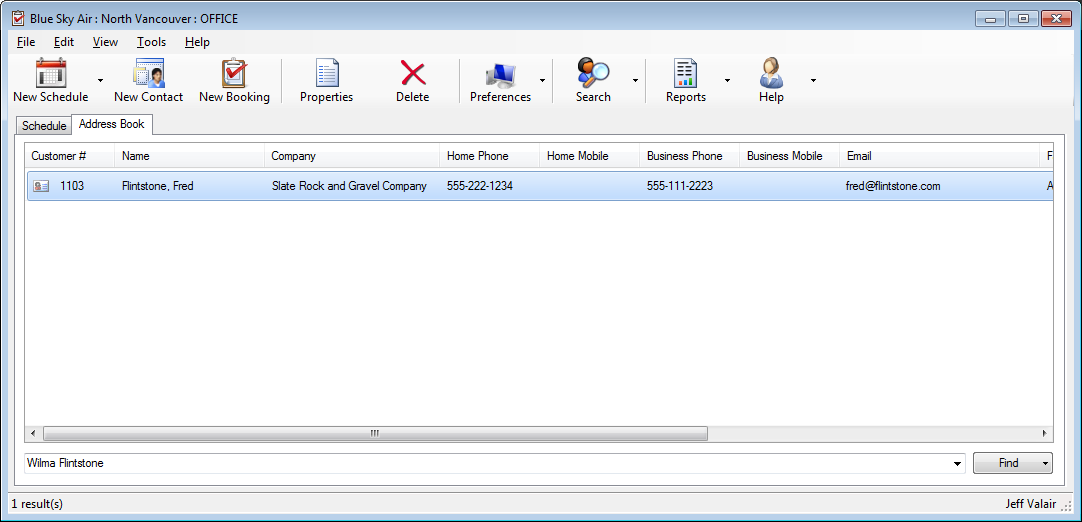
- Select and press ENTER or double-click the customer.
- Click the Bookings tab to review bookings.
- From the list of bookings, the correct booking can be determined.
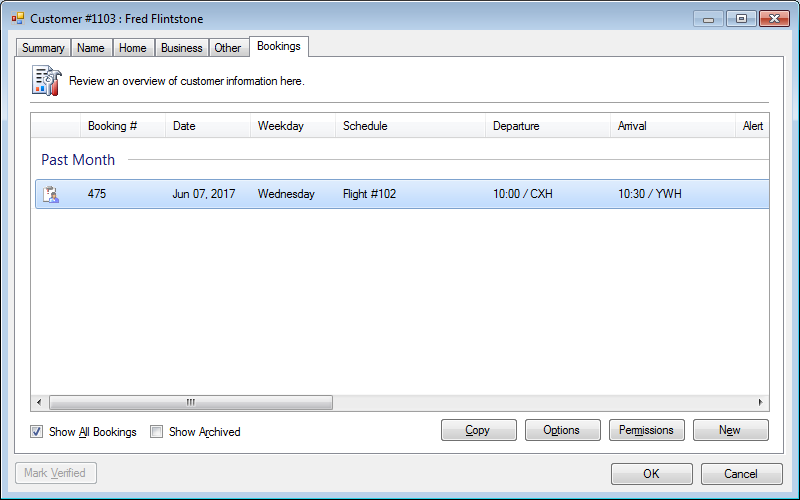
Advanced wildcard search
Wildcards can be used on any field in both search methods.
| % | Represents any string |
| _ | Represents a single character or number |
| [0-9] | A single number within a range |
| [a] | A single character in a list |
Examples of a valid searches in the open-ended search box for John Smith of Hampton Suites would be:
- _ohn _mith
- %Suites%
- J[aeiou]hn Smith
Examples searches in the Phone field of the Advanced Search for 888-555-1234:
- 8[68][68]-555-1234
- 888-555-123[0-9]




