Additional resources:
» Setup Status | Add booking status
» Setup Status | Add booking status
Add a booking to the waiting list
- Open the Booking.
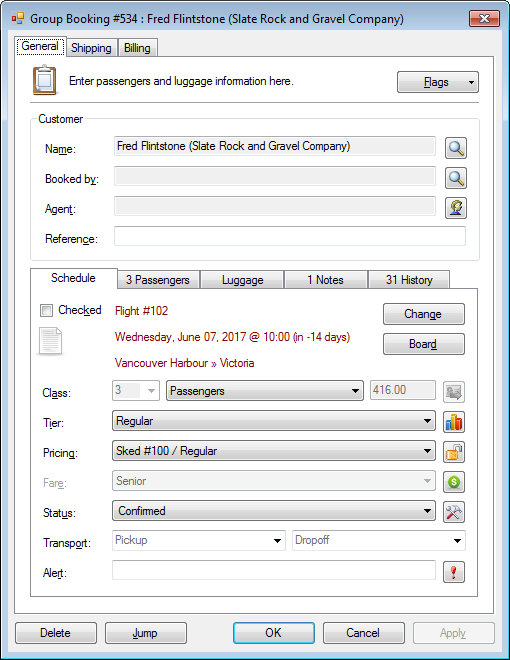
- In the Status field, select Waiting List.

- Click OK.
Review the waiting list
Review waiting list for the entire day or date range
- From the main window, press CTRL + W or click View > Waiting List.
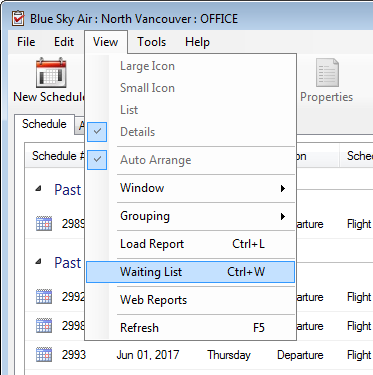
Review waiting list for a single manifest
- Press ENTER or double-click to open a manifest from the Schedule tab.
- Click Waiting List from the toolbar.
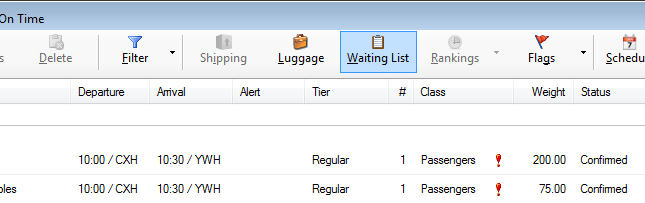
- The manifest will show all passengers on the waiting list.
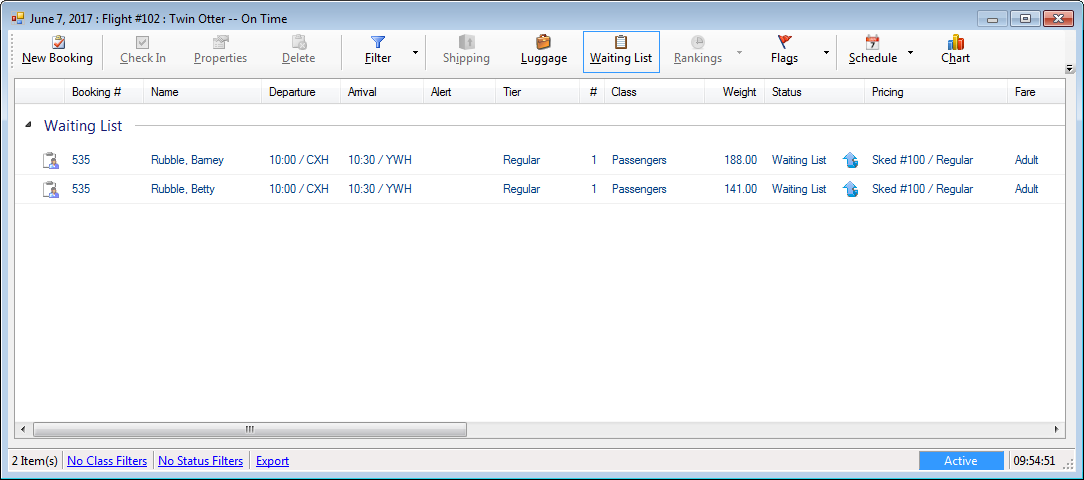
Automatic waiting list upgrades
In scenarios where you want to confirm a booking when space becomes available, there is an automatic waiting list upgrade feature.
Prioritizing upgrades from the waiting list:
- Seat and weight availability.
A heavy passenger or group booking may by skipped. - Priority, if set, for the waitlist status of the booking.
- Priority, if set, of the booking.
- Date the booking was created.
Prerequisites
» Automatic upgrade from the waiting list
» Automatic upgrade from the waiting list
- Open a booking.
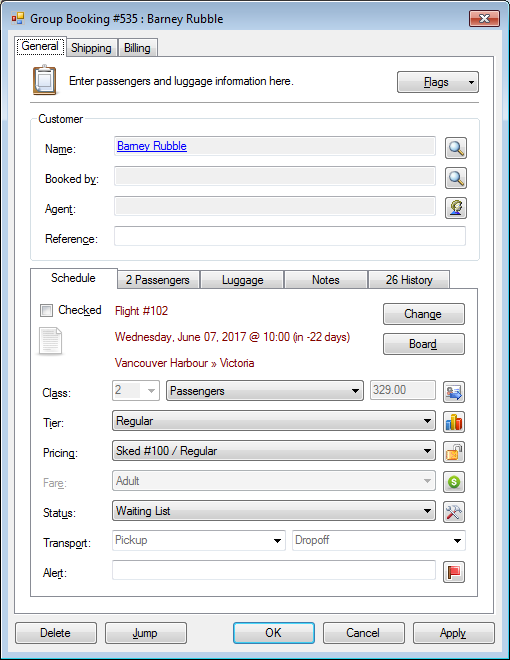
- In the Status field, select Waiting List (Auto-Upgrade).

- Click OK.
The booking will automatically upgrade when space is available.




