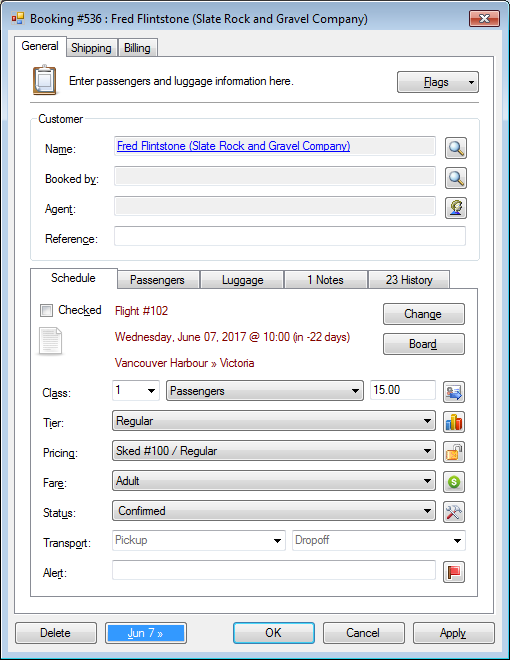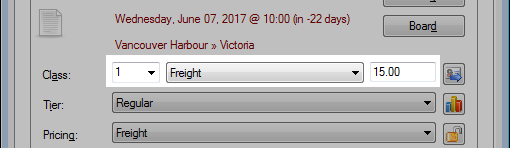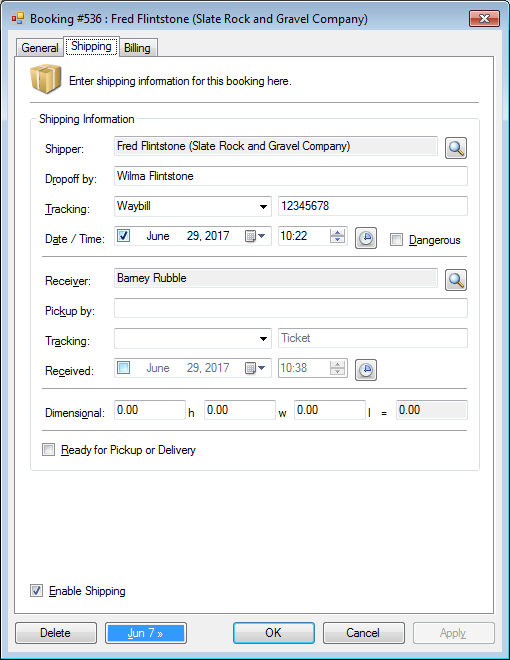» Ship a package
» Check In a package
» Print a shipping receipt
» Mark a package ready for pickup or delivery
» Mark a package picked up or delivered
» Calculate the dimensional weight
» Check In a package
» Print a shipping receipt
» Mark a package ready for pickup or delivery
» Mark a package picked up or delivered
» Calculate the dimensional weight
Ship a package
- Open a booking.
- In the Class, set the # of pieces and weight, as well as Freight in the drop-down list, if available.
- Optional. Set the Pricing field, this may already be set.
- Optional. Set the Fare, this may already be set.
- Click the Shipping tab.
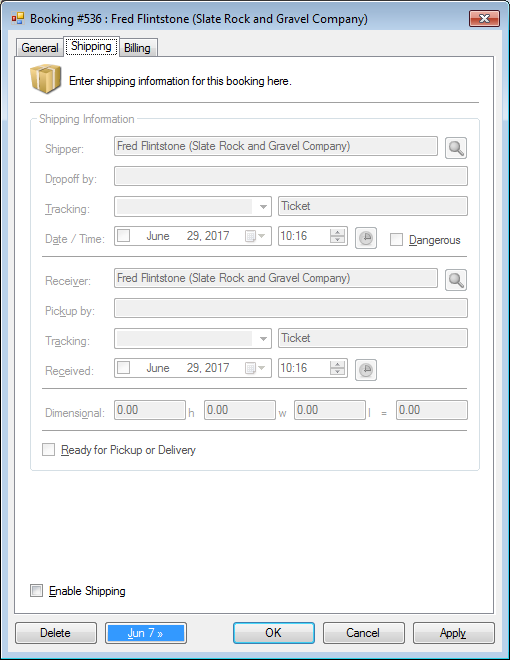
- Check the Enable Shipping checkbox.
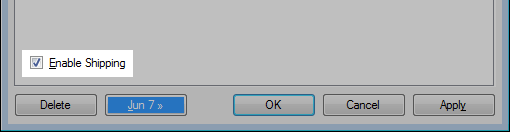
- Enter shipping fields as required.
- Click OK.
Check In a package
- Open the booking.
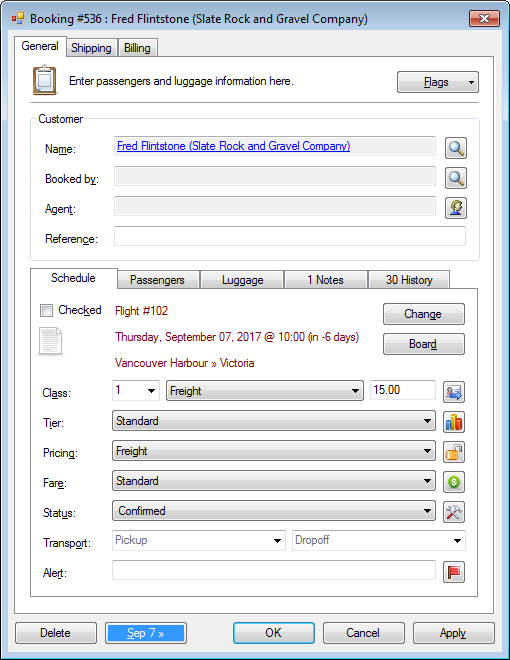
- In the General tab, click Checked.
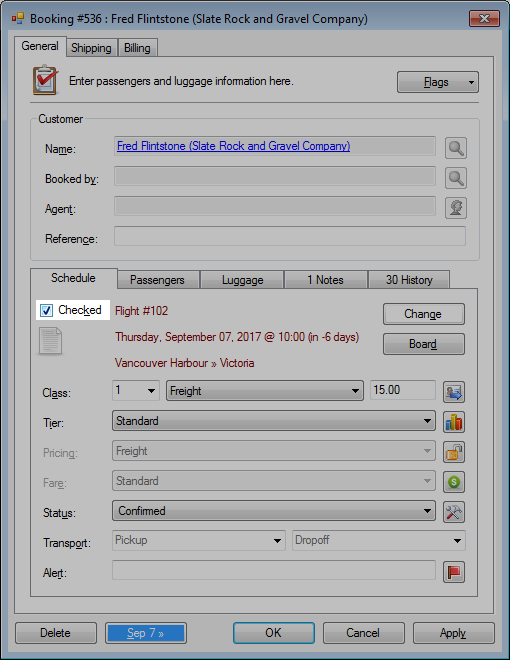
- Optional. Click the Boarded button.
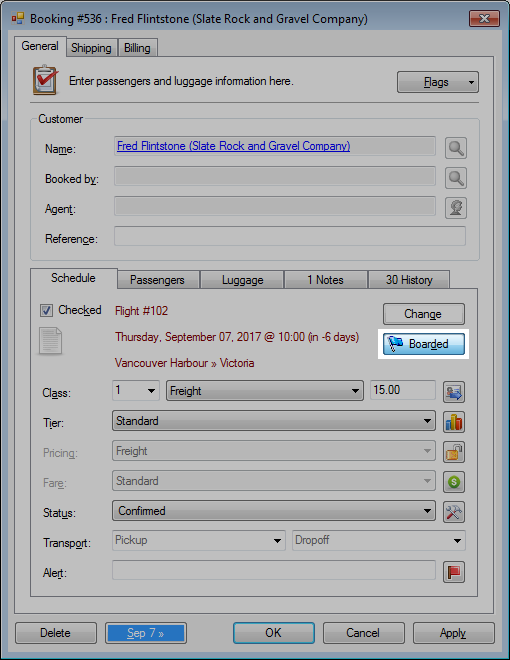
Print a shipping receipt
- Open the booking.
- Click the Billing tab.
- Click the Receipt drop-down arrow.
- Click Shipping or ALT + SHIFT + R.
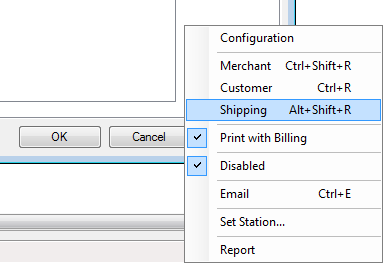
Mark a package ready for pickup or delivery
When a package has arrived at its final location a flag can be set to indicate it is ready for pickup or delivery.
- Open the booking.
- Click the Shipping tab.
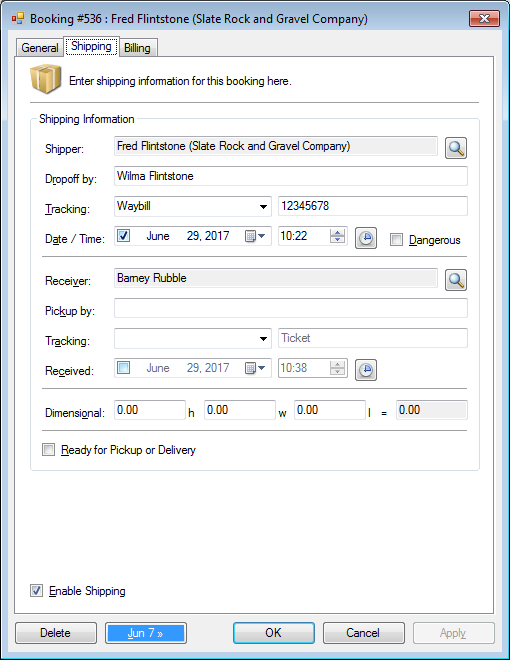
- Check the Ready for Pickup or Delivery checkbox.
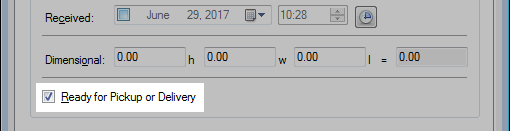
- Click OK.
Shortcut: Ready for Pickup or Delivery from the manifest
- Select the booking.
- Click Shipping > Ready for Pickup or Delivery.
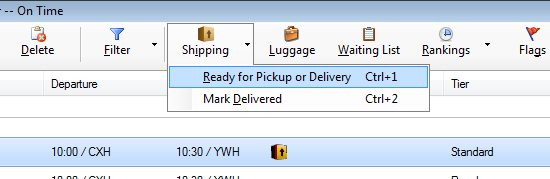
Mark a package picked up or delivered
- Open the booking.
- Click the Shipping tab.
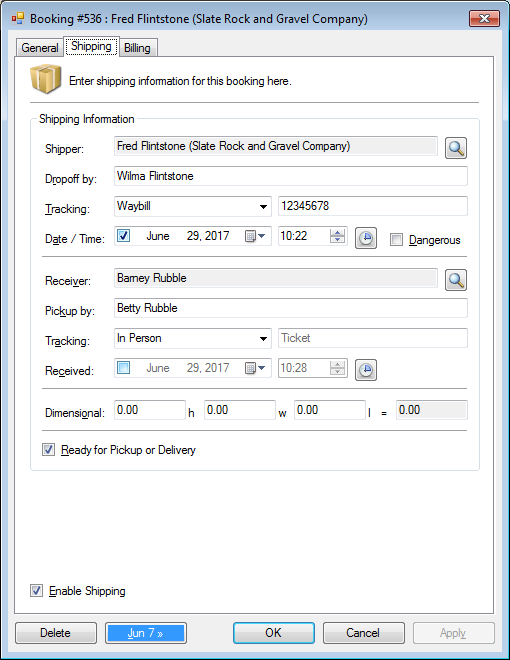
- Optional. Enter the name of the receiver picking up.
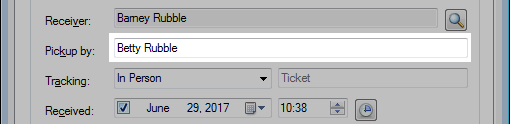
- Optional. Enter Tracking information, including 3rd party tracking numbers if applicable.
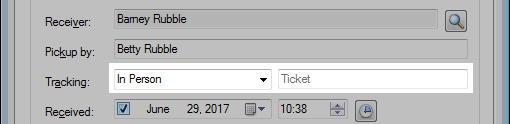
- Check the Received date/time checkbox.
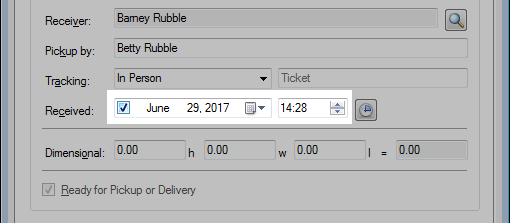
- Click OK.
Shortcut: Mark Delivered from the manifest
- Select the booking.
- Click Shipping > Mark Delivered.
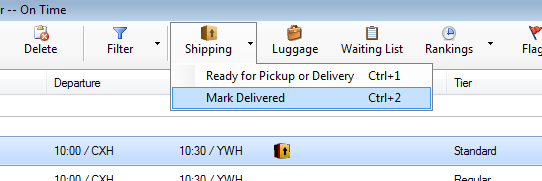
Calculate the dimensional weight
- Select the booking.
- Click the Shipping tab.
- Enter the height, weight and length.

- The dimensional weight will automatically be calculated.
The dimensional weight is a calculated as follows:
Height x Width x Length / Divisor
Example:
(2 x 10 x 18) / 166
= 360 / 166
= 2.17
To set the divisor number:
- Click File > Configuration > System > Bookings tab.
- Set dimensional shipping divisor.
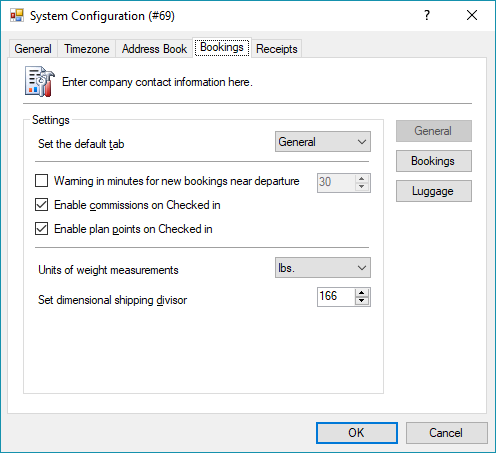
- Click OK.