Agents can be tied to bookings for tracking and management purposes as well as commissions.
» Add an agent
» Activate commissions
» Manually add a commission
» Manually change a commission
» Commission reports
» Activate commissions
» Manually add a commission
» Manually change a commission
» Commission reports
Add an agent
- Open a booking.
- On the General tab, click the agent search icon or press ALT + T.
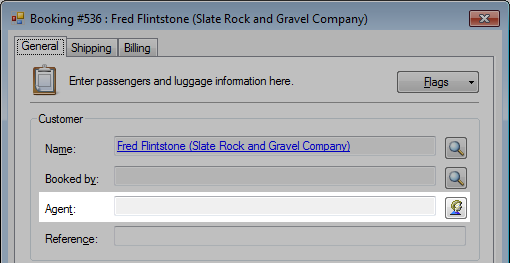
- Find the agent.
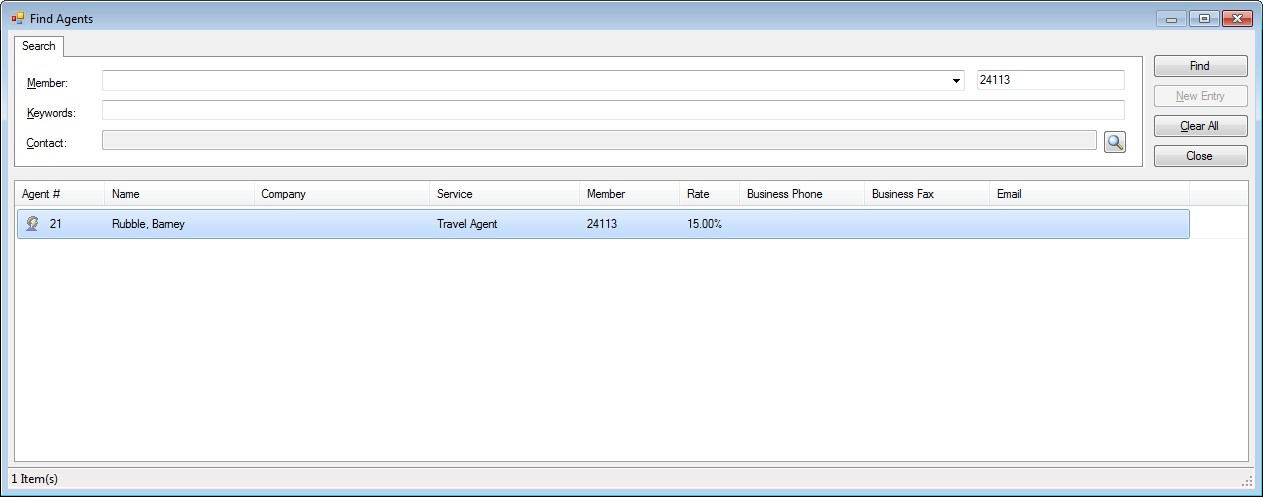
- Select the agent and press ENTER or double click.
- The Agent field has updated.
- Optional. Enter a Reference from the agent.
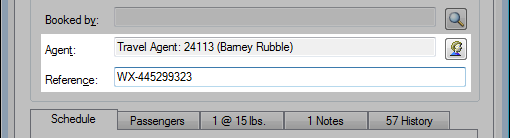
- Click the Billing tab.
- The agent will be listed for any commissionable sales items.
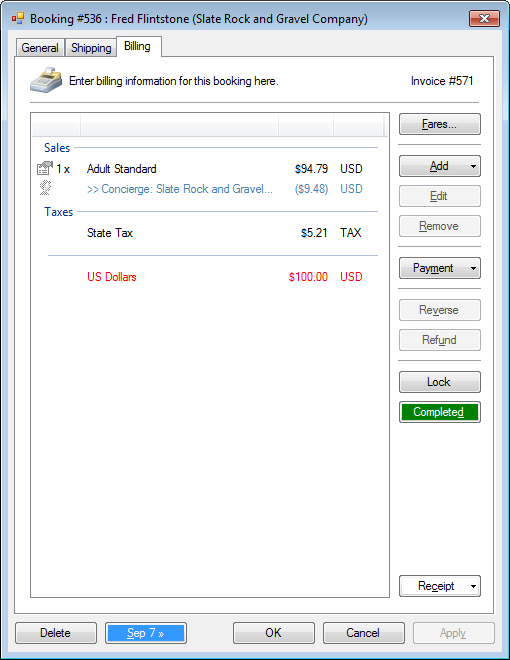
Activate commissions
- Open a booking.
- Click Checked.

- Click the Billing tab.
- The commission is now active.
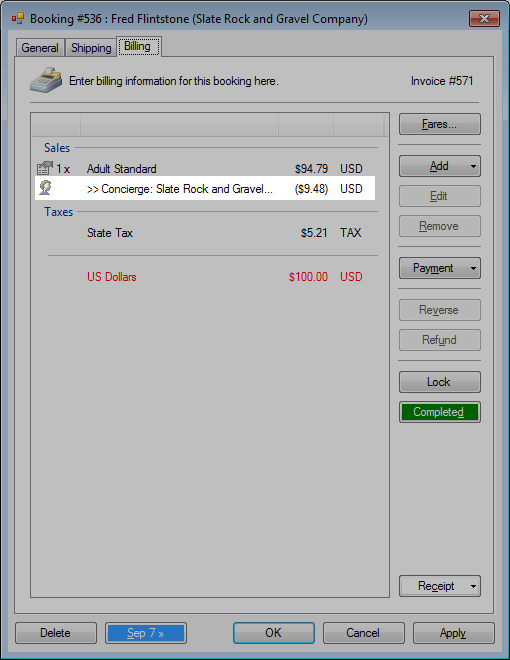
- Click OK.
Manually add a commission
- Open the booking.
- Click the Billing tab.
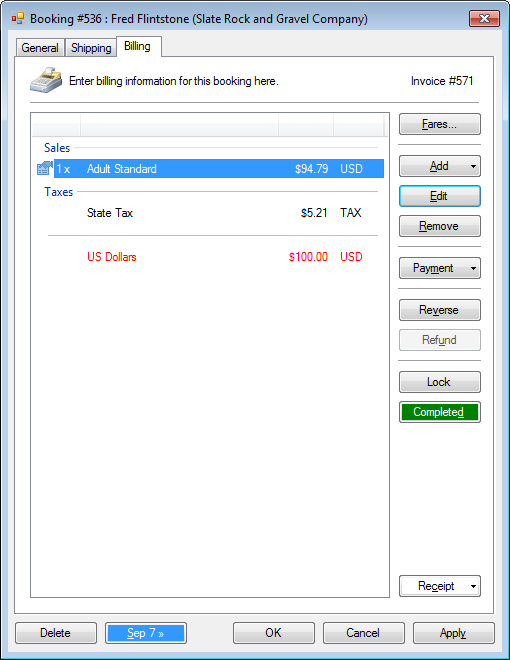
- Select an inventory, or click Add an inventory.
- Click Edit.
- In the Agents tab, double click New Agent.
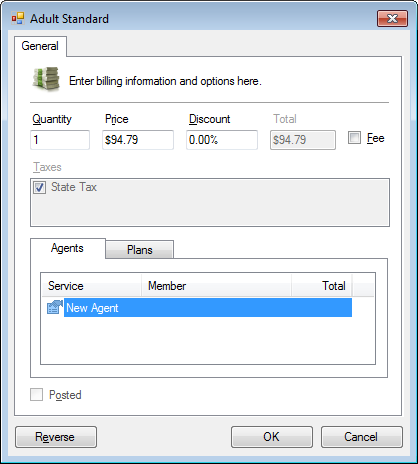
- Find the agent and set the commission.
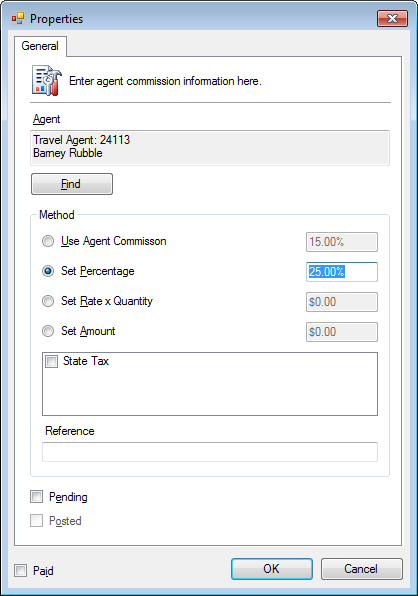
- Optional. Uncheck the Pending checkbox to immediately active the commission.
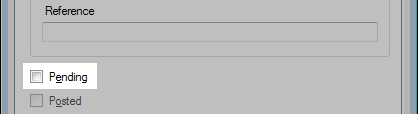
- Click OK.

Manually change a commission
- Open the booking.
- Click the Billing tab.
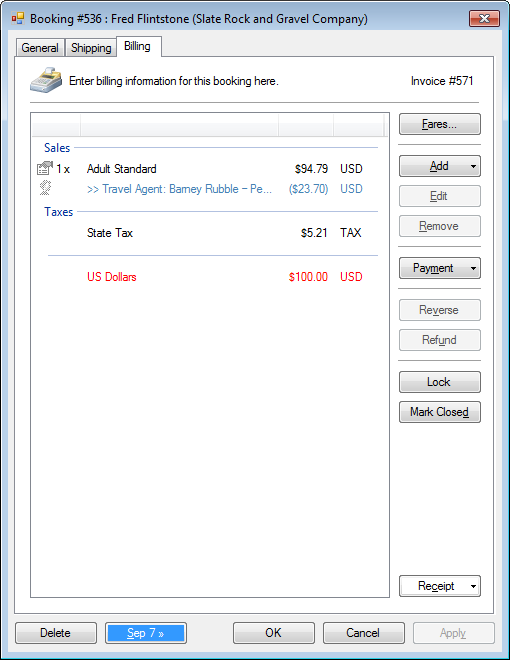
- Select the commission.
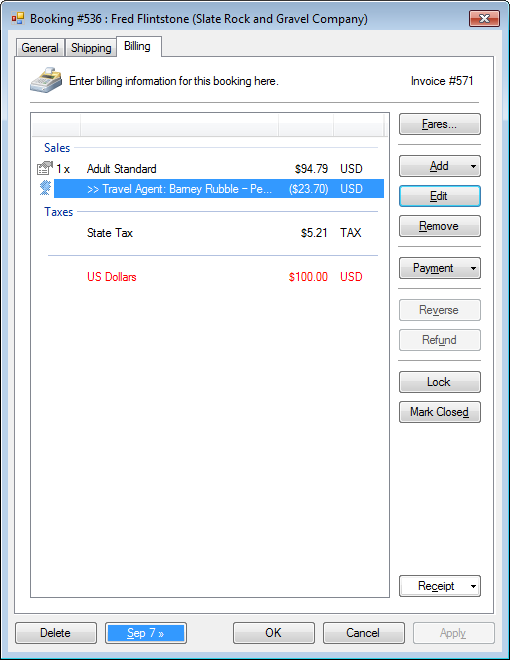
- Click Edit.
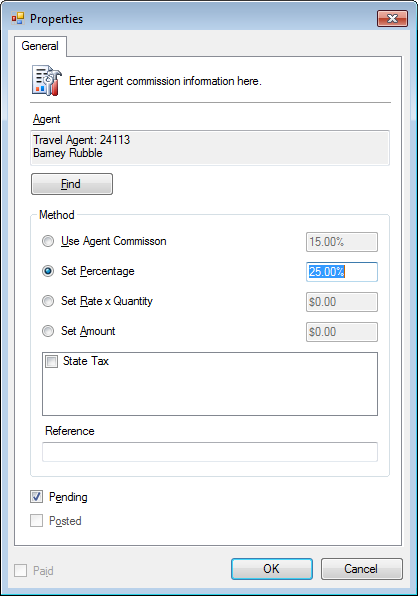
- Update the commission has required.
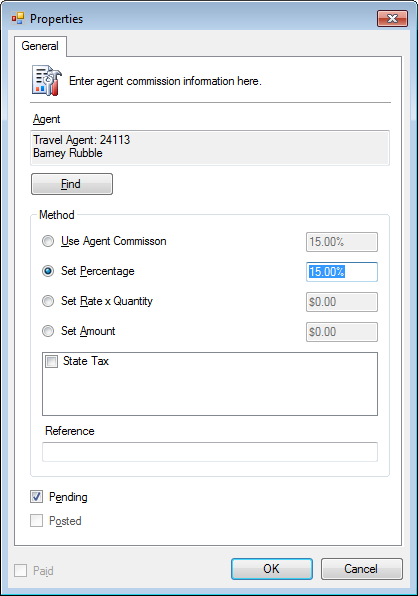
- Optional. Uncheck the Pending checkbox to immediately active the commission.
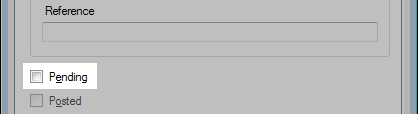
- Click OK.
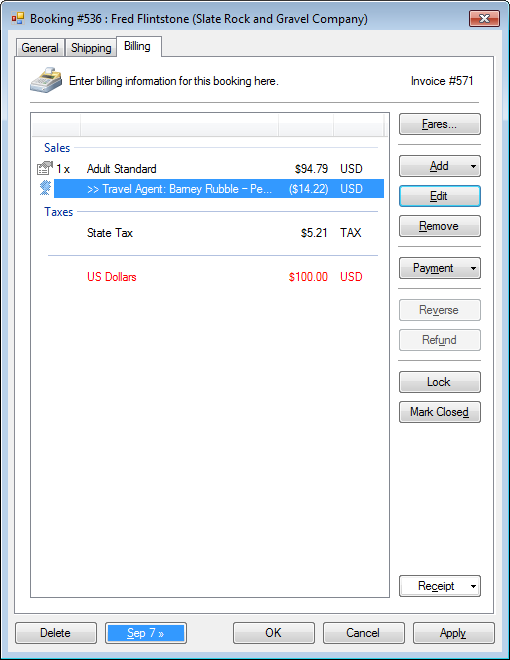
Commission reports
- Click View > Web Reports.
- In the Accounting section, click Commissions Report.




