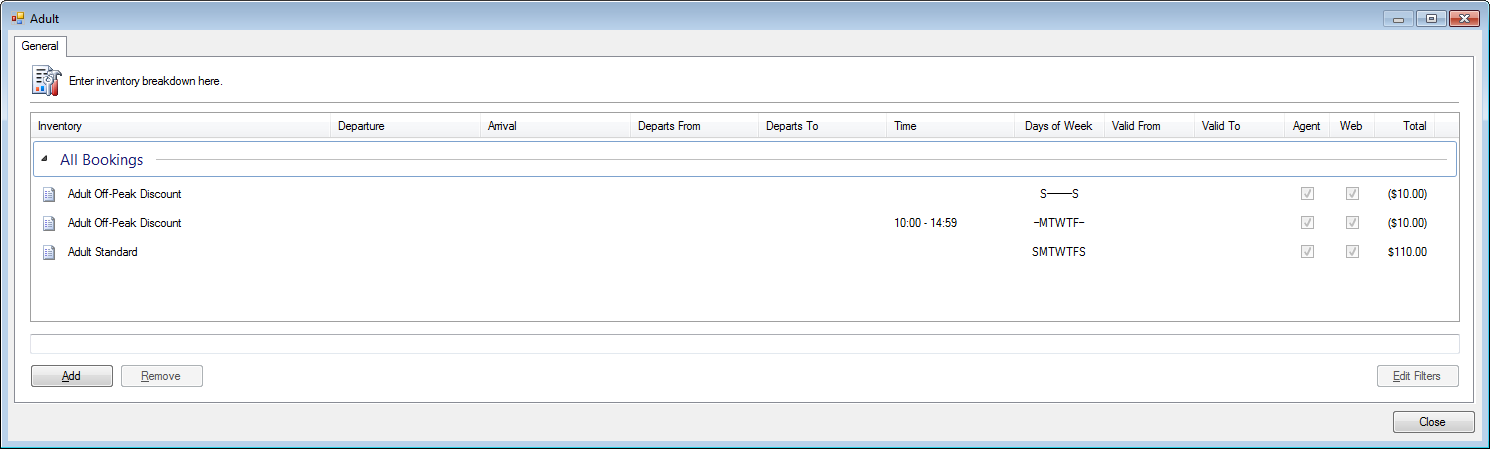There are powerful business rules which can be applied granularly to manage pricing.
Setup filtering
- Open the filter.
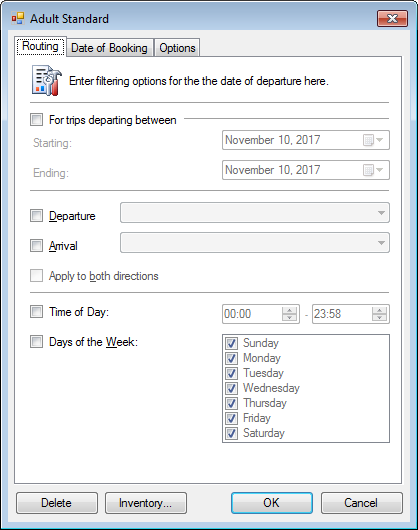
- Optional. Enter the starting and ending date range.
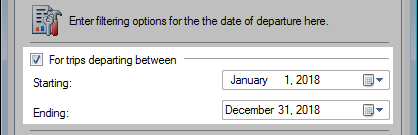
- Optional. Enter the route pairs and apply in both directions.
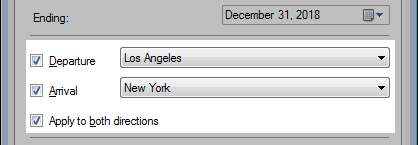
- Optional. Enter the Time of Day.

- Optional. Set the Days of the Week.

- Click the Date of Booking tab.
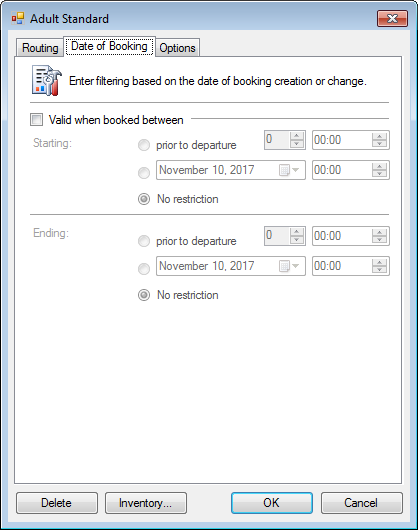
- Optional. Set the Valid date when booked between.
This is the date the booking is created.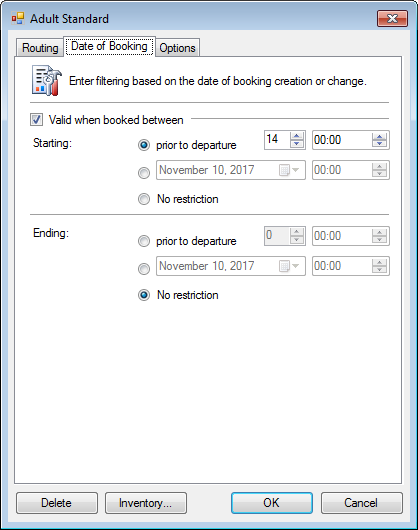
- Click the Options tab.
- Set the Booking Agent (internal) and Web Booking (online) options.

- Click OK.
Scenarios
Add a morning, midday and afternoon/evening pricing
To adjust pricing during the day simply add inventory items as needed to cover the times.
- Add the morning inventory.
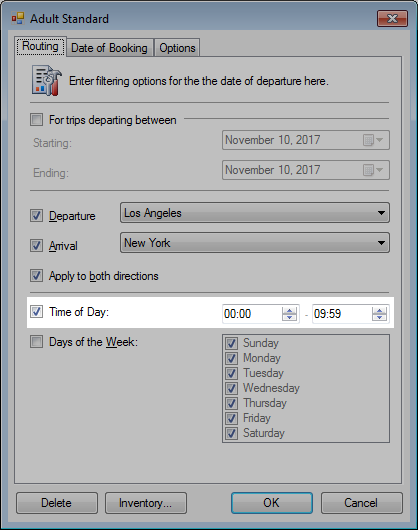
- Add the midday inventory.
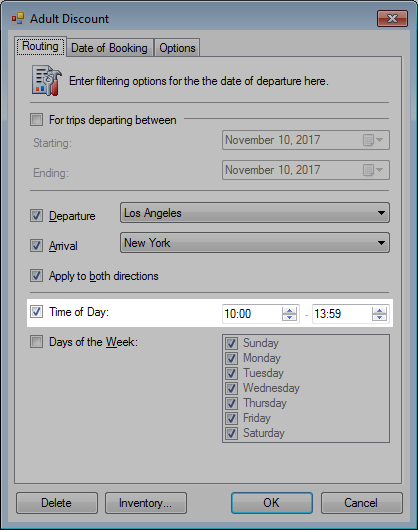
- Add the afternoon/evening inventory.
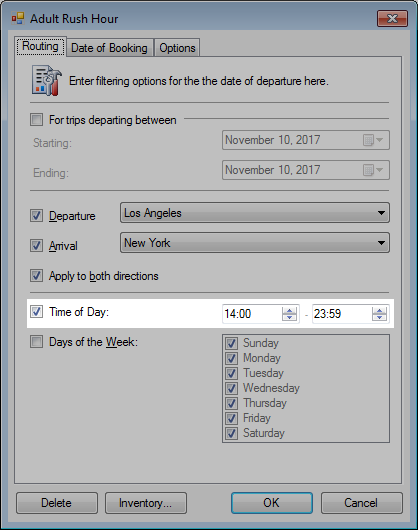
- Review the pricing model.

Add a port or landing fee to a single location
This port fee would be applied to all inbound and outbound traffic.
- Add the inventory.
- Set the Departure and Apply in both directions, if applicable.

- Click OK.
Add early bird discounting
- Add an inventory item for your discounting.
- Click the Date of Booking tab.
- Set the Valid date when booked between with days prior to departure.

This scenario would add the discounted inventory up to 14 days prior to departure.
- Click the Options tab.
- Optional. Set the Booking Options.
To apply to web bookings only, set Booking Agent: No and Web Bookings: Yes.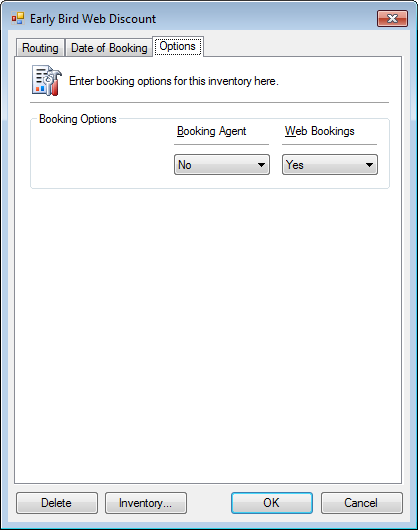
- Click OK.
- Review the pricing model.

Add weekend and midday discounting
- Add an inventory item for your standard pricing.
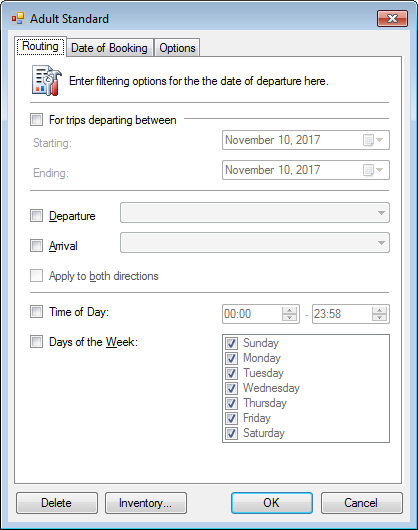
- Add a discount inventory (negative value) for the midday on weekdays.

- Add a discount inventory for the weekend.
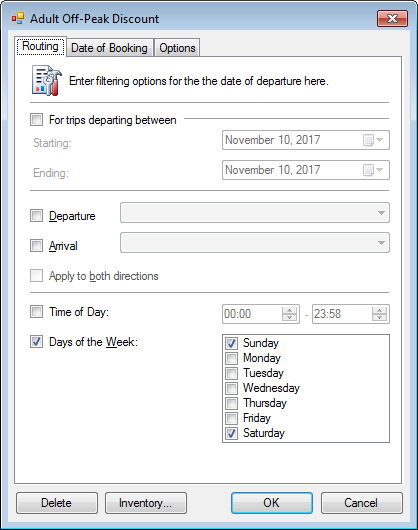
- Review the pricing model.