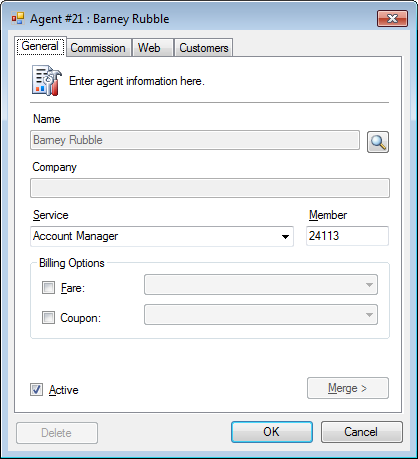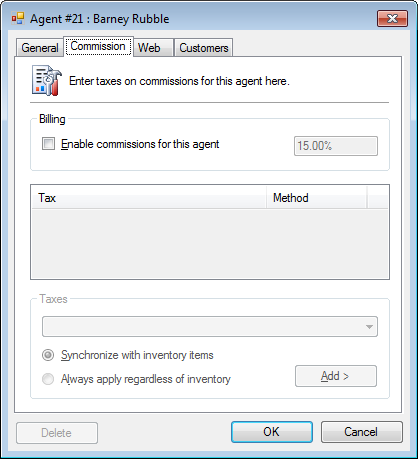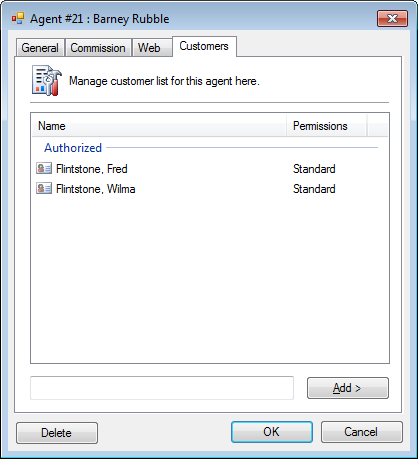Agents create and manage commissionable bookings on behalf of their customers or employees.
Highlights
- Travel agents
- Concierges
- Account managers
- Commission reports
Properties
- Commissioned and non-commissioned
- Default commision rate; or, override and assign a set rate based on inventory
- Commissions applied to selected products only
- Assign a fare for agent bookings
- Assign a coupon for agent bookings
- Assign taxes
- Link agents together in a group with administrators
- Enable special agent payment methods online
- Agents maintain their own customer list
Setup an agent
- Click Tools > Accounting > Agents.
- Click New Entry.
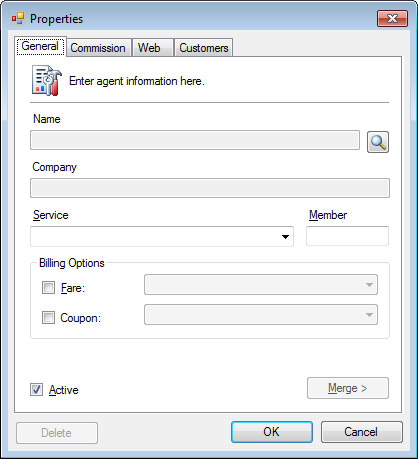
- Click the Name search button and find or create a contact.
- Enter a Service and Member.
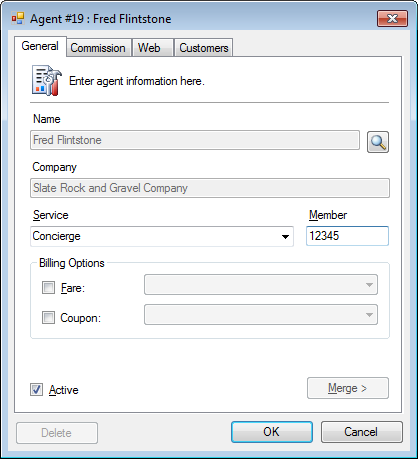
- Click the Commission tab.
- Optional. Check Enable commissions for this agent and set the rate.
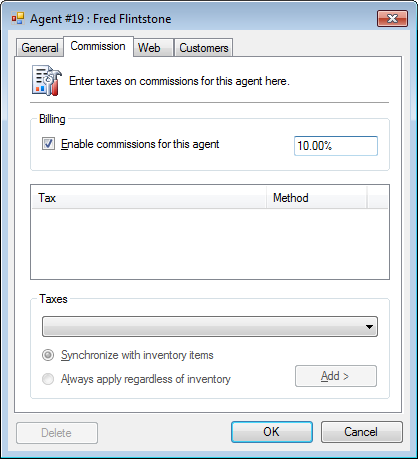
- Optional. If applicable, set the Tax options.
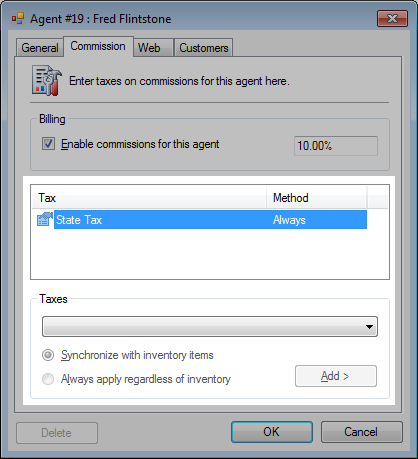
- Click the Web tab.
- Optional. Check to Enable agent web login and set the Password.
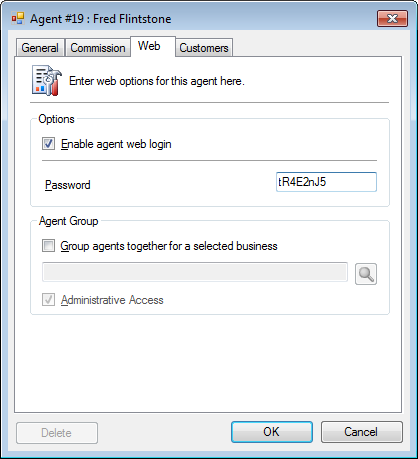
- Click OK.
Agent login for online bookings
- My customer
Agent can review all bookings for the customer. - Booking linked to agent but is not a customer
Agent can review the individual booking that is linked to the agent.
This allows a customer to create and manage bookings separate from the agent.
- Click Login.
- Click the Agent radio button.
- Select the Service drop-down and enter the Member number.
- Enter the Password.
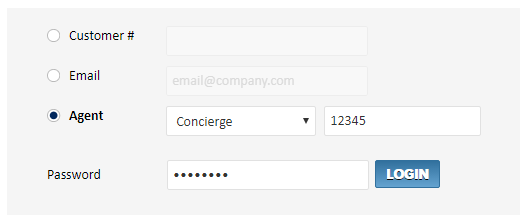
- Click Login.
Examples
- Travel Agent
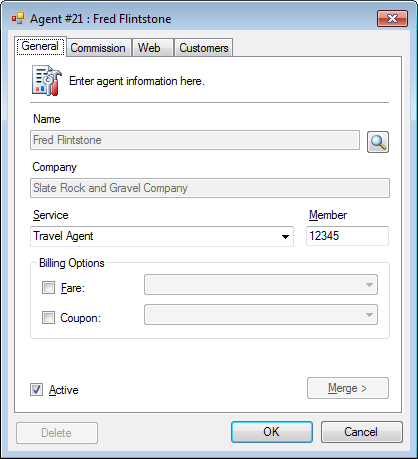
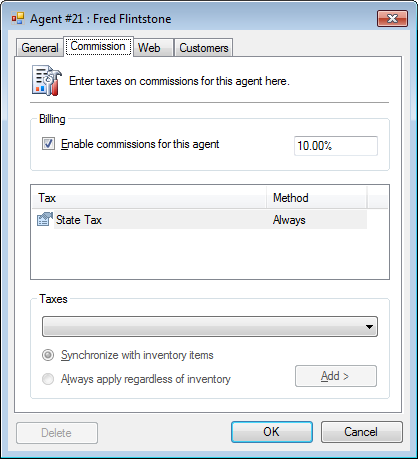
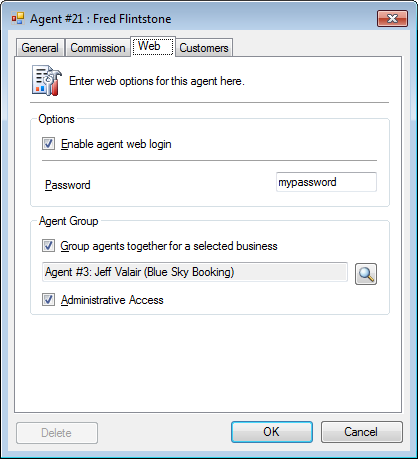
- Concierge
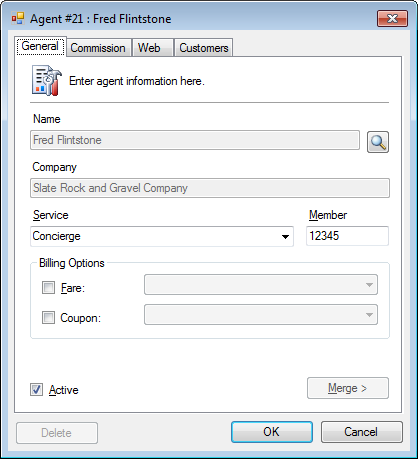
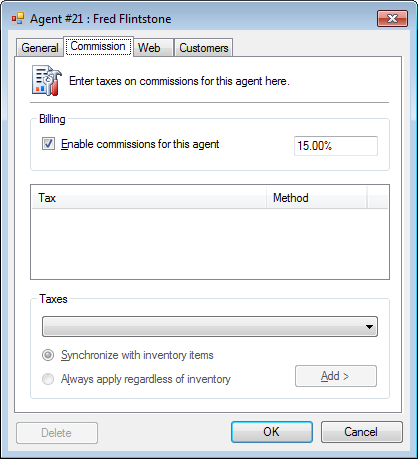
- Account Manager