A chart of accounts can linked to inventories, taxes and payments.
These accounts are displayed in the accounting reports.
Setup an account
- Click Tools > Accounting > Setup > Accounts.
- Select <New Item> from the Account drop-down list.
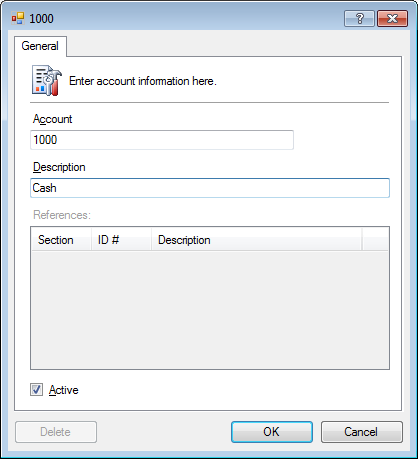
References displays all existing references connected to this account. - Enter the Account number.
- Optional. Enter a Description.
- Click OK.
Assign an account
- Open the inventory, tax or payment.
- Click the Accounts tab.
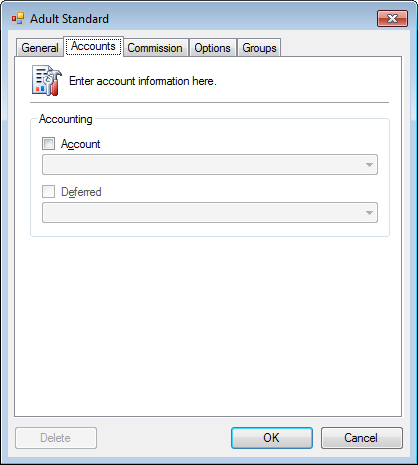
- Check the Account checkbox and select from the drop-down list.

- Click OK.
Override an account
When an account number has been posted, the account will be locked down.
There are times when changing this account number is required. Care must be taken as it this change will impact previously posted accounting data which can cause reconciliation issues.
This function may require the system password.
This administrative function will cause reconciliation changes to previously posted accounting.
Accounts
- Click Tools > Accounting > Setup > Account.
- Select the Account.
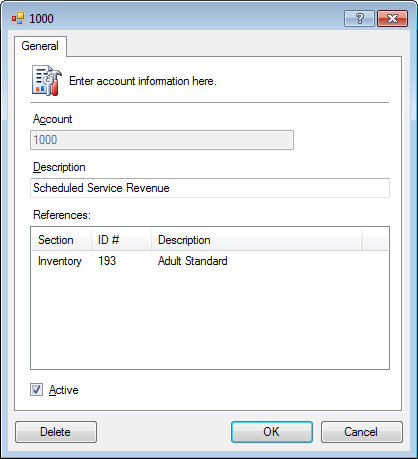
- Press CTRL + SHIFT + B.
- If prompted, enter the system password.
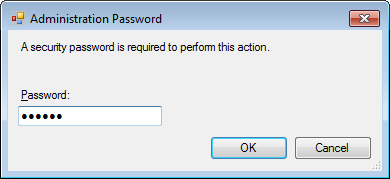
- Change the Account.
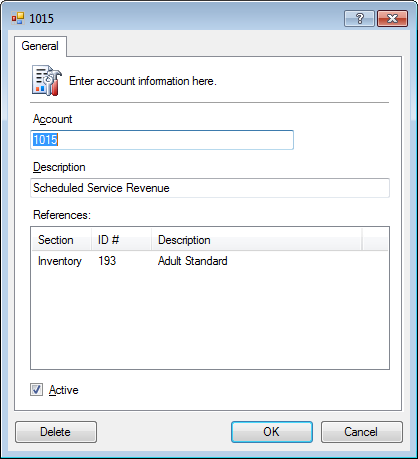
- Click OK.
Inventory, Tax or Payment
- Open the inventory, tax or payment.
- Click the Accounts tab.
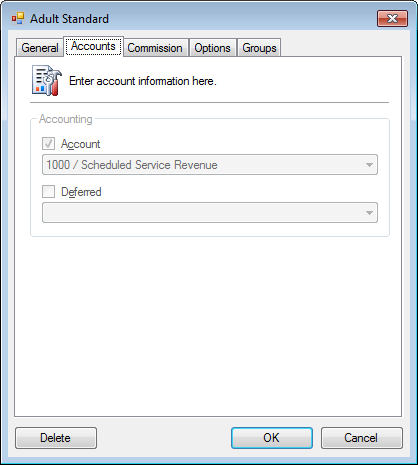
- Press CTRL + SHIFT + B.
- If prompted, enter the system password.
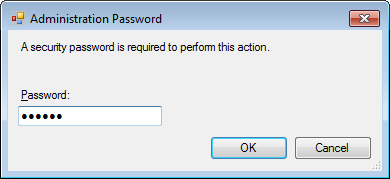
- Check the Account checkbox and select from the drop-down list.
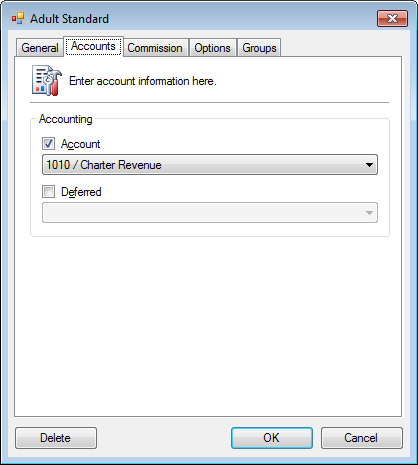
- Click OK.




