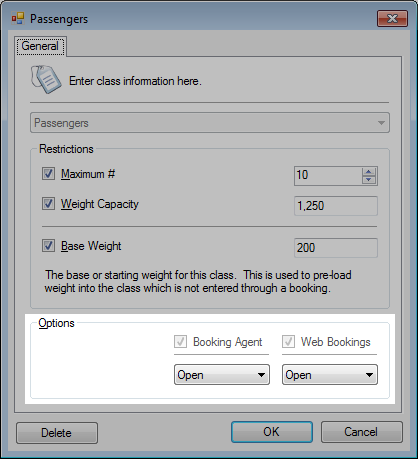Additional resources:
» Schedule anatomy | Booking Options in Schedule anatomy
» Setup Status | Setup automatic downgrading of classes
» Schedule anatomy | Booking Options in Schedule anatomy
» Setup Status | Setup automatic downgrading of classes
Cancel a schedule
- Open the schedule.
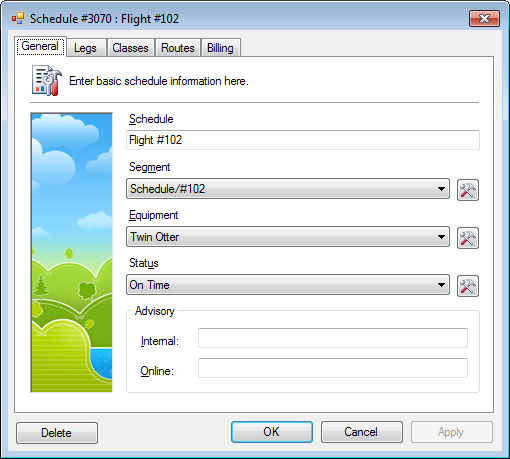
-
In the General tab, set the Status.
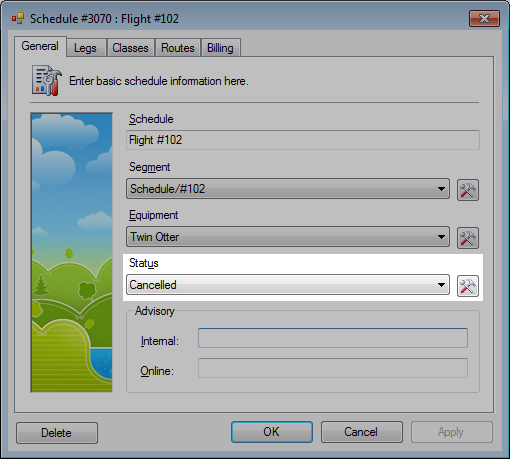
- Click OK.
The classes may still be available for internal and/or online bookings.
Booking options can be closed from the Classes tab.
» Classes
Booking options can be closed from the Classes tab.
» Classes
Delay a schedule
- Open the schedule.
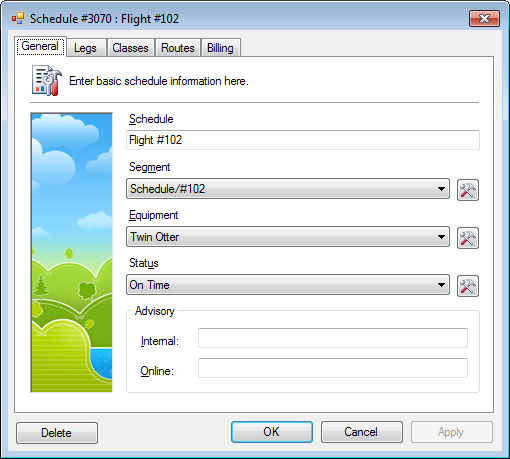
- Click the Legs tab.
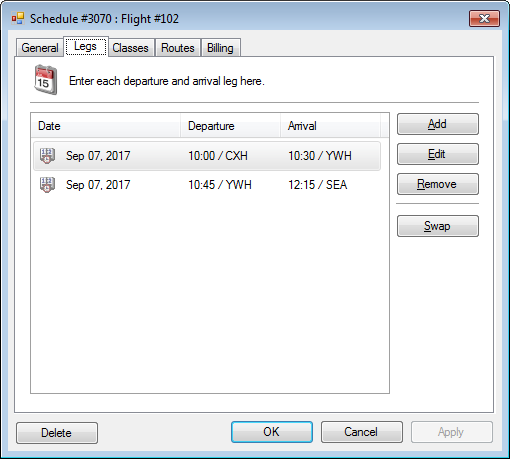
- Select a leg and click Edit.
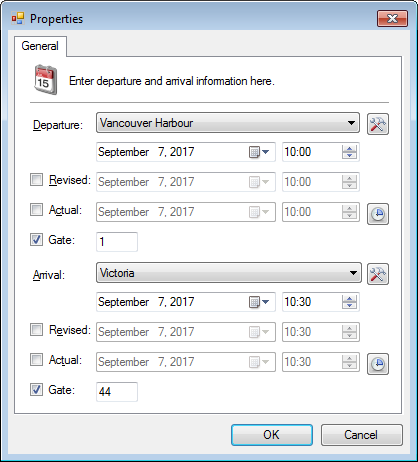
- Optional. Check Revised in the Departure and/or Arrival sections, set the time.
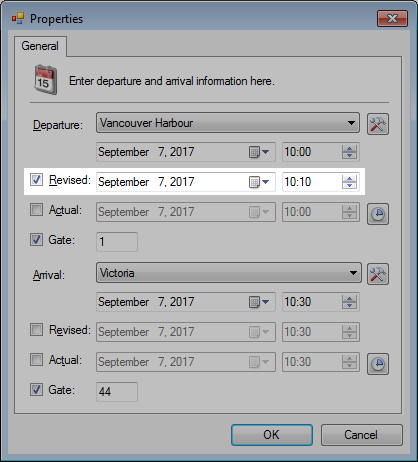
- Click OK.
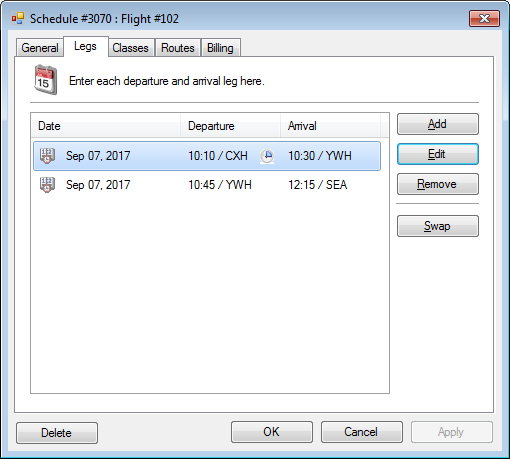
- Click OK.
Status change with an automatic downgrade
Prerequisite:
» Setup automatic downgrading of classes
» Setup automatic downgrading of classes
- In the Classes tab, several of the booking options are open.
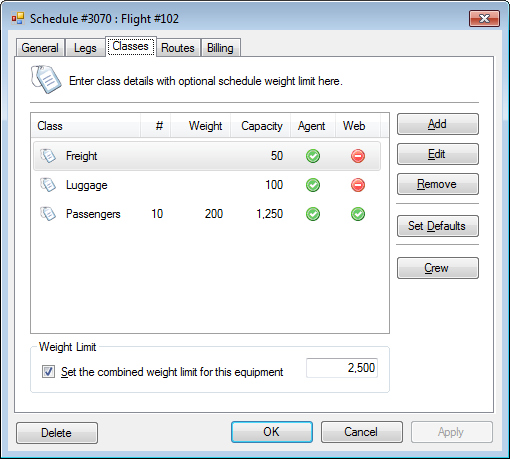
- In the General tab, the Status is changed to Cancelled.
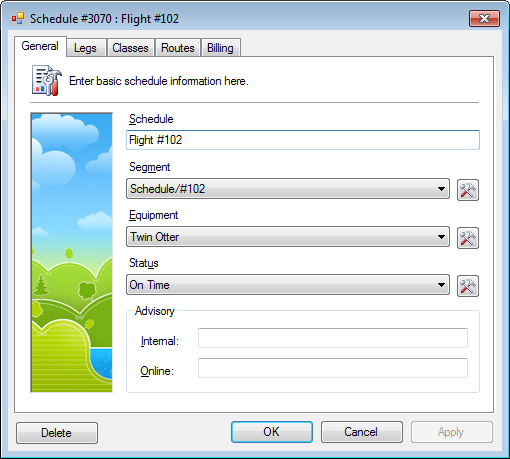
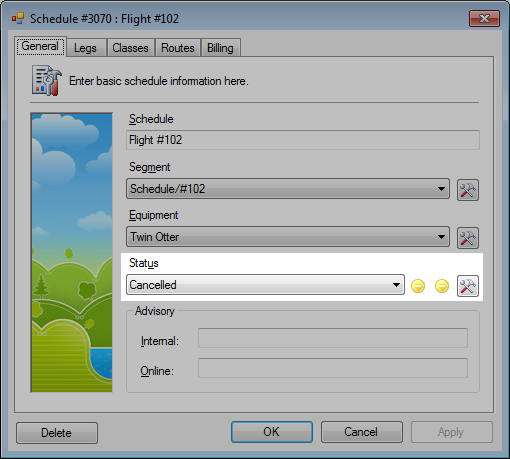
When the status on a schedule is updated, a visual indication will be shown to notify of the downgrade. - In the Classes tab, the booking options have now been automatically downgraded.
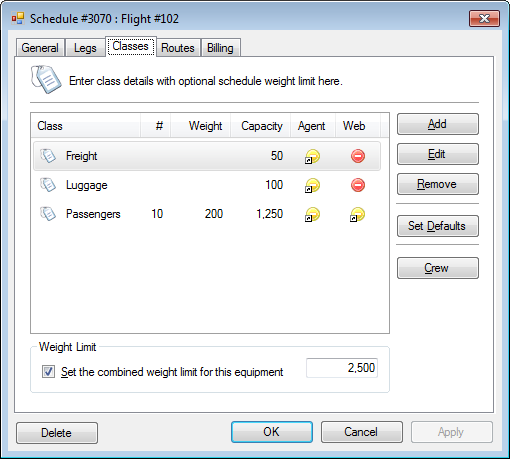
- In the class properties, the default booking options for this class are still configured.