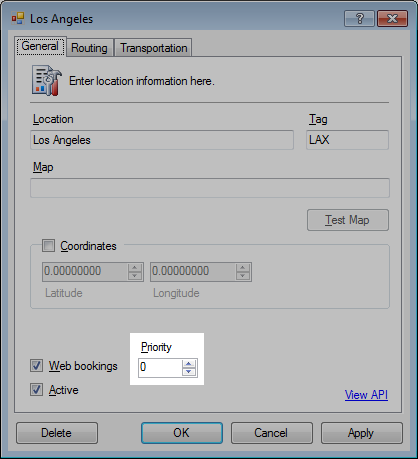Locations are setup for each of your bases and can be individually enabled for online bookings.
» Setup Routing
» Setup transportation pickup and dropoff
» Setup categories for transportation pickup and dropoff
» Core Concepts | Legs
Setup a location
- Click Tools > Operations > Locations.
- Click <New Item> from the Location drop-down list.
- Enter the Location and Tag for the abbreviation or airport code.
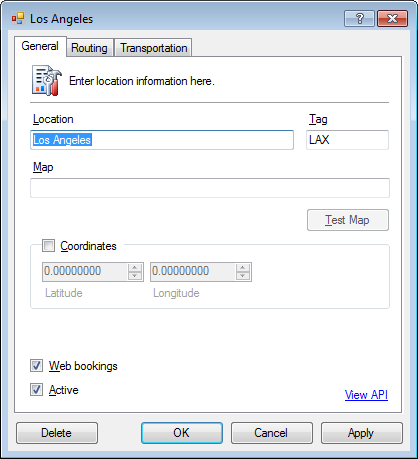
- Optional. Enter a Map URL link.
This link will be display in online bookings and email confirmations. - Optional. Check Coordinates and enter the Latitude and Longitude.
- Optional. Check Web bookings to allow for online bookings.
- Click OK.
Map
Create a custom page on your website for each location describing any driving directions and list of amenities.
Setup routing
- Click the Routing tab.
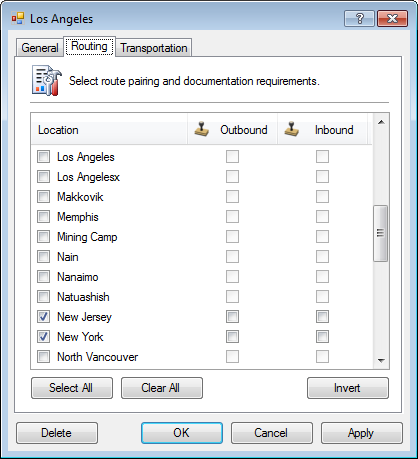
- Check the applicable route pairs.
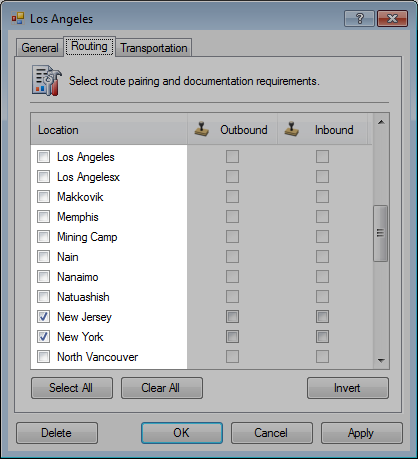
- Optional. Check to require documentation such as a passport on the outbound (departure) and/or inbound (return) routes.
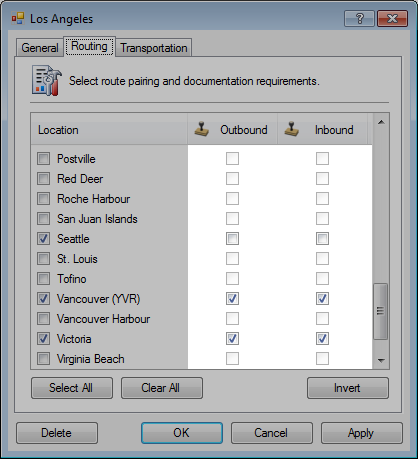
Locations in online bookings
A dynamic list of locations will be generated.
-
In the Make a Booking search, selecting the Departing location will automatically display a filtered list of Arrival locations based on route pairings.
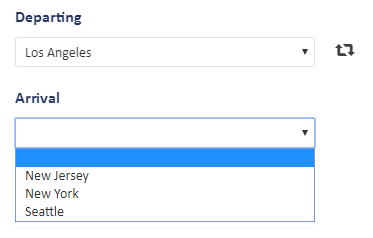
Setup transportation pickup and dropoff
Pickup and dropoff allows for a list of predefined transportation options, set separately for both departing and arriving customers. This transportation feature does not have a billing component.
- Check Pickup and Add pickup locations.
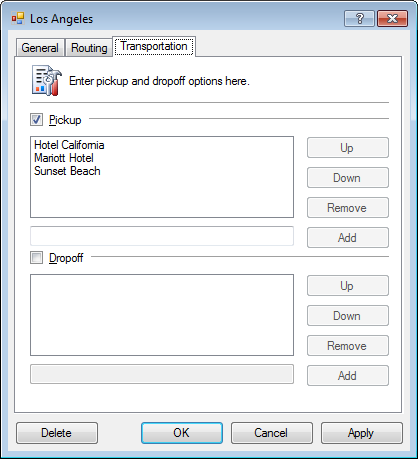
- Optional. Check Dropoff and Add dropoff locations.
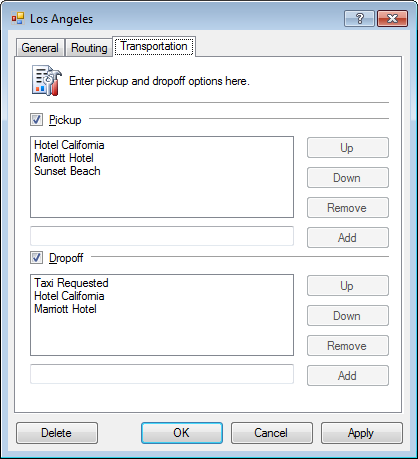
- Click OK.
Transportation in the Booking Agent
- Open a booking.
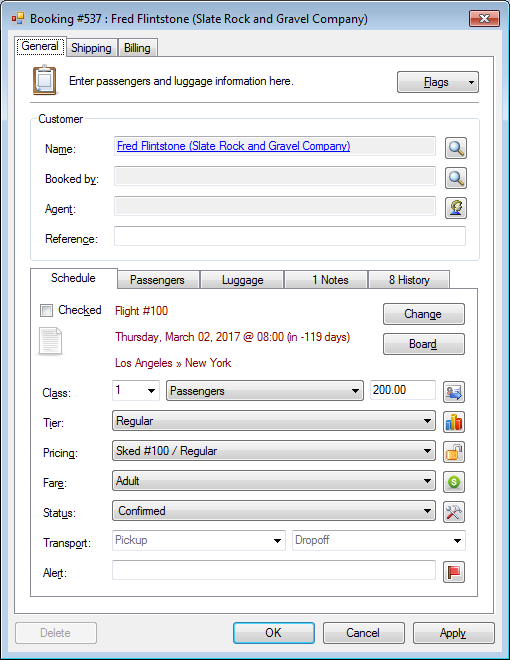
- In the Pickup and/or Dropoff fields, select or manually enter a transportation option.
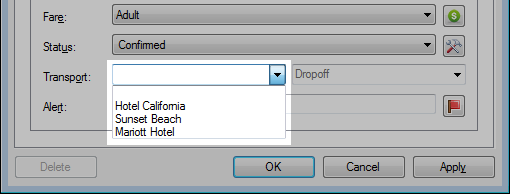
- Click OK.
Transportation in online bookings
- In the Summary section, customers will have the option to select from the predefined list.
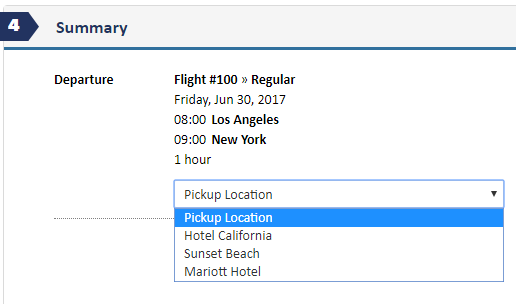
Setup categories for transportation pickup and dropoff
You can visually break up long lists of transportation options using categories.
- In the Pickup or Dropoff lists, add categories using [Category] brackets.
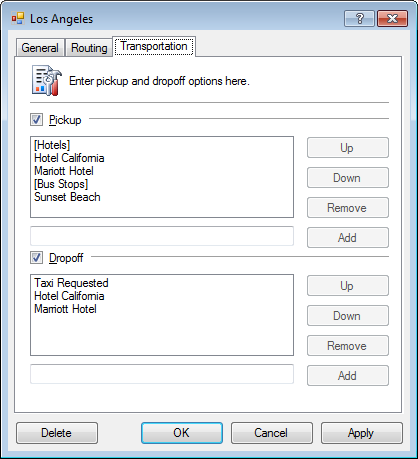
- In the online bookings, the categories will be listed in the order defined.
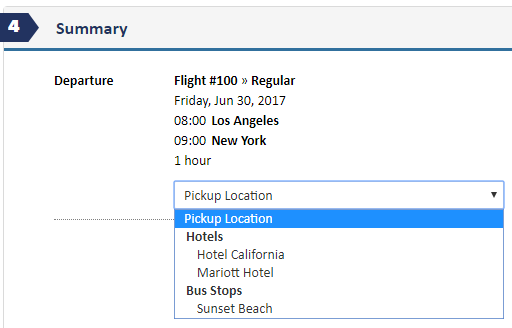
Advanced: Set location ordering in online bookings
- Click the General tab.
- Press CTRL + SHIFT + B.
- Set the Priority. Higher numbers show up higher in the list.