Preference settings are unique to your employee login or the current station, depending on the function.
Most preferences are automatic, set by default or by the company administrator.
Employee preferences
- Schedule Filter
- Find Availability
- Address Book
- Bookings
- Billing
Station preferences
- Screen sizing and column ordering
- Receipt printing
Preferences: Address Book
- Click File > Preferences > Address Book.
- Set the options.
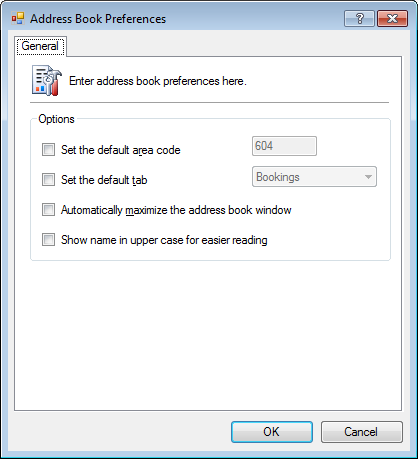
- Click OK.
Preferences: Bookings
- Click File > Preferences > Booking.
- Set the options.
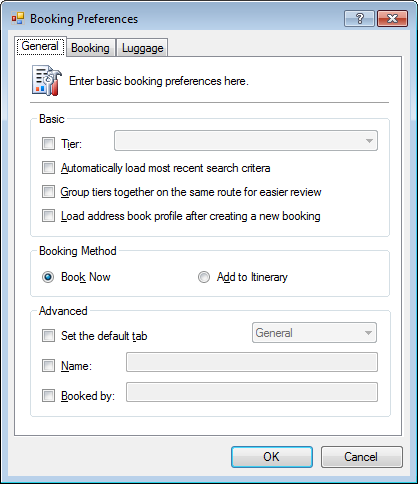
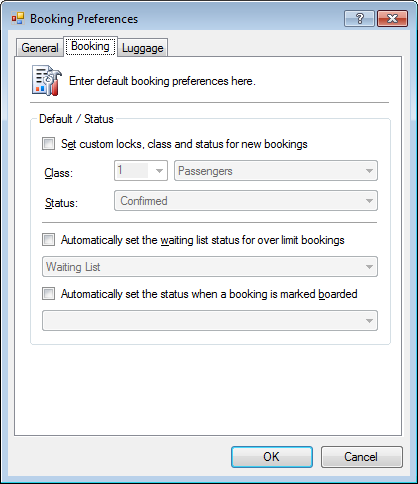
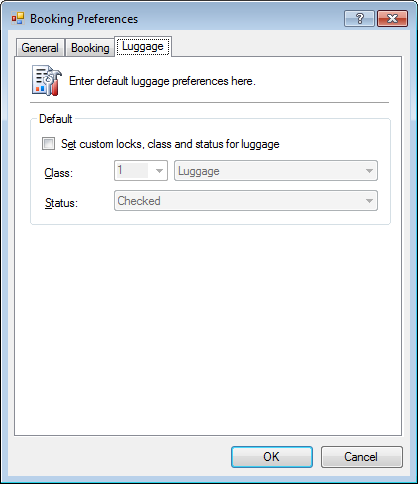
- Click OK.
Preferences: Billing
- Click File > Preferences > Billing.
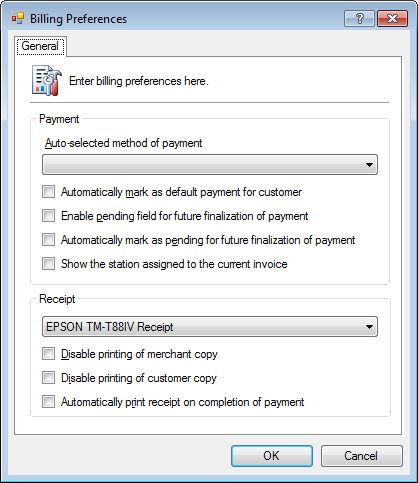
- Optional. Set the Auto-selected method of payment to the default payment.
This is generally the most common form of payment, such as Cash.
This is useful for employees who use a single form of payment the majority of the time, such as employees who deal solely with Tour Company payments. - Optional. Set Automatically mark as default payment for customer creates a copy of the payment in the customers Address Book entry and marks it as the default.
This feature is not recommended for the majority of users as default payments are usually on a case by case basis. - Optional. Set Enable pending field for future finalization of payment enables the Pending box in the payment form.
This Pending field in the payment form allows an agent to decide if the payment is to be processed immediately or “saved” for a later date. - Optional. Set Automatically mark as pending for future finalization of payment marks each new payment as Pending so no actual charges are applied until a later date, which is generally at check in.
- Optional. Select the Receipt printer from the drop-down list.
- Optional. Set Disable printing of merchant copy to ignore printing of the merchant portion of the receipt.
- Optional. Set Disable printing of customer copy to ignore printing of the customer portion of the receipt.
This can be useful for the accounting department who may wish to re-print only the Merchant portion of the receipt. - Optional. Set Automatically print receipt on completion of payment will print the receipt when full payment is applied.
Recommendations: Reservations
If you take payment details by email and/or over the phone and then process it later at check in, then check:
- Check Enabled pending field for future finalization of payment
- Check Automatically mark as pending for future finalization of payment
This ensures that payments taken in the reservations department are always marked Pending.
Recommendations: Front Counter / Check In
Front counter agents want to make sure payment is always taken.
- Uncheck Automatically mark as pending for future finalization of payment
Preferences: Password
- Click File > Preferences > Set Password.
- Enter your current and new password.
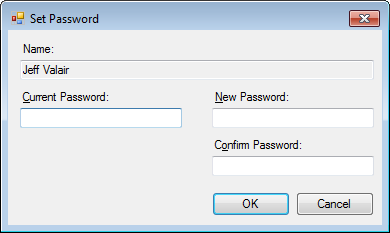
- Click OK.




