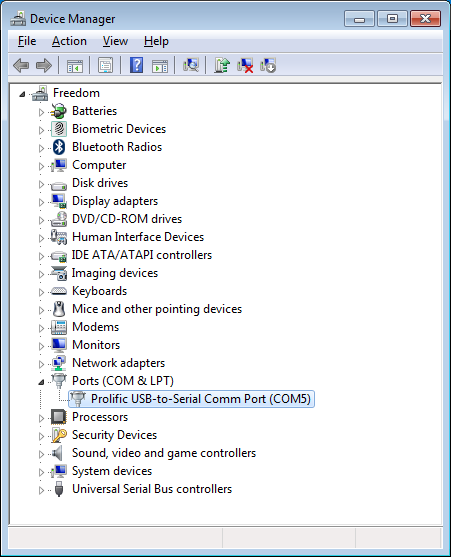For accuracy and efficiency during the check in process, the Booking Agent supports both COM and USB weight scales to help quickly add luggage to the manifest.
COM Port Installation
- Verified with OHAUS Defender 3000 Scale
https://us.ohaus.com/en-us/defender3000base
- Plug in power for weight scale.
- Plug in COM port on computer with Booking Agent.
- Open Device Manager and confirm the COM port for the scale.This example has a USB-to-Serial adapter for the COM port.
- Setup COM Port in File > Preferences > Bookings > Luggage.
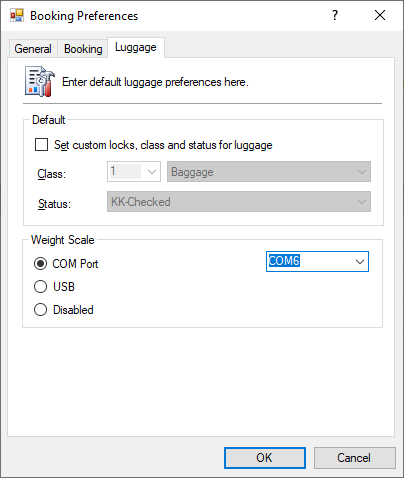
- Place luggage on scale.
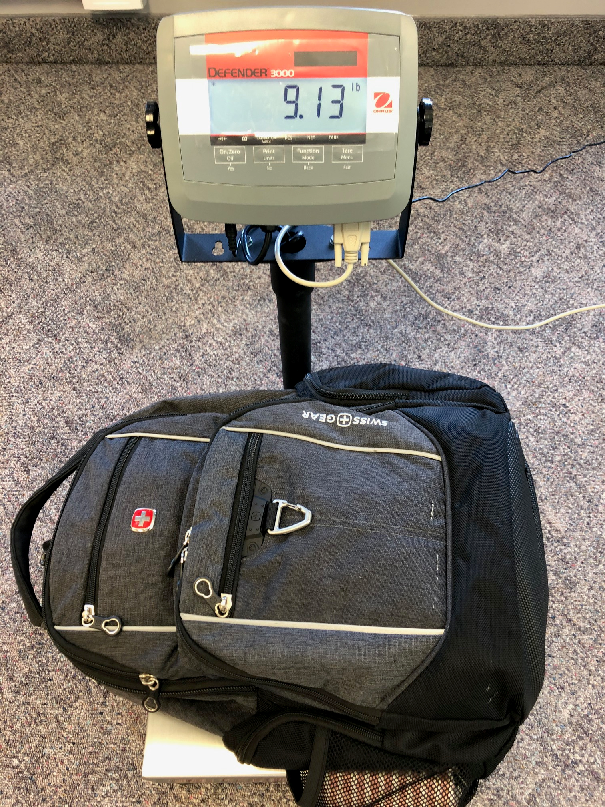
- Booking Agent will automatically show the scale weight in the Luggage tab.
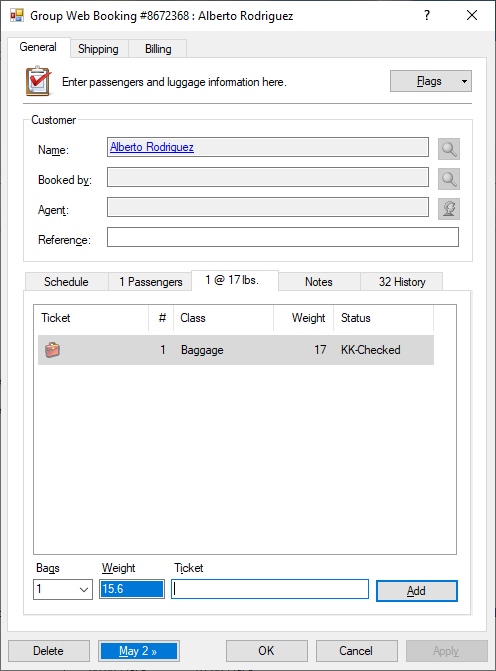
PowerShell Testing
Set the COMx port in the script.
|
1 2 3 4 5 6 7 8 9 |
[System.IO.Ports.SerialPort]::getportnames() $port=New-Object System.IO.Ports.SerialPort COM6,9600,None,8,one $port.open() $port.Write("PV`r`n") $port.ReadLine() $port.Write("IP`r`n") $port.ReadLine() $port.Close() |

Scale Menu
OHaus 3000 series
https://www.ohaus.ca/pdf/3000-Series-Indicators-Man.pdf
- SETUP > LEGAL FOR TRADE: OFF
- SETUP > GRADUATION: 0.01
- PRINT > STABLE ONLY: OFF
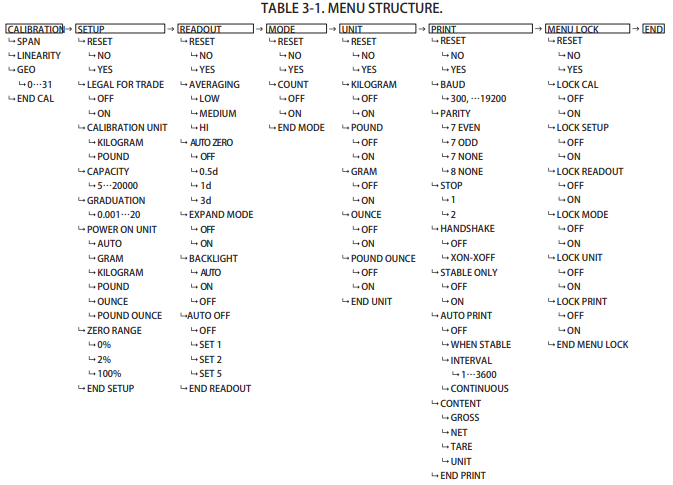
USB Installation
- Verified with Dymo S100 Digital USB Postal Scale
https://www.dymo.com/scales/dymo-s100-digital-usb-shipping-scale-100-pound-capacity/SAP_1776111.html
- Plug in power for weight scale.
- Plug in USB to computer with Booking Agent.
- Setup USB in File > Preferences > Bookings > Luggage.
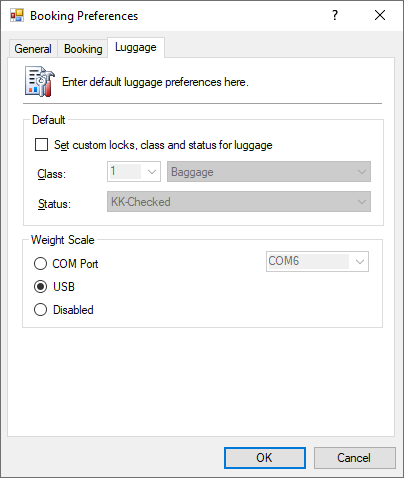
- Place luggage on scale.

- Booking Agent will automatically show the scale weight in the Luggage tab.
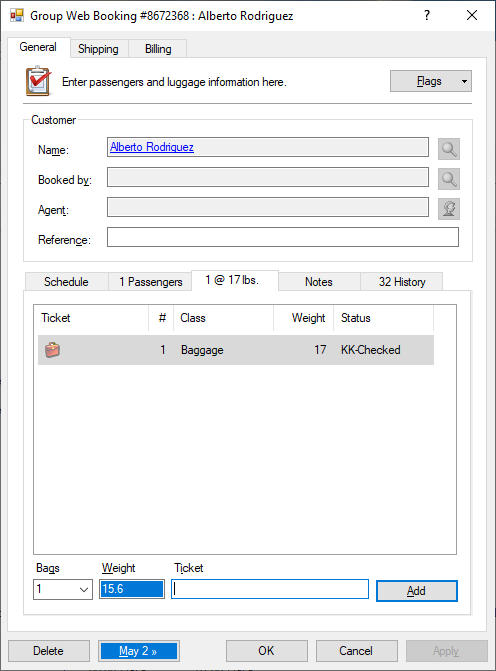
Other Scales:
https://www.dymo.com/scales/
https://us.ohaus.com/en-us/products/balances-scales/bench-scales
https://us.ohaus.com/en-us/products/balances-scales/floor-scales
Scales have not been individually tested.