The anatomy of a booking form details a single one-way booking including the passenger(s), luggage and full billing.
General
The critical customer information and their departure information.
- Overview
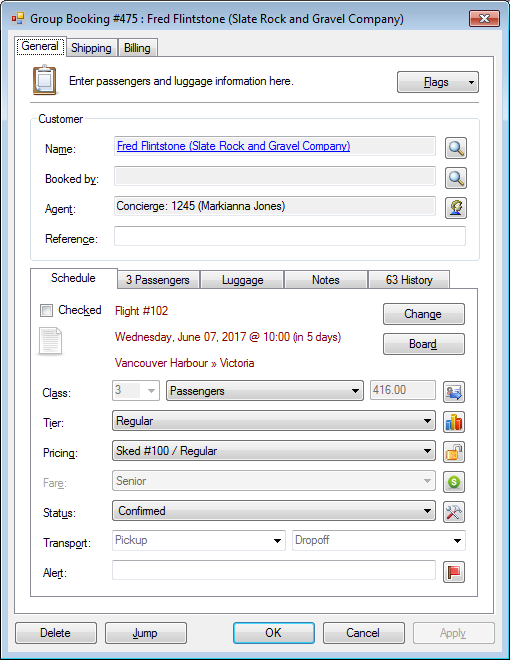
- Name
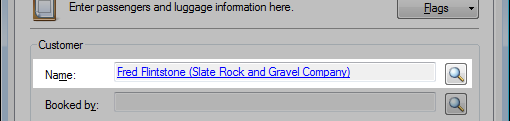
Name of the owner of the booking. - Booked by
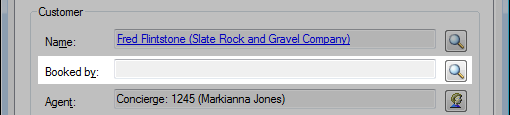
Optional. The 3rd party who made and can make changes to this booking. - Agent

Optional. Travel agent or account manager who manages this booking and is commissioned, if applicable. - Reference

Optional. An external reference field for tracking with 3rd parties. - Flags

Optional. Flags, if available, will display above customer information. - Jump

This allows you to quickly open another booking for this customer.
General | Schedule
- Overview
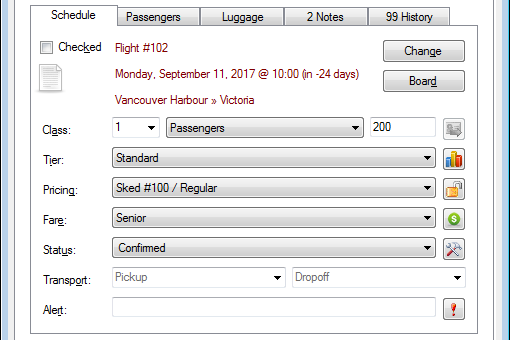
- Schedule
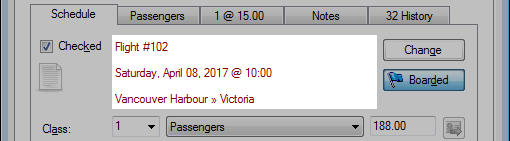
Schedule information with departure date and time, departure and arrival location for reference. - Checked
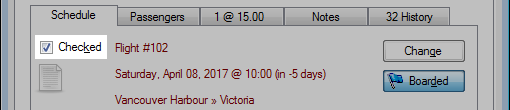
Toggled flag for checked in. - Change
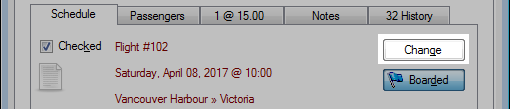
Change the schedule of the booking.
» Find Availability - Board / Boarded
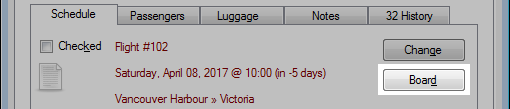
Toggle checkbox for boarding at the gate.
If there is no gate, you wish to mark the booking boarded at check in. - Class and Weight

In a passenger booking scenario, this is number of seats, the class and the passenger weight.
In a shipping scenario, this is the number of pieces, the class and the freight weight.
The icon button can be clicked to set the default booking options for the selected customer. - Tier
- Chart

Shortcut with the current breakdown of the tier. - Pricing

The pricing group assigned to this booking. - Billing Lock / Unlock

This billing lock allows for name, group and schedule changes without affecting the billing to the customer.
This can be effective when a special price is given to a customer. - Fare
- Reset Billing

Refresh the billing based on the latest pricing and fare. - Status

- Transportation

Optional. The pickup and dropoff methods or locations. - Alert

Optional. A highlighted private note for internal employees which is displayed on the manifest. - Priority



Optional. Set the priority of the booking to high, normal or low.
General | Passengers
- Overview
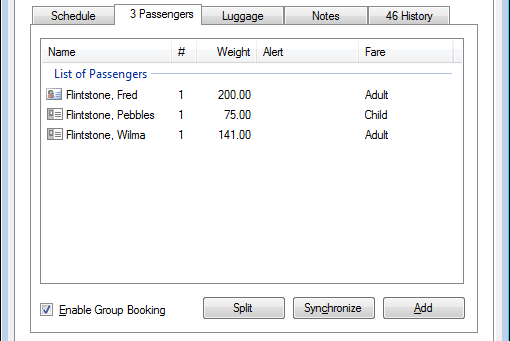
[Delete] will remove a passenger from the group
[Space] will toggle the checked flag for a passenger - Enable Group Booking

This checkbox toggles the group booking functions. - Split Booking

Allows passengers in a group booking to be split off into their own booking.
- Synchronize Billing

Resets the billing for the booking based on the passenger list.
- Add

Add a passenger to the group booking.
General | Passengers | Details
- Overview
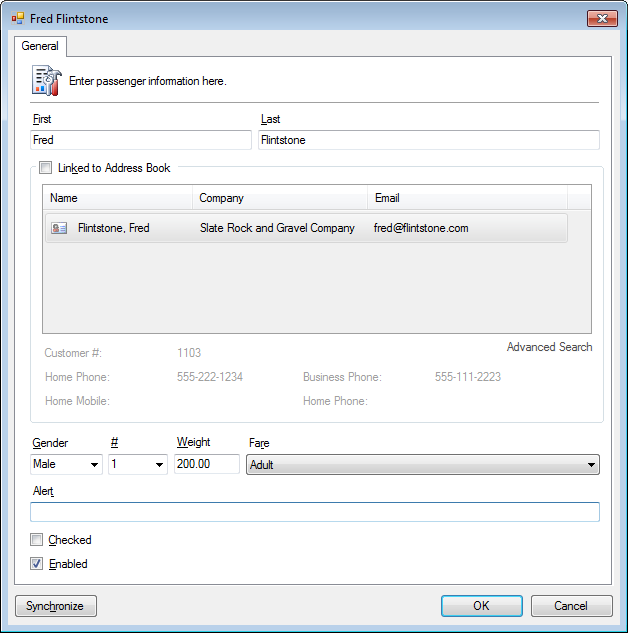
- First and Last name

- Linked to Address Book
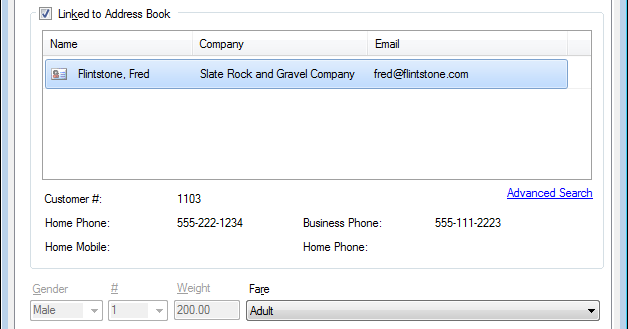
When a customer is linked to the Address Book, their gender, seats and weight is automatically entered.
The booking can also been looked up from this customer’s profile in the Address Book. - Gender

Selecting the Gender (aka passenger type) will automatically set the seat, weight and fare type. - # of Seats

- Weight

- Fare

- Alert

- Checked

Is used to denote when a passenger in a group booking has checked in.
This can be useful when tracking passengers who arrive separately. - Enabled

An alternative to deleting a passenger from the booking, a passenger can be removed from the booking while the details are still kept on file.
General | Luggage
All the luggage can be combined into a single entry for number of bags with combined weight.
Alternatively, you can enter each bag separately, which allows for individual movement of each piece of luggage.
- Overview
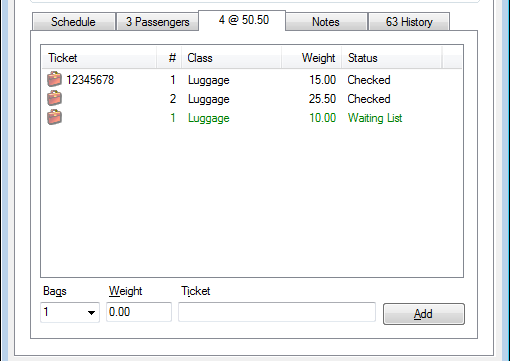
[Delete] to remove luggage from the list. - Bags

# of bags. - Weight

Weight of the luggage. - Ticket

Optional. A custom ticket reference for the luggage. - Add

Add the luggage to this booking.
General | Luggage | Details
- Overview
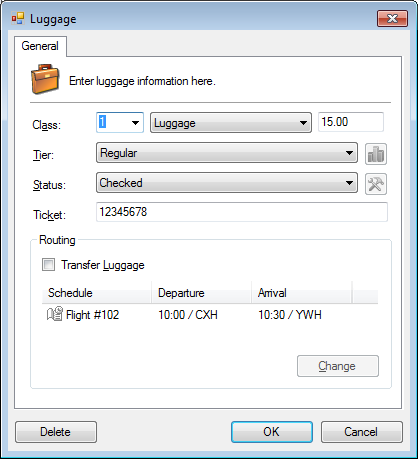
- Class

# of bags.
The class of the luggage.
The class will generally be set automatically.
Weight of the luggage. - Tier
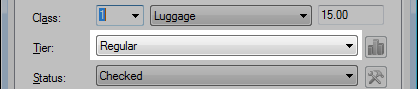
The tier of the luggage.
The tier will generally be set automatically. - Status

The status of the luggage.
The status is managed by your administrator and usually includes a checked, cancelled and waiting list.
The status determines if the bag will be part of the calculated manifest. - Ticket

Optional. A custom ticket reference for the luggage. - Routing / Transfer Luggage
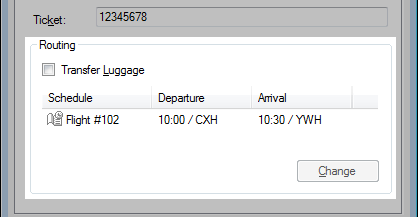
This allows a bag(s) to be moved to another schedule.
This is useful when there are space limitations and luggage is needing to be shipped at another time.
General | Notes
Notes can be applied to a customer’s profile and to individual bookings.
The notes field can include long comments, email transcripts related to the booking.
- Overview
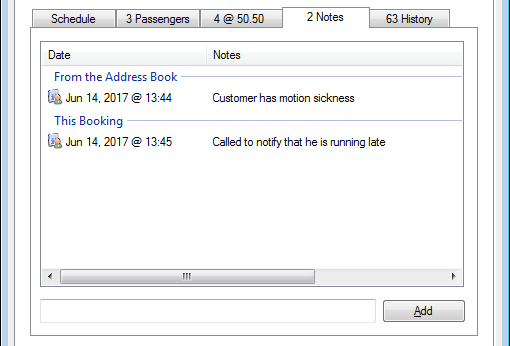
- Note

Free-form notes field entry. - Add

Add the free-from notes field.
If the note field is blank, a window will open with additional options.
General | History
The history includes information on changes to the booking as well as a billing history.
- Booking History
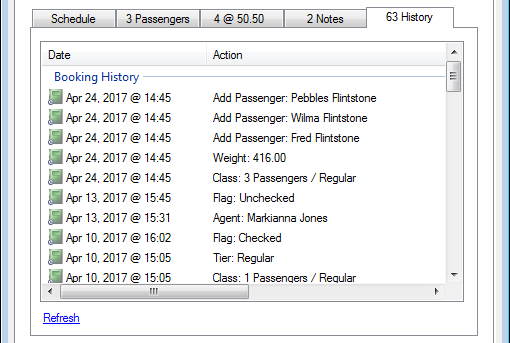
- Billing History
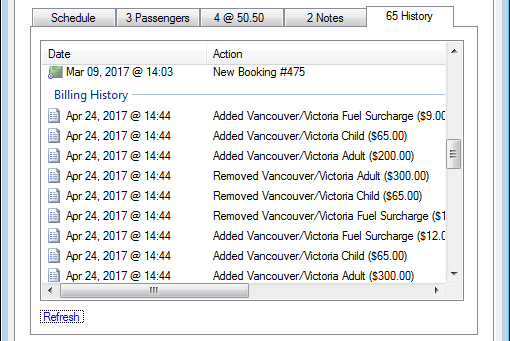
Shipping
- Overview
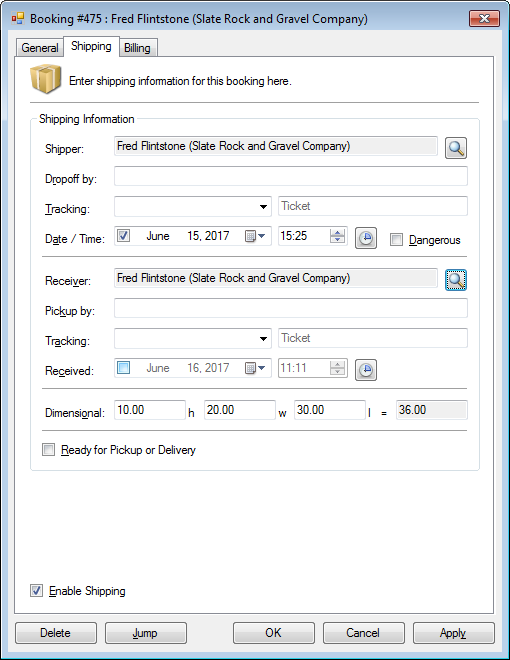
- Enable Shipping

Mark this booking as a shipment, opens up the shipping fields for entry. - Shipper

The shipper of the package.
Generally this will be the owner of the booking. - Dropoff by

Optional. The name or ID of the person who dropped off the package. This can be a 3rd party delivery service. - Tracking (Shipper)

Optional. The method and internal tracking or reference number of the shipper. - Date/Time

The date and time the package was dropped off. - Dangerous

Optional. Mark whether the package is dangerous goods. - Receiver

The customer who the package will be delivered.
This defaults to the shipping customer, sending a package inter-company. - Pickup by

Optional. The name or ID of the person who dropped off the package. - Tracking (Receiver)

Optional. The method and internal tracking or reference number of the receiver. This can be a 3rd party delivery service. - Received

The date and time the package was picked up. - Dimensional

Optional. Dimensional weight calculation.
This can be use for calculating weight by volume for billing purposes. - Ready for Pickup or Delivery

Mark the package as ready for pickup.
This allows for packages to be internally tracked when they arrive at their final destination.
Billing
- Overview
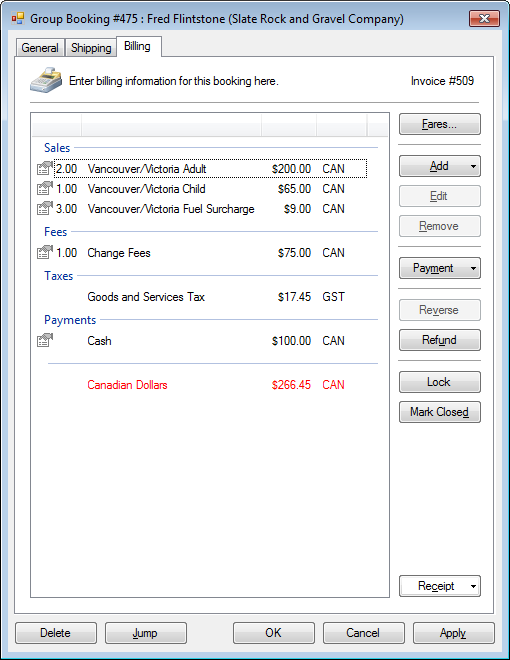
- Invoice #

- Billing Area
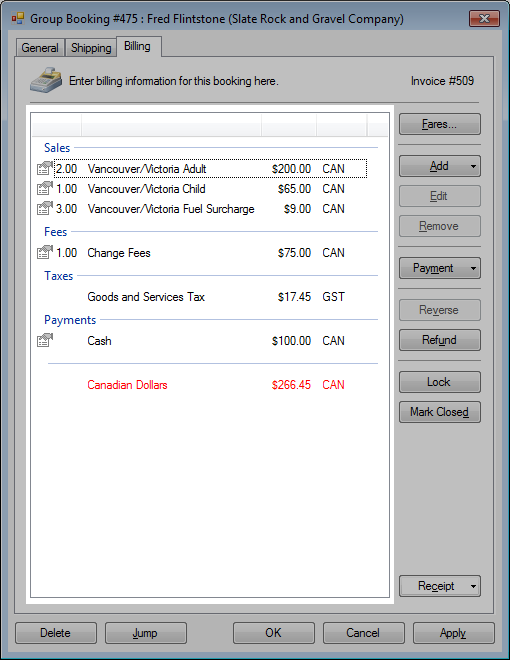
All the sales, fees, taxes, payment and outstanding amounts are listed here. - Sales
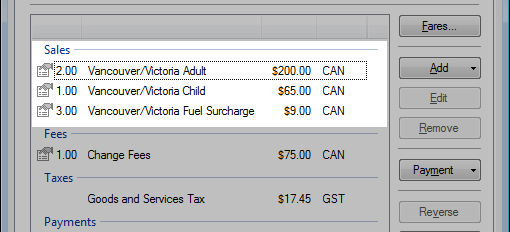
Sales items are comprised of inventory items. - Fees
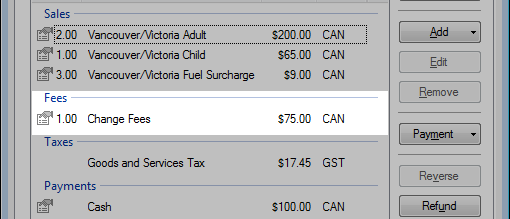
Fees are generally name, schedule changes and cancellation fees.
These fees are fixed, so when a booking is changes and the billing is reset, these fees are not affected.
Additional fees can be manually added if desired. - Taxes
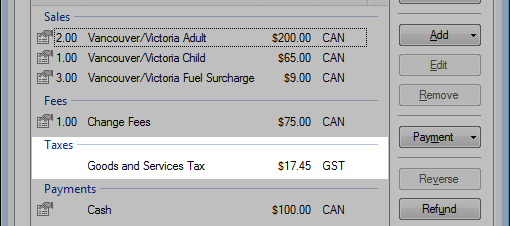
Taxes are automatically calculated based on the sales items. - Payments
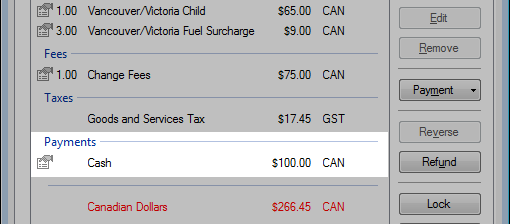
Multiple forms of payments can be added to an invoice. - Outstanding / Refund Balance
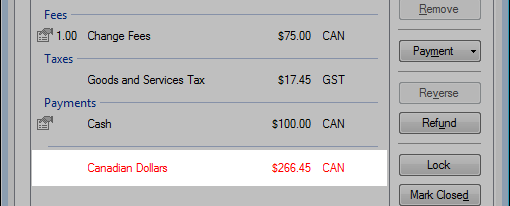
- Fares

Fares will automatically generate sales items based on the individual pricing and fare types in the booking. - Add
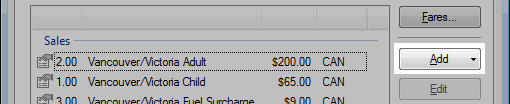
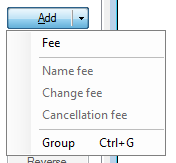
Manually add sales items to the invoice.
Clicking the drop-down arrow on the right side will bring up additional options. - Edit
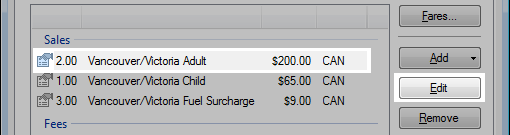
Change the pricing, tax details or commission of the selected sales item. - Remove
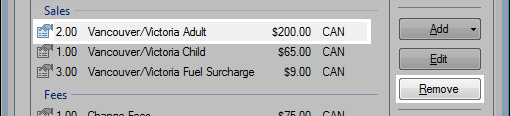
Remove the selected sales, fee or pending payment. - Payment

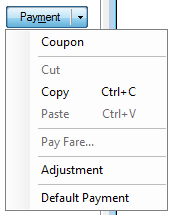
Enter a form of payment for the invoice.
Clicking the drop-down arrow on the right side will bring up additional options. - Reverse

Reverses the currently selected sales, fee or payment. - Refund

Reverse the entire invoice and prompt to refund the form of payment. - Lock / Locked


Lock an invoice from any changes to the billing, both manual and automatic changes when changing routes. - Mark Closed / Completed


Mark an invoice is completed.
This is when a booking has is complete and is ready to send to accounting.






